Smartsheet Integration
This guide provides information on how to integrate Smartsheet, cloud-based work management, and collaboration tool, with the Binadox platform to get utilization insights and user data across an entire organization and receive spend optimization recommendations.
1. Log into your Binadox account.
2. In the navigation pane on the left, click SaaS Connections. Click on the Smartsheet icon. To quickly locate the Smartsheet software in the list of supported applications, type in its name in the search bar.
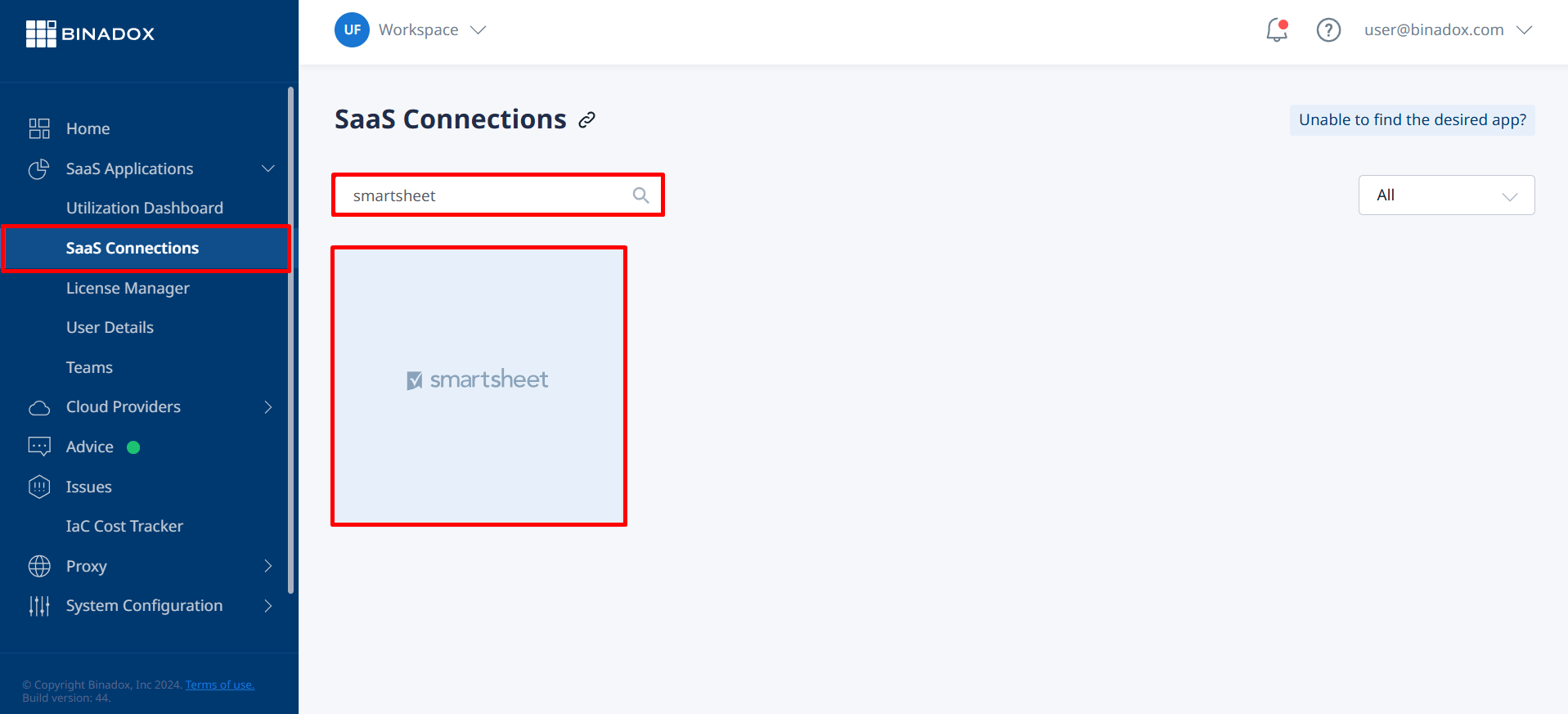
3. Create a connection name for easy differentiation. Click Continue.
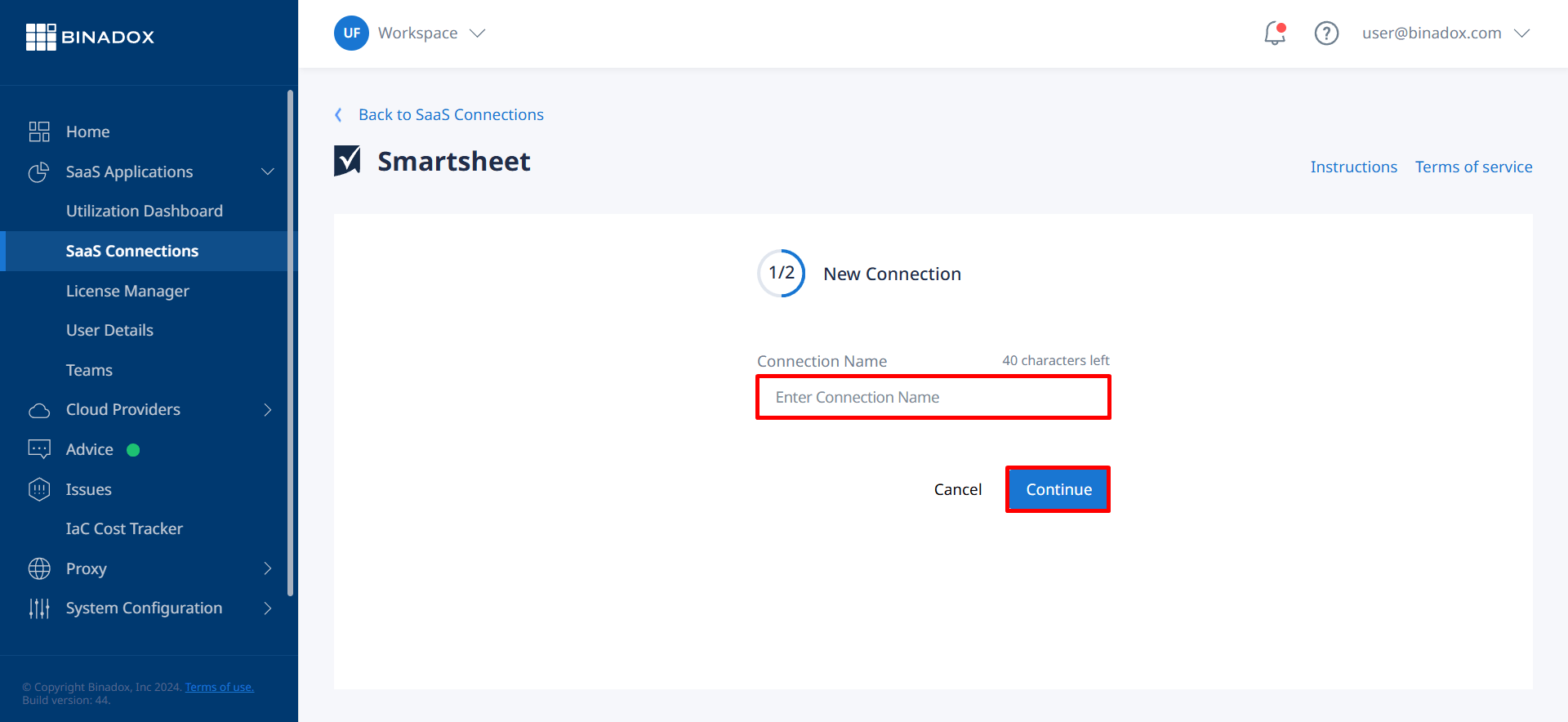
4. Fill in the connection properties. Click on the calendar icon to specify the Smartsheet billing date. Select a payment plan and billing period in the corresponding drop-down lists. Click Connect.
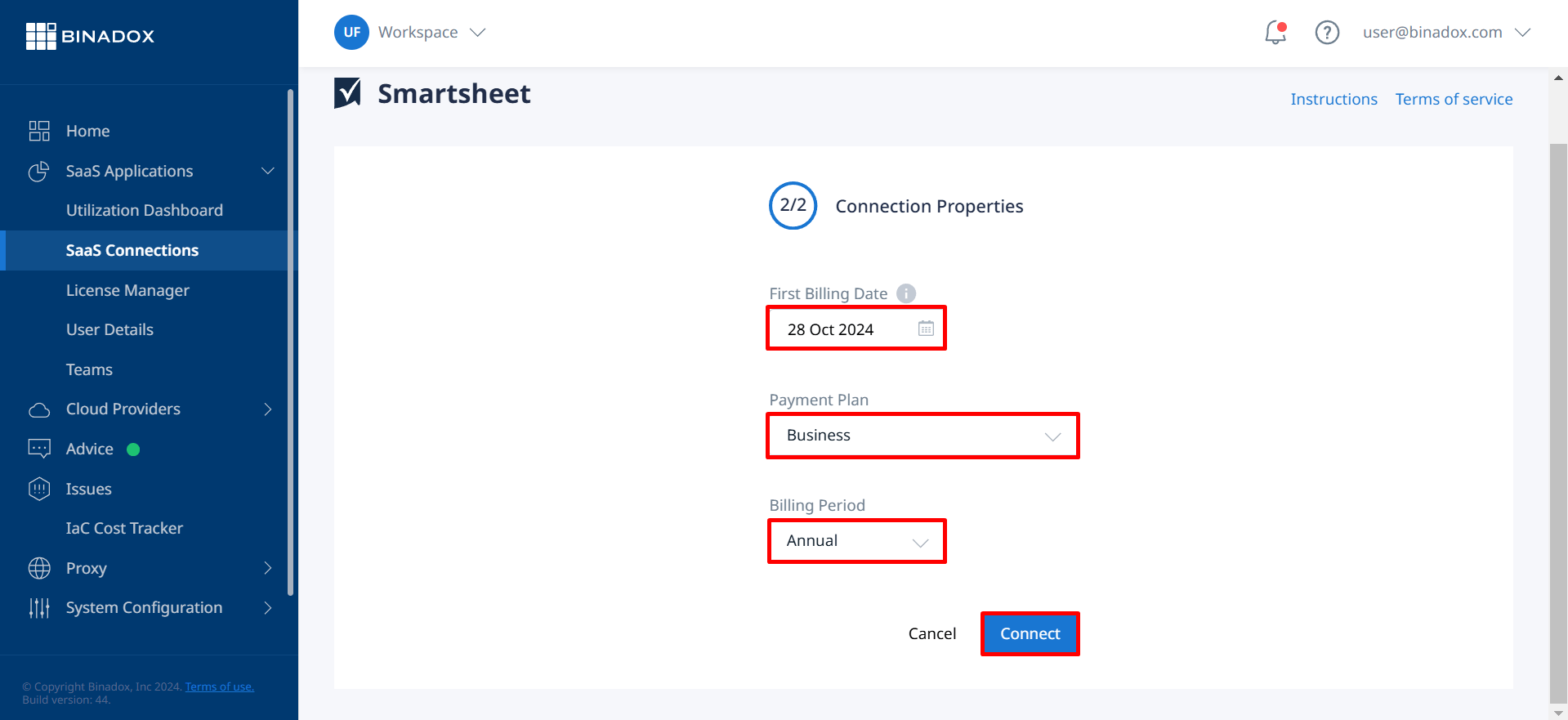
5. You will be redirected to the Smartsheet login page if you are not in the system. Log in with your administrator credentials.
6. On the Smartsheet permissions page that opens, click Allow to grant Binadox access to Smartsheet account data for spend and usage optimization.
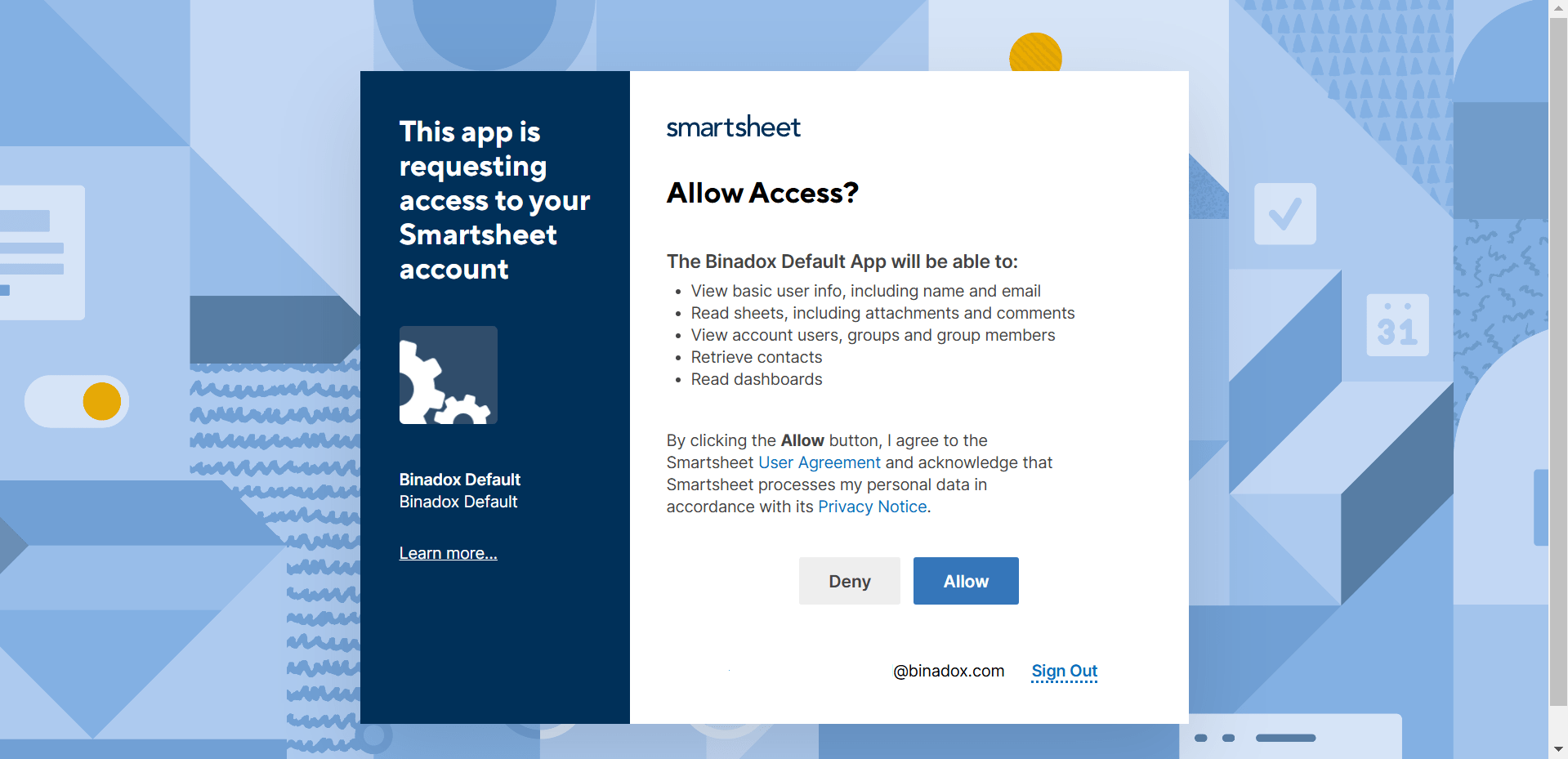
Upon successful Smartsheet configuration, the connection status will switch to Connected.

