Gmail Invoice Discovery Integration
This guide describes how to integrate Gmail with the Binadox multi-cloud SaaS and IaaS usage monitoring and cost optimization platform to be able to automatically extract invoices from Gmail to Binadox for spend optimization analysis.
1. Log into your Binadox account.
2. In the navigation pane on the left, click Integrations. Proceed to the Discovery tab. Click on the Gmail icon. To quickly locate the Gmail software in the list of supported applications, type in its name in the search bar or use an alphabetical filter by clicking on the first letter of an application name, i.e. G.
2. In the navigation pane on the left, click SaaS Applications, then select License Manager. Click the Invoices tab. Click the Connection List button located in the upper right corner. Click Connect System and select Gmail inbox.
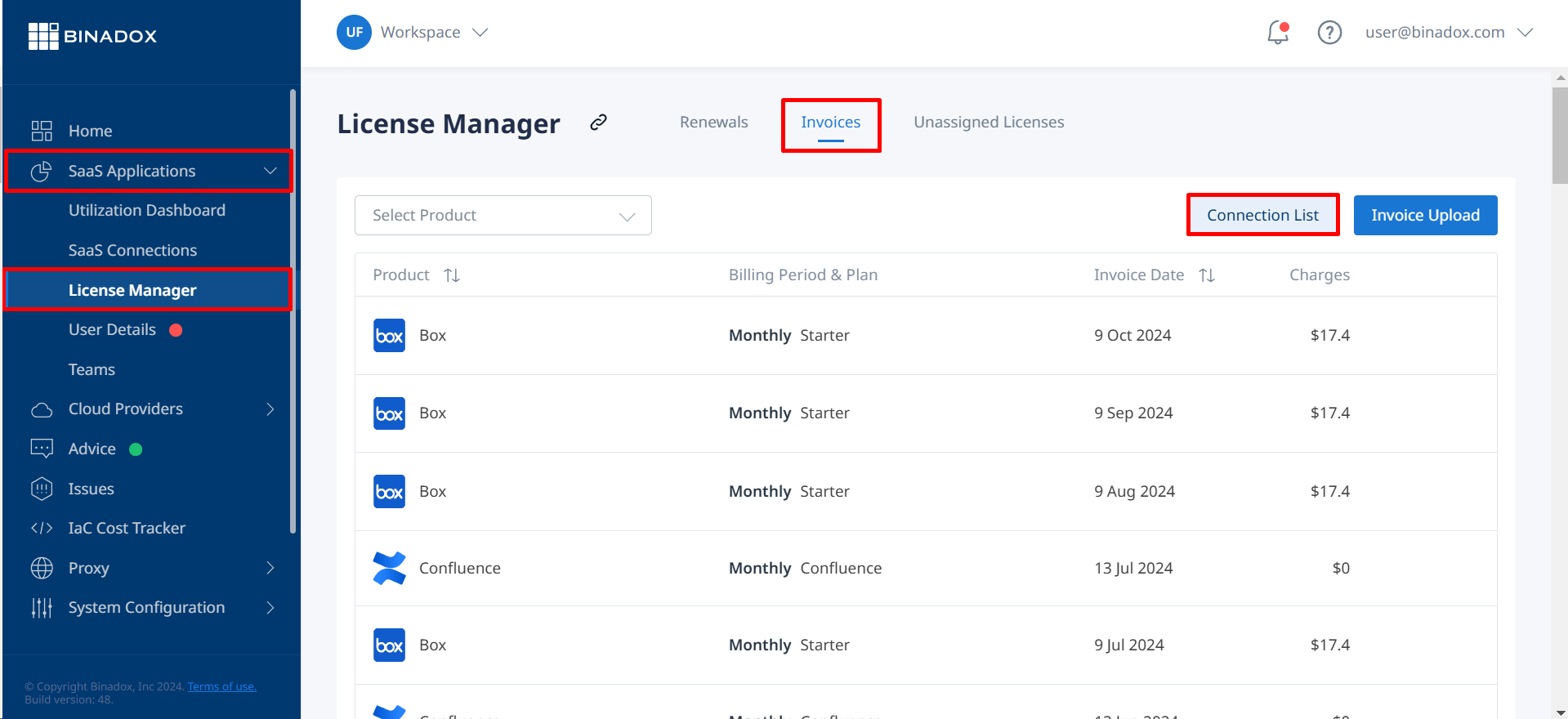
3. Create a connection name for further reference and differentiation. Click Continue.
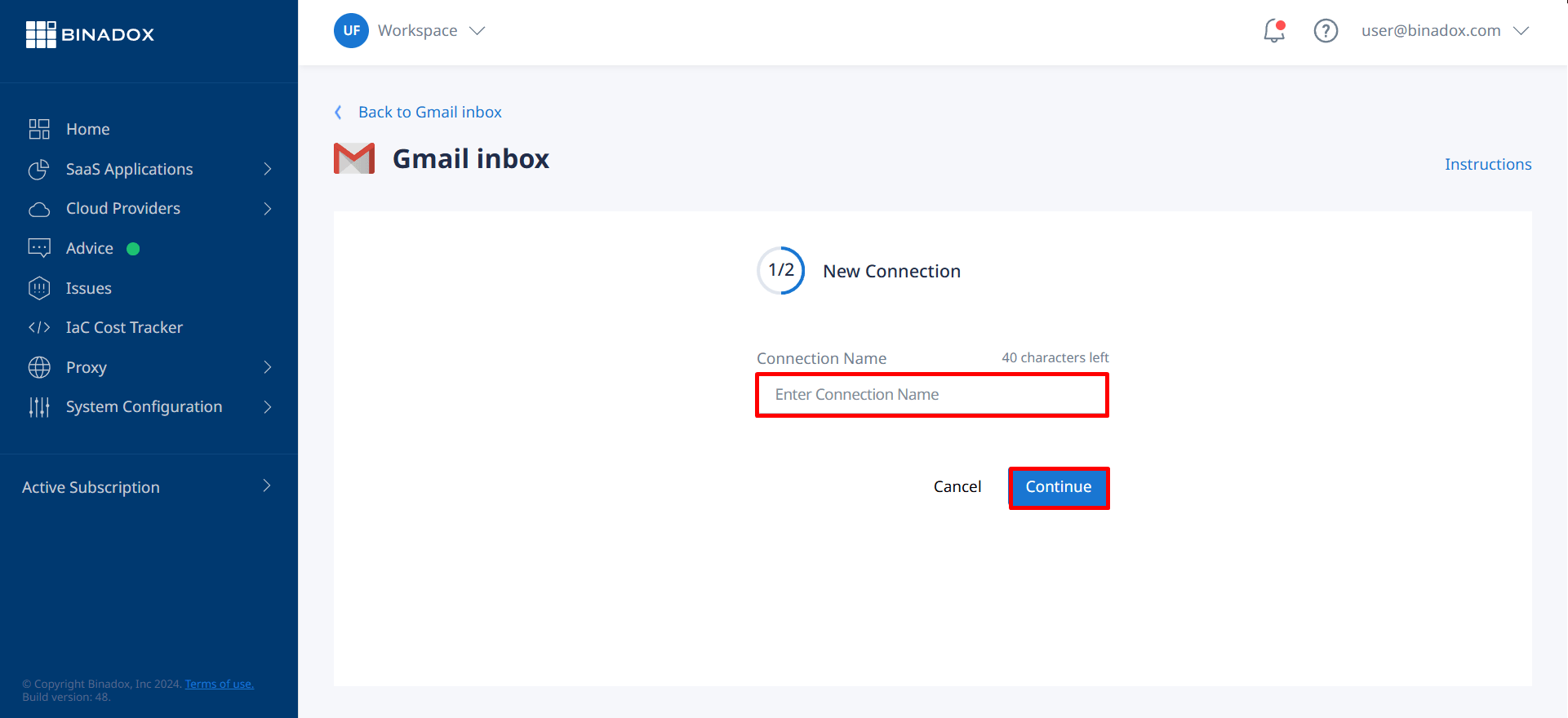
4. Click on the calendar icon to specify the date, from which Binadox starts scanning bill data in a Gmail account and extracting invoices for spend optimization. Click Continue.
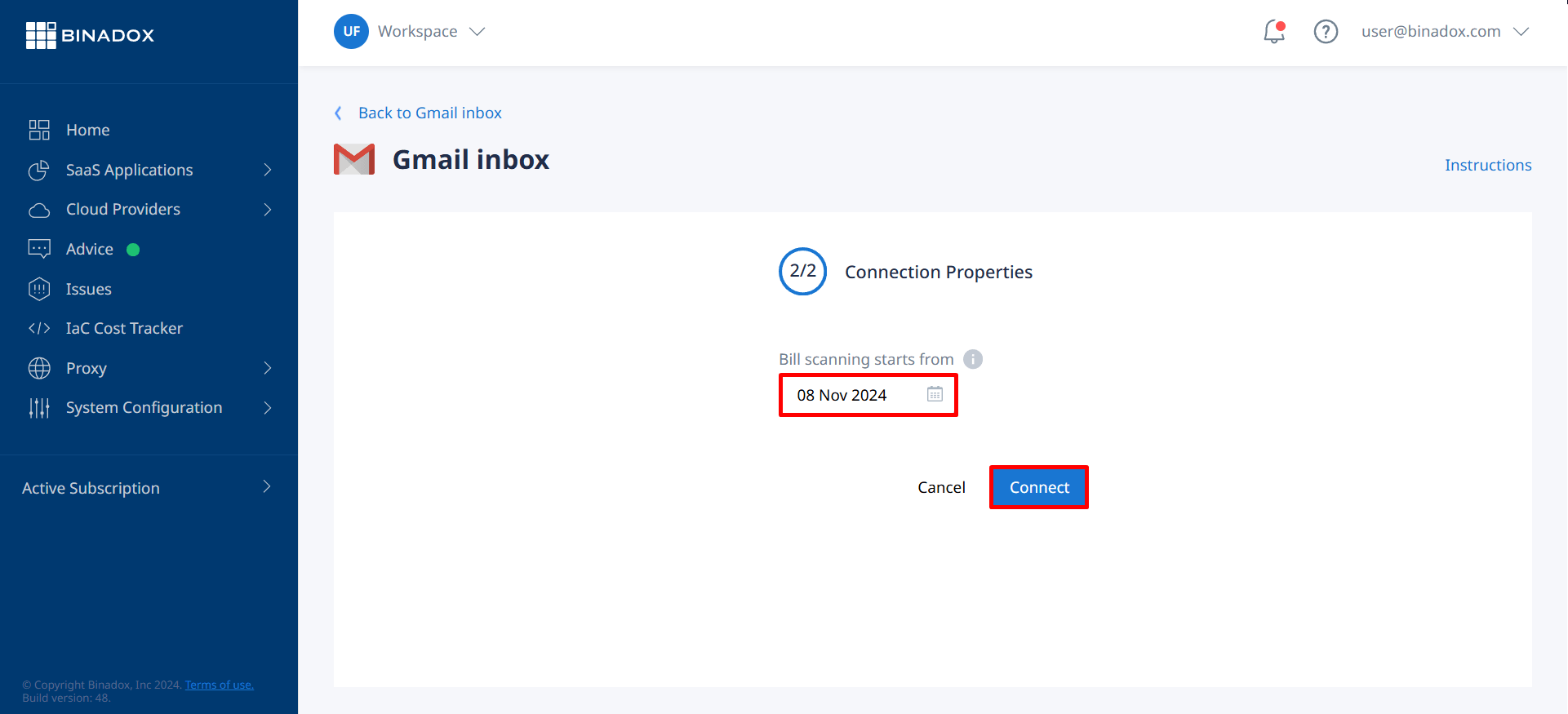
5. You will be redirected to the Google Sign In form. Sign in with your credentials and click Next.
6. To give Binadox an access to extract invoices from your Google account to Binadox for spend optimization analysis, click Allow.
7. Copy the secret code by clicking on the copy icon.
8. Return to Gmail connection on Binadox and paste the code into the Secret Code field. Click Connect.
9. Upon successful Gmail Invoice Discovery configuration, the connection status will switch into Connected.

