Categories
Getting Started
Cloud Solutions
Cloud Integrations
SaaS Integrations
Proxy Configuration
Ticketing and Financial Systems Integrations
IaC Cost Tracker Guides
Zoho Books Integration
This guide describes how to integrate the Zoho Books online accounting software with the Binadox multi-cloud SaaS and IaaS usage monitoring and cost optimization platform to be able to automatically extract invoices from Zoho Books to Binadox for spend optimization analysis.
To integrate Zoho Books with Binadox, register a client application with the Zoho Developer Console to receive client credentials (a Client ID and a Client Secret) that will be used to identify this application.
1. Register a New Client Application
To provide Binadox with delegated access to Zoho resources authenticated by a Zoho administrator, do the following:
1. Sign into the Zoho Developer Console with an account with administrator privileges. Click on the Add Client button.

2. Select Server-based Applications.
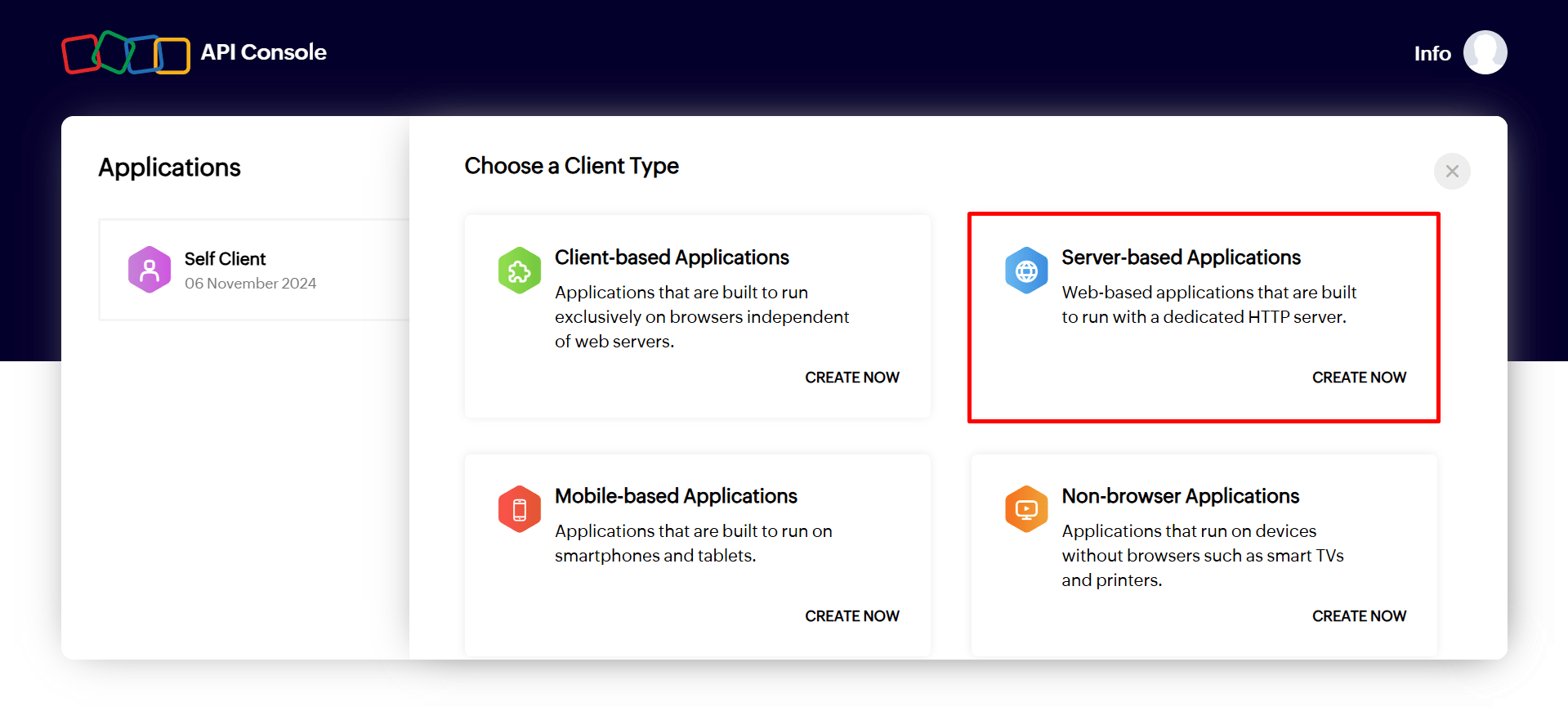
2. Fill in the Create Zoho Client ID form:
- Select Server-based Applications in the Client Type field;
- Specify the client application name in the Client Name field (e.g. Binadox Test App);
- Indicate the application domain in the Homepage URL field (i.e. https://binadox.com);
- Enter the following URI in the Authorized redirect URIs field: https://app.binadox.com/api/1/finance/authorize/try
Click Create.
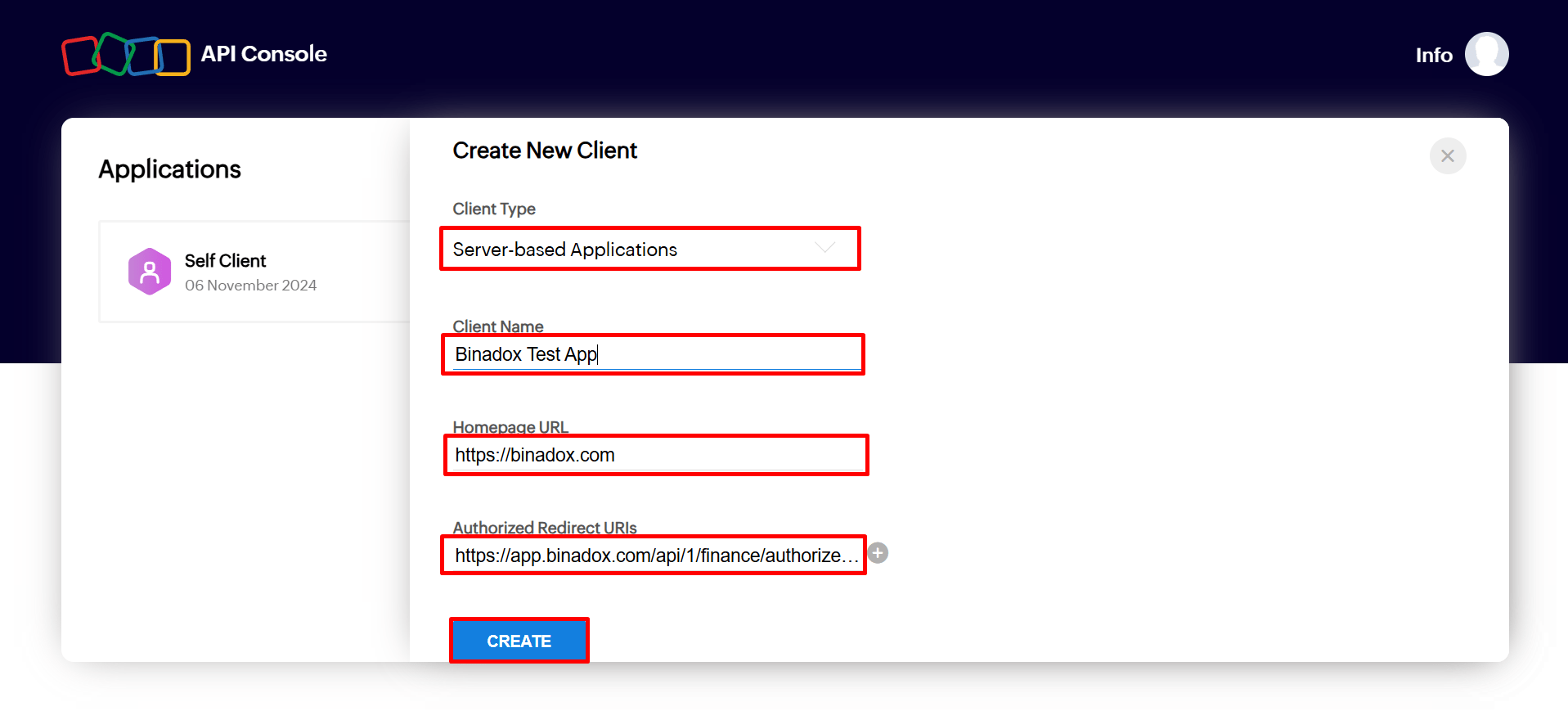
3. Upon successful registration, you will receive a Client ID and a Client Secret. Copy them to the clipboard. Click Close.
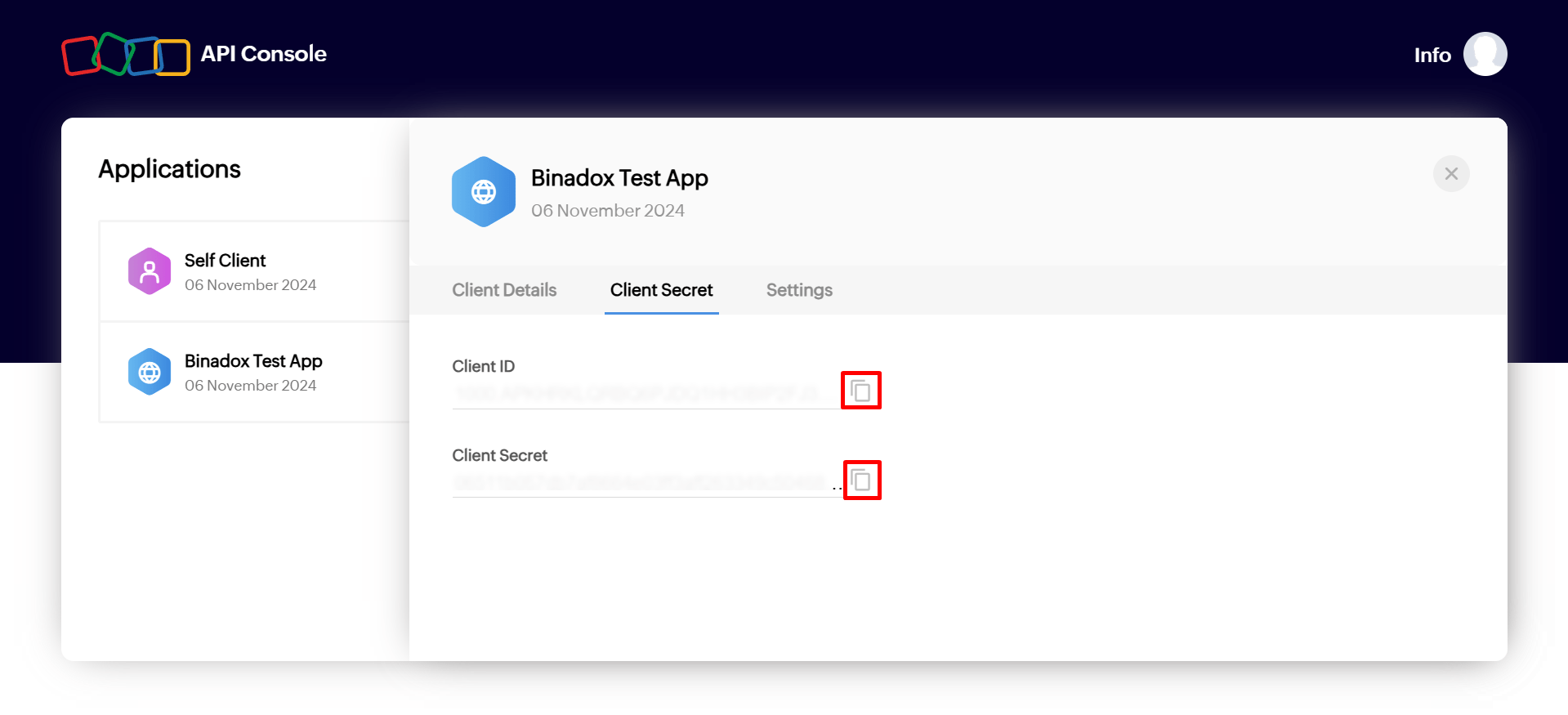
NOTE:
To edit connection parameters or copy client credentials, on the API Credentials page, click the drop-down button next to the required client application and select Edit.
2. Locate an Organization ID
1. Log in to the Zoho Books Admin Console.
2. Click on the profile icon at the top right corner of the menu bar. Copy Organization ID.
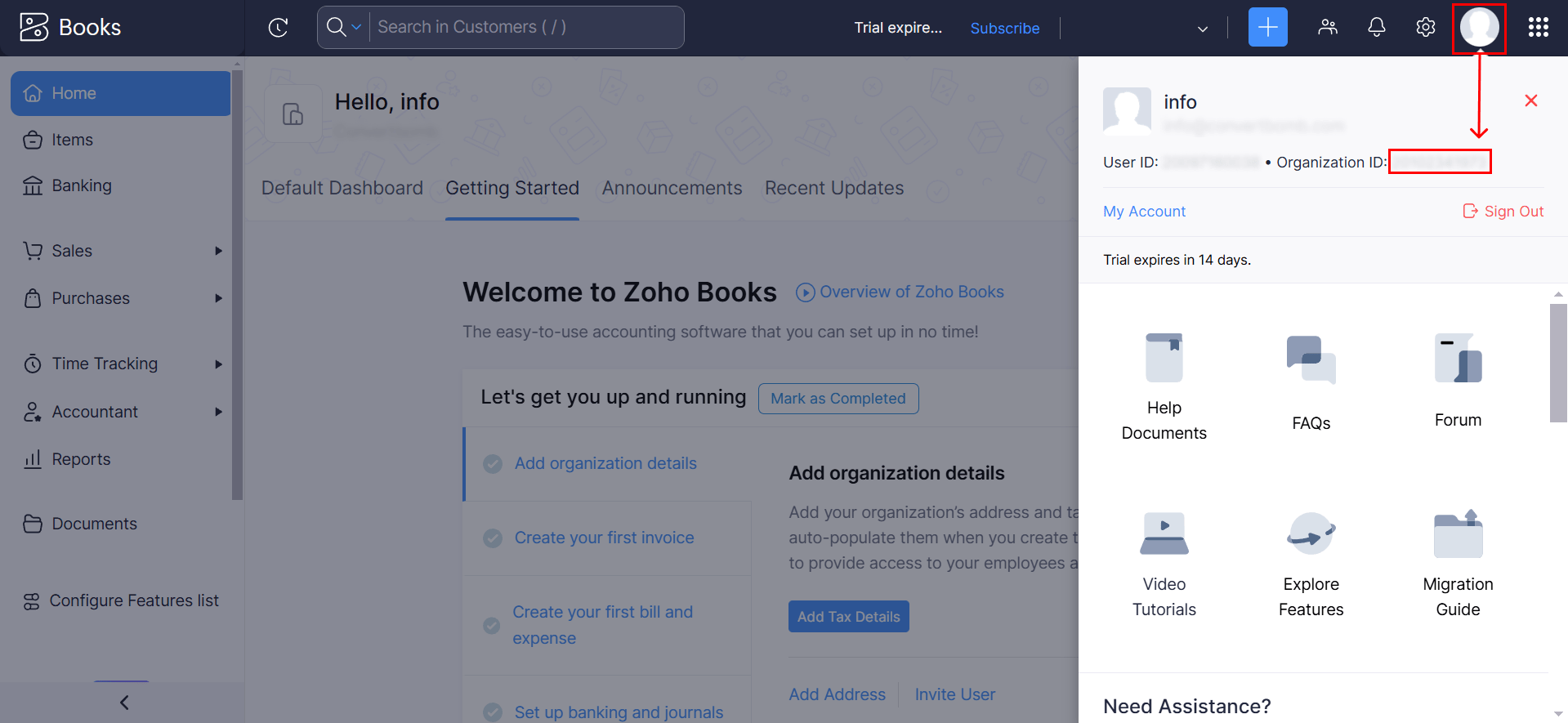
3. In case you belong to multiple organizations, pick the one you want to integrate with Binadox. Copy the organization ID to the clipboard.
3. Create Connection for Zoho Books in Binadox
1. Sign into your Binadox account.
2. In the navigation pane on the left, click SaaS Applications, then select License Manager. Click the Invoices tab. Click the Connection List button located in the upper right corner. Click Connect System and select Zoho Books.
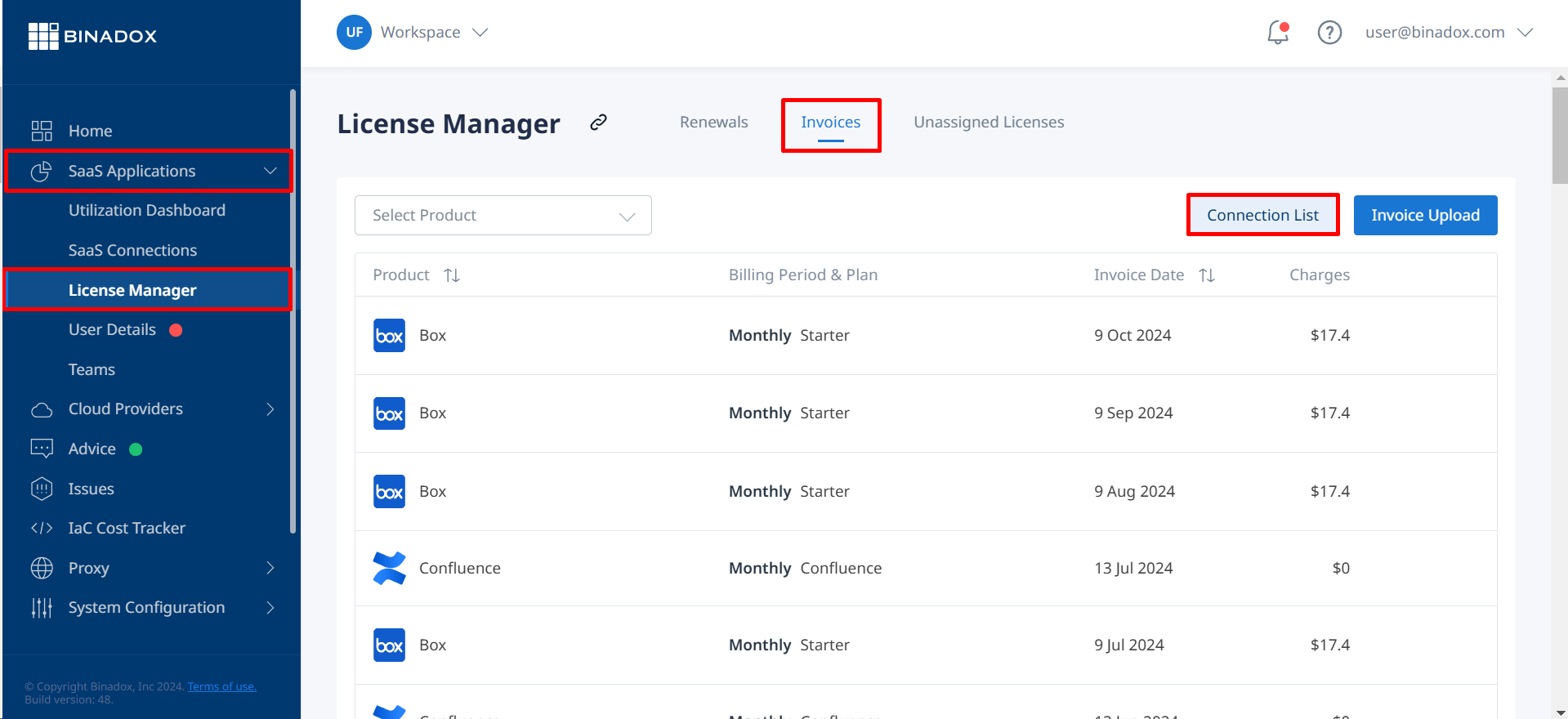
3. Indicate a connection name for further reference and differentiation. Click Continue.
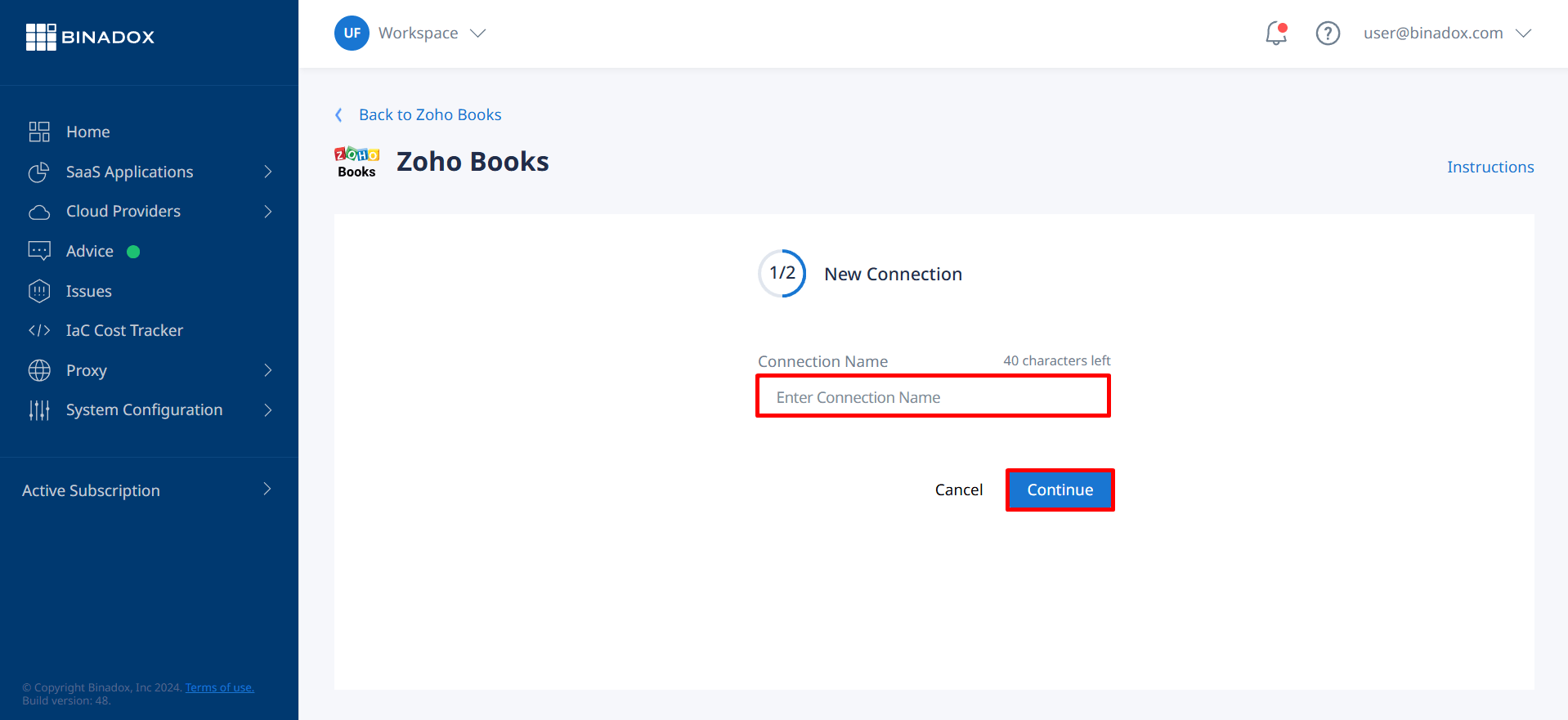
4. Type in a Client ID, a Client Secret of the registered client application (see Clause 1 on how to receive client credentials and configure connection), and an Organization ID (see Clause 2 on how to locate an Organization ID) in the corresponding fields. Click on the calendar icon to specify the date, from which Binadox starts scanning bill data in a Zoho account and extracting invoices for spend optimization. Click Connect.
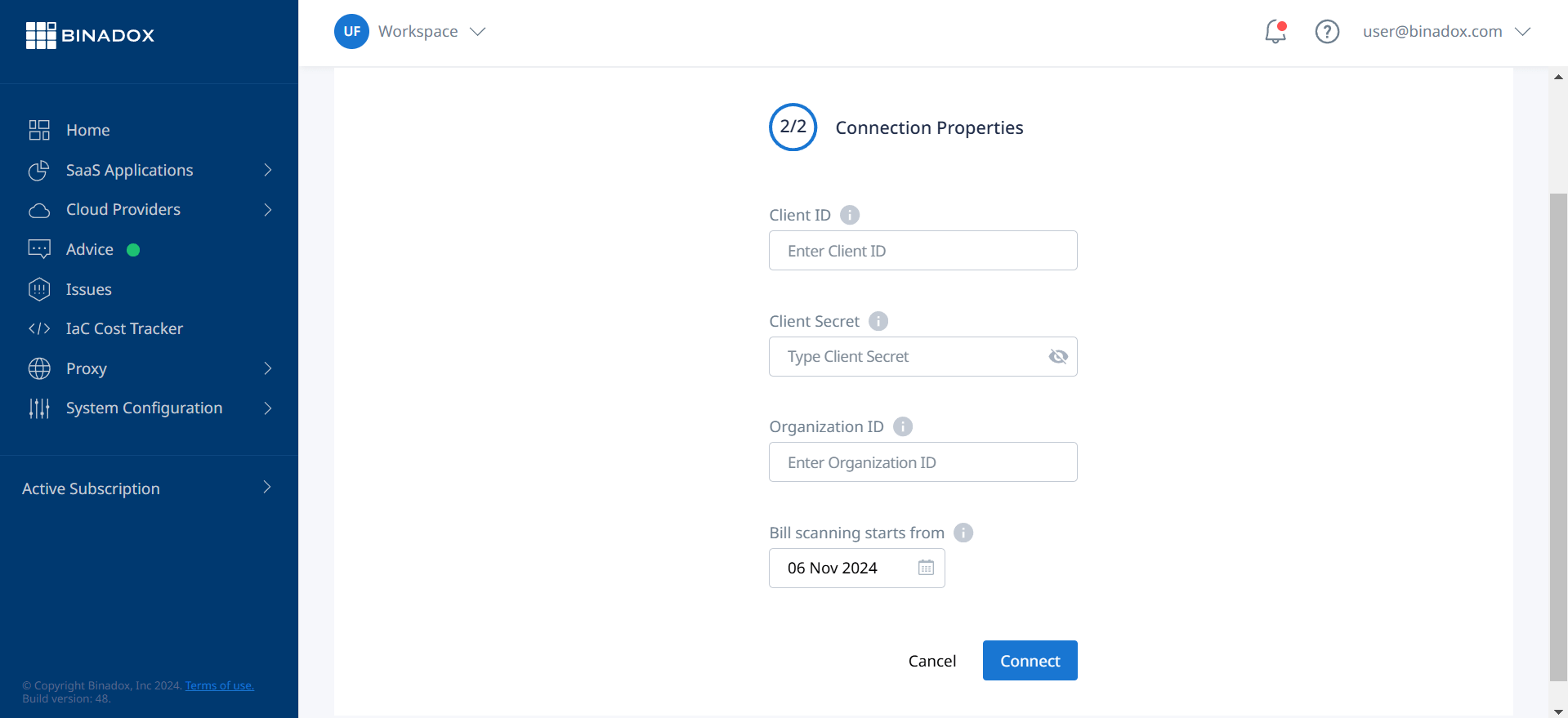
5. To give Binadox an access to extract invoices from Zoho Books to Binadox for spend optimization analysis, click Accept.
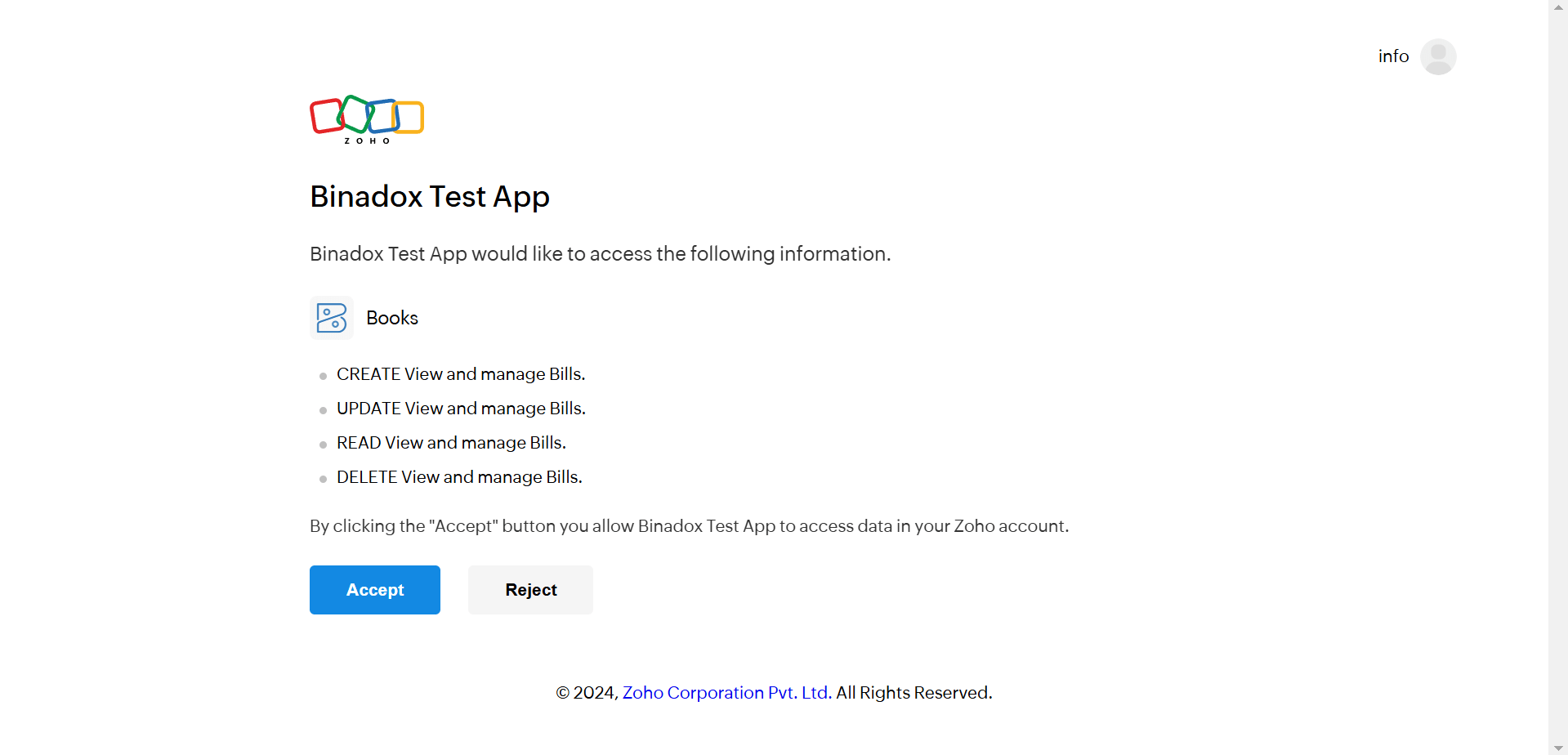
6. Upon successful Zoho Books integration with Binadox, the connection status will switch into Connected.
Was this article helpful?
Thanks for the feedback!
Go Up