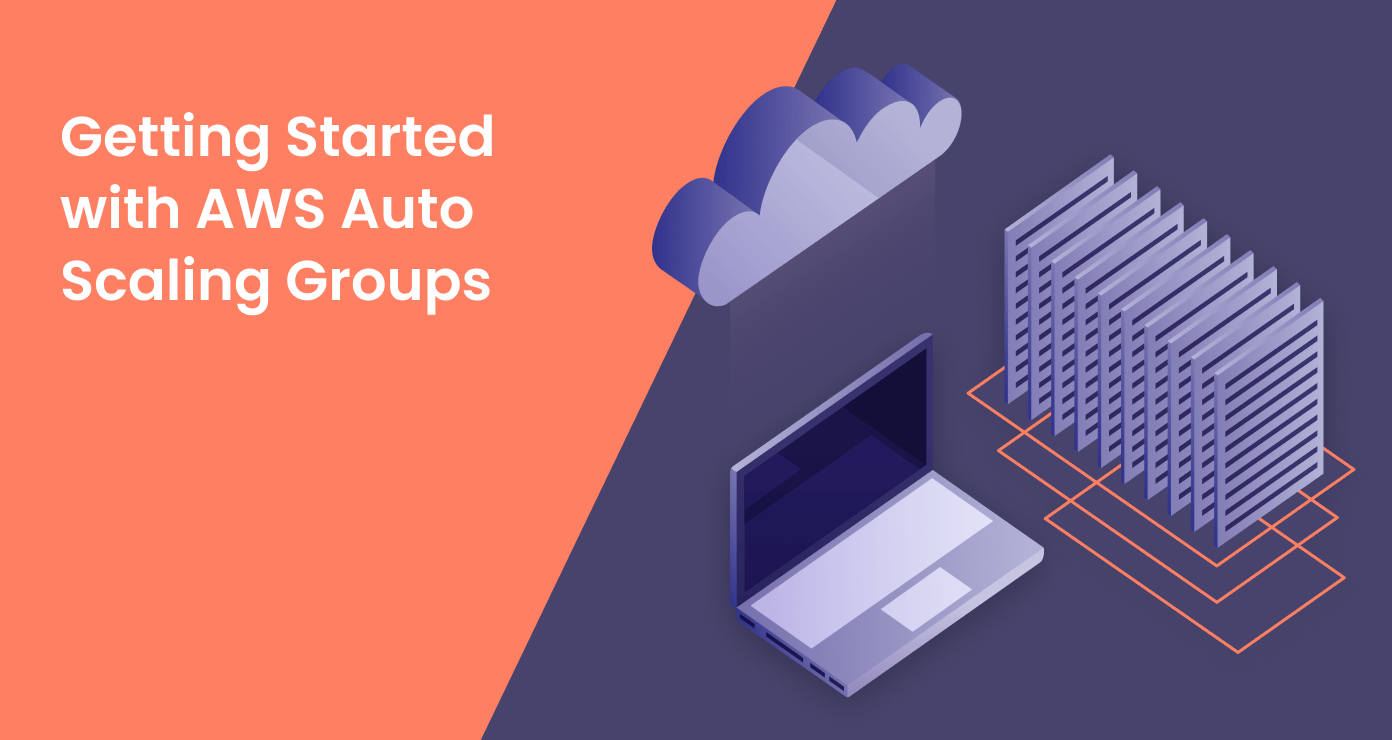
Are you looking to build scalable and highly available applications in the cloud? If so, you’ll want to learn about auto scaling groups (ASGs), a powerful feature of Amazon Web Services (AWS).
ASG AWS allows you to automatically adjust the number of EC2 instances in your deployment based on predefined conditions, ensuring your application can handle traffic spikes smoothly.
In this article, we’ll cover the basics of ASG AWS, including how they work, their key benefits, how to create and configure them, AWS scaling options, best practices for maintaining a healthy fleet, and integration with Elastic Load Balancers. By the end, you’ll have a solid understanding of how to leverage ASG AWS to build robust and scalable applications in the cloud.
Note:
For a deeper understanding of AWS, refer to our other guide Understanding AWS Reserved Instances.
What are Auto Scaling Groups?
An auto scaling group (ASG AWS) is a collection of EC2 instances that are treated as a logical grouping for the purposes of automatic scaling and management. You can specify the minimum, maximum, and desired number of instances in an ASG. AWS will then automatically launch or terminate instances to maintain your desired capacity.
Here’s a simple example of how an ASG AWS works:
Let’s say you have a web application running on EC2 instances. You configure an ASG with a minimum of 2 instances, a maximum of 10 instances, and a desired capacity of 2. If one of your 2 running instances fails, the ASG will automatically launch a replacement instance to maintain the desired count of 2. If application load increases and you need more capacity, you can update the desired count to a higher value and the ASG will launch additional instances up to the specified maximum.
(Source: AWS Documentation, docs.aws.amazon.com)
AWS ASG Benefits
Improved Application Availability
Auto Scaling Groups (ASG AWS) in AWS offer several key benefits for building scalable and resilient applications in the cloud. First, ASGs improve application availability by automatically replacing unhealthy instances. If an instance fails a health check, the ASG will terminate it and launch a new one to maintain the desired capacity. This self-healing capability ensures your application can withstand instance failures without manual intervention.
Cost Optimization
Second, ASG AWS enables you to optimize costs by automatically scaling your instance fleet up or down based on demand. You can define AWS scaling policies based on metrics like CPU utilization or request count, and the ASG will add or remove instances as needed. This allows you to pay only for the compute capacity you actually need, and avoid overprovisioning resources. See AWS Auto Scaling pricing for more details.
Note:
Read how to save money with our guide How to Optimize Cloud Cost with AWS Reserved Instances.
Multi-AZ Deployment
Third, ASGs make it easy to deploy your application across multiple Availability Zones (AZs). By launching instances in multiple AZs, you can protect your application from the failure of a single AZ. ASG AWS can automatically distribute instances evenly across the specified AZs, improving fault tolerance and reducing the impact of AZ-level issues.
Integration with Elastic Load Balancers
Fourth, ASG AWS integrates seamlessly with Elastic Load Balancers (ELBs) to provide a single, stable endpoint for your application. As the ASG scales instances up or down, the ELB automatically adjusts its routing to send traffic only to healthy instances. This integration simplifies the process of managing and AWS scaling your application.
(Source: Amazon Web Services, aws.amazon.com)
Monitoring and Logging
Fifth, ASGs provide detailed metrics and logging via Amazon CloudWatch. You can monitor key metrics like instance count, CPU utilization, and request latency, and set up alarms to notify you of any issues. ASG AWS also publishes lifecycle event logs to CloudWatch, allowing you to track when instances are launched, terminated, or fail health checks.
Customization and Flexibility
Finally, ASG AWS is highly customizable and can be adapted to a wide range of use cases. You can use launch templates or launch configurations to define the configuration of your instances, including the AMI, instance type, user data scripts, and more. You can also configure advanced options like instance protection, termination policies, and scheduled AWS scaling actions.
How AWS ASG Works
AWS Auto Scaling Groups (ASG AWS) work by automatically adjusting the number of EC2 instances in your application based on predefined AWS scaling policies. You start by creating a launch template or launch configuration that specifies the configuration of the instances to launch, such as the AMI, instance type, and user data scripts.
Then you create an ASG AWS and set the minimum, maximum, and desired number of instances. The ASG will launch the desired number of instances and maintain that capacity by replacing any instances that fail health checks.
When you create AWS scaling policies, such as target tracking policies based on CPU utilization or schedule-based policies, the ASG will automatically add or remove instances to meet the changing demand.
For example, if you have a target tracking policy to maintain an average CPU utilization of 50%, the ASG will launch additional instances when the utilization exceeds this threshold and terminate instances when it falls below it. This ensures that your application has the right amount of compute capacity to handle the current load.
The ASG AWS integrates with Elastic Load Balancers (ELBs) to distribute traffic evenly across the healthy instances. When you attach an ELB to your ASG, the ELB automatically registers the instances as they are launched and deregisters them as they are terminated.
This ensures that traffic is always routed to available instances. As the number of instances changes, the ELB automatically adjusts its routing to maintain a balanced distribution of traffic.
Throughout this process, you can monitor your ASG AWS using Amazon CloudWatch metrics and event logs. CloudWatch provides detailed metrics on the number of instances, CPU utilization, and other key performance indicators. You can set up alarms to notify you when metrics exceed certain thresholds, such as high CPU usage or a large number of unhealthy instances. ASGs also publish lifecycle events to CloudWatch, allowing you to track when instances are launched, terminated, or fail health checks.
(Source: Amazon Web Services, aws.amazon.com)
One of the key benefits of ASG AWS is their ability to automatically replace unhealthy instances. If an instance fails a health check, the ASG will terminate it and launch a new one to maintain the desired capacity. This self-healing capability ensures that your application remains available even in the face of instance failures.
ASGs also make it easy to update your application by allowing you to perform rolling updates. When you update your launch template or launch configuration, you can configure the ASG AWS to gradually replace existing instances with new ones that use the updated configuration. This allows you to deploy updates without downtime and roll back if necessary.
Overall, ASG AWS simplifies the process of AWS scaling your application while ensuring high availability and fault tolerance. By automatically adjusting the number of instances based on demand, integrating with ELBs to distribute traffic, and self-healing unhealthy instances, ASGs allow you to focus on your application logic while AWS manages the underlying infrastructure. With the ability to monitor and log ASG activity using CloudWatch, you have full visibility into the performance and health of your application.
Creating an Auto Scaling Group
To get started with ASG AWS, you first need to create a launch template or launch configuration that specifies the EC2 instance configuration for your application. This includes the AMI, instance type, security groups, user data scripts, and other settings.
Once you have a launch template, you can create an ASG AWS in the EC2 console by specifying the following:
- Launch template
- Minimum, maximum, and desired capacity
- Network and subnet settings
- Load balancer settings
- Health check grace period
- AWS Scaling policies (optional)
Here’s an example AWS CLI command to create an ASG:
aws autoscaling create-auto-scaling-group --auto-scaling-group-name my-asg
--launch-template LaunchTemplateName=my-launch-template,Version='$Latest'
--min-size 2 --max-size 10 --desired-capacity 2This will create a new ASG AWS named “my-asg” using the latest version of the specified launch template, with a minimum of 2 instances, maximum of 10 instances, and a desired count of 2.
Note:
Discover other savings opportunities in our guide Increase Cloud Savings: AWS Saving Plans or Reserved Instances.
Scaling Options for ASGs
A key benefit of ASG AWS is the ability to automatically scale your application based on demand. There are a few main ways you can configure AWS scaling for an ASG:
Scheduled Scaling
This allows you to scale your ASG based on predictable load changes. For example, you can configure your ASG to increase capacity during business hours and decrease capacity overnight.
(Source: AWS Documentation, docs.aws.amazon.com)
Dynamic Scaling
This allows you to scale based on real-time metrics like CPU utilization or request count. You define your AWS scaling policies based on CloudWatch alarms. For example, you could configure a policy to add 2 instances when average CPU exceeds 70% for 5 minutes.
Predictive Scaling
This uses machine learning to analyze your application’s historical load patterns and proactively scale capacity up or down. Predictive scaling continuously learns and adapts its model based on actual traffic patterns.
Here’s an example of a simple AWS scaling policy that adds 1 instance when CPU utilization exceeds 70% for 2 consecutive periods of 1 minute:
aws autoscaling put-scaling-policy --policy-name cpu-policy --auto-scaling-group-name my-asg \
--policy-type TargetTrackingScaling \
--target-tracking-configuration '{"PredefinedMetricSpecification":{"PredefinedMetricType":"ASGAverageCPUUtilization"},"TargetValue":70,"DisableScaleIn":false}'Maintaining a Healthy ASG Fleet
To ensure your application remains available, it’s important to maintain a healthy fleet of instances in your ASG AWS. There are a couple key things to configure:
Health Checks
An ASG uses EC2 status checks by default to determine instance health, but you can also use EC2 or ELB health checks. If an instance fails health checks, the ASG will automatically replace it. Make sure to configure an appropriate health check grace period to allow time for instances to start up before being health checked.
EC2 status checks monitor the hardware and software status of an instance. If an instance fails an EC2 status check, it usually indicates a problem with the underlying hardware or the instance itself. In contrast, EC2 health checks are custom health checks that you define based on your application’s specific needs. For example, you might configure an EC2 health check to ping a specific URL on your application to ensure it’s responding correctly.
ELB health checks are another option for monitoring the health of instances in an ASG AWS. When you attach an ELB to your ASG, the ELB performs periodic health checks on the instances and reports the results back to the ASG. If an instance fails an ELB health check, the ASG will replace it. ELB health checks are useful for ensuring that your application is not only running, but also responding to requests as expected.
It’s important to choose the right type of health check for your application and configure it appropriately. You should also set a health check grace period that allows enough time for your instances to start up and begin serving traffic before they are considered unhealthy. This grace period can help prevent premature termination of instances during the startup process.
Termination Policies
When an ASG AWS needs to scale in and remove instances, it uses termination policies to determine which instances to terminate first. The default termination policy is to terminate instances evenly across all available Availability Zones (AZs) to maintain balance. This helps ensure that your application remains available even if an entire AZ experiences an outage.
However, you can also configure custom termination policies based on other factors, such as the age or health of instances. For example, you might want to terminate the oldest instances first, as they may be running on outdated hardware or software. Alternatively, you could prioritize terminating instances that have failed health checks, as they may be experiencing issues that could impact application performance.
Another termination policy option is to use instance protection. Instance protection allows you to prevent specific instances from being terminated during scale-in events. This can be useful for instances that store important data or perform critical functions that shouldn’t be interrupted.
When configuring termination policies, it’s important to consider the unique needs of your application. You should choose policies that balance the need for cost optimization with the need for high availability and fault tolerance.
Monitoring and Alerting
In addition to configuring health checks and termination policies, it’s important to monitor the overall health and performance of your ASG AWS. Amazon CloudWatch provides detailed metrics and logs for ASGs, allowing you to track key indicators like instance count, CPU utilization, and request latency.
You can set up CloudWatch alarms to notify you when certain thresholds are breached, such as high CPU usage or a large number of unhealthy instances. This allows you to proactively identify and address issues before they impact application availability.
It’s also a good idea to regularly review ASG event logs in CloudWatch. These logs provide detailed information about the lifecycle of instances in your ASG AWS, including when instances are launched, terminated, or fail health checks. Reviewing these logs can help you identify trends and potential issues with your ASG configuration.
Overall, maintaining a healthy fleet of instances in your ASG AWS requires a combination of appropriate health checks, termination policies, and monitoring. By configuring these elements based on the unique needs of your application, you can ensure high availability and fault tolerance while optimizing for cost and performance.
Integrating ASGs with Load Balancers
To build highly available applications, you’ll want to use ASG AWS in conjunction with Elastic Load Balancers (ELB). An ELB automatically distributes incoming traffic across multiple instances in an ASG. As the ASG adds or removes instances, the ELB will automatically adjust its routing.
Some additional benefits of using ASG AWS with ELBs:
- ELBs enhance fault tolerance by ensuring only healthy instances receive traffic
- Session stickiness can improve user experience by routing requests to the same instance
- ELBs provide a single endpoint for your application as instances scale up and down with AWS scaling
Here’s an example of attaching an ASG AWS to an Application Load Balancer (ALB) using the AWS CLI:
aws autoscaling attach-load-balancer-target-groups --auto-scaling-group-name my-asg \
--target-group-arns arn:aws:elasticloadbalancing:us-east-1:123456789012:targetgroup/my-target-group/943f017f100becffConclusion
ASG AWS are a powerful tool for building scalable and highly available applications in AWS. By automatically adjusting your instance fleet based on demand, ASGs help you optimize for cost and performance while reducing operational overhead. They provide benefits like self-healing, cost optimization, multi-AZ deployment, integration with load balancers, monitoring and logging, and customization options.
When creating an ASG AWS, you define the launch template, desired capacity, and network settings. You can then configure AWS scaling policies based on schedules, metrics, or predictive algorithms. To ensure a healthy fleet, it’s important to configure appropriate health checks, termination policies, and monitoring.
Integrating ASG AWS with Elastic Load Balancers further enhances availability and performance by distributing traffic across healthy instances and providing a single endpoint for your application.
By leveraging the power of ASG AWS and following best practices, you can build applications that automatically adapt to changing demands, maintain high availability, and make efficient use of cloud resources. With this knowledge in hand, you’re well-equipped to build scalable and resilient applications in the cloud.
To dive deeper into cloud scalability discussed in this article, explore our other blog posts. For example, you can start from The Scalability of Cloud Computing: How Businesses Can Grow and Succeed.

