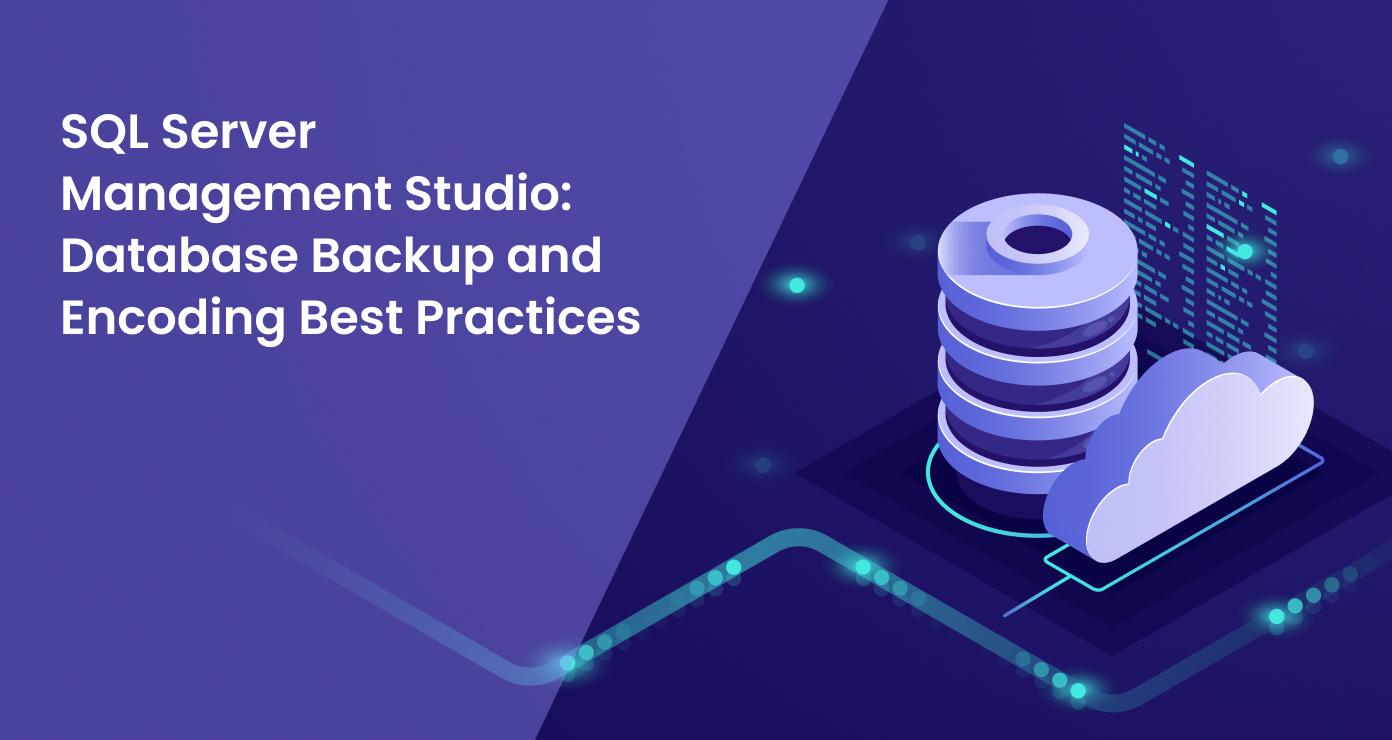
Introduction
In today’s data-driven world, managing and protecting your databases is crucial for business continuity and data integrity. SQL Server Management Studio (SSMS) is a powerful tool for database administrators and developers working with Microsoft SQL Server.
This article will explore the best practices for database backup and encoding using SSMS, with a focus on cloud servers. We’ll cover essential techniques to ensure your data remains secure, accessible, and properly encoded.
Understanding SQL Server Management Studio
What is SQL Server Management Studio?
SQL Server Management Studio is an integrated environment for managing SQL Server infrastructure. It provides a user-friendly interface for configuring, monitoring, and administering SQL Server instances. SSMS is essential for tasks like:
- Creating and managing databases
- Writing and executing queries
- Backing up and restoring databases
- Configuring security settings
- Implementing database encoding strategies
Key Features for Backup and Encoding
SSMS offers several features that make database backup and encoding more efficient:
- Backup Wizard: Simplifies the process of creating backups
- Restore Wizard: Guides users through the restoration process
- Encoding Options: Allows setting and modifying database collations
- SQL Server Management Studio backup database automation tools
Note:
For those interested in enhancing their application’s security, check out our article on Application Security: Understanding Blacklisting vs. Whitelisting Approaches. It covers essential techniques to help safeguard your system from unauthorized access and vulnerabilities.
The Importance of Database Backups
Regular backups protect against data loss from hardware failures, human errors, or cyberattacks. In today’s data-driven business environment, the importance of robust backup strategies cannot be overstated. Data is often described as the lifeblood of modern organizations, driving decision-making, operations, and innovation. Losing this critical asset can have devastating consequences, ranging from financial losses to damage to a company’s reputation.
Consider the following scenarios where SQL Server Management Studio backup database practices are crucial:
- Disaster recovery: In the event of a major system failure or natural disaster, backups ensure you can quickly restore your databases and resume operations.
- Accidental data deletion: Human errors, such as accidentally dropping a table or deleting important records, can be rectified by restoring from a recent backup.
- Malware and ransomware attacks: If your systems are compromised, having clean backups allows you to restore your data without paying ransom or losing valuable information.
- Compliance requirements: Many industries have strict regulations regarding data retention and recovery capabilities. Regular backups help meet these compliance standards.
- Database migration and upgrades: Backups facilitate smooth transitions when moving databases to new servers or upgrading to newer versions of SQL Server.
- Historical data analysis: Point-in-time backups allow you to analyze data as it existed at specific moments in the past, which can be valuable for auditing or trend analysis.
Implementing a comprehensive backup strategy using SQL Server Management Studio not only protects your data but also provides peace of mind. It ensures business continuity and demonstrates a commitment to data stewardship, which is increasingly important in today’s data-centric world.
Types of Backups
Understanding the different types of backups available in SQL Server Management Studio is crucial for implementing an effective backup strategy. Each type serves a specific purpose and offers different trade-offs between backup size, speed, and recovery capabilities.
Note:
If you’re curious about the broader role of technology in business, don’t miss our article What Is a Technology Business? A Comprehensive Guide to Tech-Driven Enterprises. It offers valuable insights into how tech shapes modern enterprises and drives innovation.
Full backups
A full backup is a complete copy of your entire database, including all objects, system tables, and data. It’s the foundation of any backup strategy and a key component of SQL Server Management Studio backup database practices.
Pros:
- Provides a complete point-in-time recovery option
- Simplifies the restore process
Cons:
- Takes longer to create and requires more storage space
- Can impact system performance during backup
Example SQL command:
BACKUP DATABASE YourDatabase
TO DISK = 'C:\Backups\YourDatabase_Full.bak'
WITH INIT, NAME = 'Full Backup of YourDatabase';Differential backups
A differential backup captures only the data that has changed since the last full backup. It’s an intermediate option between full and transaction log backups, offering a balance in your SQL Server Management Studio backup database strategy.
Pros:
- Faster and smaller than full backups
- Reduces the number of transaction logs needed for recovery
Cons:
- Requires the last full backup for restoration
- Grows larger over time as more data changes
Example SQL command:
BACKUP DATABASE YourDatabase
TO DISK = 'C:\Backups\YourDatabase_Diff.bak'
WITH DIFFERENTIAL, NAME = 'Differential Backup of YourDatabase';Transaction log backups
Transaction log backups record all the transactions that have occurred since the last transaction log backup. They allow point-in-time recovery and are crucial for databases using the full or bulk-logged recovery model.
Pros:
- Enables point-in-time recovery
- Smallest and fastest backup type
- Allows for log shipping and AlwaysOn Availability Groups
Cons:
- Requires careful management to prevent log file growth
- More complex restore process
- Not available in simple recovery model
Example SQL command:
BACKUP LOG YourDatabase
TO DISK = 'C:\Backups\YourDatabase_Log.trn'
WITH NAME = 'Transaction Log Backup of YourDatabase';When using SQL Server Management Studio to backup database, you can implement a strategy that combines these different types of backups. For example, you might perform weekly full backups, daily differential backups, and hourly transaction log backups. This approach balances comprehensive data protection with efficient use of time and storage resources.
Note:
Looking to optimize your operational costs? Check out our article Implementing Cost Anomaly Detection in Your Operations: A Comprehensive Guide. It covers practical strategies to identify and address unexpected cost spikes in your business.
Best Practices for Database Backups
Implementing effective backup strategies is crucial for data protection and business continuity. Here are some best practices for managing database backups using SQL Server Management Studio.
Schedule regular backups
Set up automated backup schedules to ensure consistent data protection.
Example SQL Server Agent job step:
BACKUP DATABASE [YourDatabase]
TO DISK = N'C:\Backups\YourDatabase_Full.bak'
WITH NOFORMAT, INIT, NAME = N'YourDatabase-Full Database Backup', SKIP, NOREWIND, NOUNLOAD, STATS = 10Use a combination of backup types
Leverage different backup types to balance comprehensive protection with efficiency.
- Implement weekly full backups
- Perform daily differential backups
- Schedule frequent transaction log backups (e.g., every 15-30 minutes)
This strategy minimizes data loss risk while optimizing backup and restore times.
Test your backups regularly
Perform monthly or quarterly restore tests to ensure backup integrity.
Example restore test command:
RESTORE DATABASE [TestRestore]
FROM DISK = N'C:\Backups\YourDatabase_Full.bak'
WITH FILE = 1, MOVE N'YourDatabase' TO N'C:\TestRestore\YourDatabase.mdf',
MOVE N'YourDatabase_log' TO N'C:\TestRestore\YourDatabase_log.ldf', NOUNLOAD, STATS = 5Store backups in multiple locations
Use on-premises and cloud storage for comprehensive protection.
Example backup to Azure Blob storage:
BACKUP DATABASE [YourDatabase]
TO URL = 'https://youraccount.blob.core.windows.net/backups/YourDatabase_Full.bak'
WITH CREDENTIAL = 'YourAzureCredential', STATS = 5Implement backup compression
Enable backup compression to reduce backup size and time.
Example of enabling backup compression:
BACKUP DATABASE [YourDatabase]
TO DISK = N'C:\Backups\YourDatabase_Compressed.bak'
WITH COMPRESSION, STATS = 10Monitor and maintain backup history
Regularly review backup history and set up alerts for failed backups.
SELECT TOP 10
database_name,
backup_start_date,
backup_finish_date,
type,
backup_size / 1024 / 1024 as backup_size_MB
FROM msdb.dbo.backupset
ORDER BY backup_start_date DESCSecure your backups
Encrypt backups and use strong access controls for backup storage.
BACKUP DATABASE [YourDatabase]
TO DISK = N'C:\Backups\YourDatabase_Encrypted.bak'
WITH ENCRYPTION(ALGORITHM = AES_256, SERVER CERTIFICATE = YourCertificate), STATS = 10By following these best practices, you can ensure that your SQL Server Management Studio backup database strategy is robust, efficient, and reliable. Remember to regularly review and update your backup procedures to align with changing business needs and technological advancements.
Note:
Interested in streamlining your IT infrastructure? Read our article IAC Meaning Explained: Revolutionizing IT with Infrastructure as Code to learn how Infrastructure as Code can transform and automate your IT operations.
Cloud-Based Backup Solutions
Cloud servers offer scalable and secure options for database backups. As organizations increasingly move their operations to the cloud, integrating SQL Server Management Studio backup database practices with cloud solutions becomes crucial.
1. Automatic scaling: Cloud backup solutions can automatically scale to accommodate growing data volumes without requiring manual intervention.
Azure SQL Database automatic storage management:
ALTER DATABASE [YourDatabase]
MODIFY (MAXSIZE = 500GB);This command allows Azure SQL Database to automatically grow up to 500GB as needed.
(Source: AVI Networks, avinetworks.com)
2. Geo-redundancy: Cloud providers typically offer geo-redundant storage, replicating your backups across multiple geographic regions.
Enabling geo-replication in Azure SQL Database:
ALTER DATABASE [YourDatabase]
ADD SECONDARY ON SERVER [SecondaryServer]
WITH (ALLOW_CONNECTIONS = ALL);3. Cost-effective storage: Cloud storage often provides a more cost-effective solution compared to on-premises storage, especially for long-term retention.
Moving older backups to cool storage in Azure:
$storageAccount = Get-AzStorageAccount -ResourceGroupName "YourResourceGroup" -Name "YourStorageAccount"
$container = Get-AzStorageContainer -Name "backups" -Context $storageAccount.Context
$blobs = Get-AzStorageBlob -Container $container.Name -Context $storageAccount.Context
$blobs | Where-Object {$_.LastModified -lt (Get-Date).AddDays(-30)} | Set-AzStorageBlobCoolTier4. Integration with SQL Server Management Studio: Modern versions of SQL Server Management Studio offer seamless integration with cloud backup solutions.
Configuring Azure Blob storage for SQL Server backups:
CREATE CREDENTIAL [YourAzureCredential]
WITH IDENTITY = 'SHARED ACCESS SIGNATURE',
SECRET = 'your_SAS_token_here';
BACKUP DATABASE [YourDatabase]
TO URL = 'https://youraccount.blob.core.windows.net/backups/YourDatabase.bak'
WITH CREDENTIAL = 'YourAzureCredential';5. Automated backup management: Cloud platforms often provide automated backup management tools that integrate with SQL Server.
Azure SQL Database automated backups:
ALTER DATABASE [YourDatabase]
SET RECOVERY FULL;
ALTER DATABASE [YourDatabase]
SET AUTO_CLOSE OFF;These settings ensure that Azure can manage full backups and transaction logs automatically.
6. Enhanced security features: Cloud providers offer advanced security features for protecting your backups.
Enabling Transparent Data Encryption (TDE) in Azure SQL Database:
ALTER DATABASE [YourDatabase]
SET ENCRYPTION ON;7. Disaster recovery capabilities: Cloud-based backup solutions often include built-in disaster recovery features.
Setting up Azure SQL Database geo-replication:
ALTER DATABASE [YourDatabase]
ADD SECONDARY ON SERVER [SecondaryServer]
WITH (ALLOW_CONNECTIONS = ALL);Note:
To improve your development workflow, explore our article Understanding CI and CD: A Comprehensive Guide to Continuous Integration and Delivery. It explains how CI/CD practices can boost efficiency and streamline your software deployment process.
By leveraging these cloud-based backup solutions, you can enhance your SQL Server Management Studio backup database strategy with robust, scalable, and cost-effective options. Remember to carefully evaluate your specific needs and compliance requirements when integrating cloud solutions into your backup strategy.
Example: Azure SQL Database Backups
Azure SQL Database automatically creates backups. Here’s a simple PowerShell script to initiate a backup:
$resourceGroupName = "YourResourceGroup"
$serverName = "YourServerName"
$databaseName = "You
rDatabaseName"
New-AzSqlDatabaseExport -ResourceGroupName $resourceGroupName `
-ServerName $serverName -DatabaseName $databaseName `
-StorageKeyType "StorageAccessKey" `
-StorageKey $(Get-AzStorageAccountKey -ResourceGroupName $resourceGroupName -StorageAccountName $storageAccountName).Value[0] `
-StorageUri "https://$storageAccountName.blob.core.windows.net/$containerName/myexport.bacpac" `
-AdministratorLogin "ServerAdmin" `
-AdministratorLoginPassword $(ConvertTo-SecureString -String "YourPassword" -AsPlainText -Force)Database Encoding: Ensuring Data Integrity
Proper database encoding is vital for data integrity and performance. Let’s explore best practices for database encoding in SQL Server.
Choosing the Right Encoding
- Use UTF-8 for international character support
- Consider performance implications of different encoding options
- Maintain consistency across your database
Implementing Encoding in SQL Server
Here’s an example of setting the database collation, which is an important aspect of database encoding:
ALTER DATABASE YourDatabase
COLLATE SQL_Latin1_General_CP1_CI_AS;Backup and Encoding Strategies for Cloud Servers
Cloud servers offer unique opportunities and challenges for backup and encoding. Let’s explore some strategies.
Automated Backups in the Cloud
Most cloud providers offer automated backup solutions. For example, Azure SQL Database provides automatic backups with point-in-time restore capabilities, enhancing your SQL Server Management Studio backup database strategy.
Encoding Considerations for Cloud Databases
When working with cloud databases, consider:
- Data transfer encoding
- Storage encoding
- Application-level encoding
Note:
For insights on aligning IT goals with business success, check out our article Information Technology Strategic Planning: Leveraging Cloud Tools for Success. It explores how cloud tools can enhance your strategic planning and drive efficiency.
Performance Optimization for Backups and Encoding
Optimizing your backup and encoding processes can significantly improve performance.
Backup Optimization Tips
- Use backup compression
- Schedule backups during low-traffic periods
- Utilize striped backups for large databases
Encoding Optimization Strategies
- Choose appropriate collations for database encoding
- Use appropriate data types
- Index frequently used columns
Security Considerations
Security is paramount when dealing with database backups and encoding.
Securing Database Backups
- Encrypt backups
- Use strong access controls
- Regularly audit backup access
Encoding and Security
Proper database encoding can prevent certain types of attacks, such as SQL injection. Always validate and sanitize input data.
Monitoring and Maintenance
Regular monitoring and maintenance are crucial for effective backup and encoding strategies.
Monitoring Backup Jobs
Use SQL Server Agent to monitor and manage backup jobs. This is an essential part of maintaining your SQL Server Management Studio backup database system. Here’s an example query to view backup history:
SELECT
s.database_name,
m.physical_device_name,
CAST(CAST(s.backup_size / 1000000 AS INT) AS VARCHAR(14)) + ' ' + 'MB' AS bkUpSize,
CAST(DATEDIFF(second, s.backup_start_date,
s.backup_finish_date) AS VARCHAR(4)) + ' ' + 'Seconds' TimeTaken,
s.backup_start_date,
CAST(s.first_lsn AS VARCHAR(50)) AS first_lsn,
CAST(s.last_lsn AS VARCHAR(50)) AS last_lsn,
CASE s.[type]
WHEN 'D' THEN 'Full'
WHEN 'I' THEN 'Differential'
WHEN 'L' THEN 'Transaction Log'
END AS BackupType,
s.server_name,
s.recovery_model
FROM msdb.dbo.backupset s
INNER JOIN msdb.dbo.backupmediafamily m ON s.media_set_id = m.media_set_id
WHERE s.database_name = DB_NAME() -- Replace with your database name if not the current database
ORDER BY backup_start_date DESC, backup_finish_dateMaintaining Encoding Consistency
Regularly check for encoding issues, especially when integrating data from various sources.
Best Practices Summary
- Schedule regular backups using SQL Server Management Studio
- Utilize cloud servers for scalable and secure backup storage
- Choose appropriate encoding for your data needs
- Implement security measures for both backups and encoding
- Regularly monitor and maintain your backup and encoding strategies
Conclusion
Effective database backup and encoding strategies are crucial for data integrity and business continuity. By following these best practices and utilizing the powerful features of SQL Server Management Studio, you can ensure your databases are well-protected and optimized for performance.
Remember, the landscape of database management is constantly evolving. Stay informed about the latest developments in SQL Server Management Studio backup database techniques and database encoding best practices to keep your data safe and efficient.
Curious about the impact of cloud automation in the automotive industry? Read our article The Automotive Revolution: How Cloud Automation is Driving the Autos Revolution to discover how technology is transforming the future of vehicles.

