Aha! Integration
This guide provides information on how to successfully integrate the Aha! with the Binadox cloud and SaaS monitoring and cost optimization platform to be able to receive Aha! spend and utilization insights, cost optimization recommendations and individual user data across an entire organization.
1. Generate an API key
1. Log into your Aha! account. Click on the Settings icon on the menu bar and select Personal settings in the drop-down list.
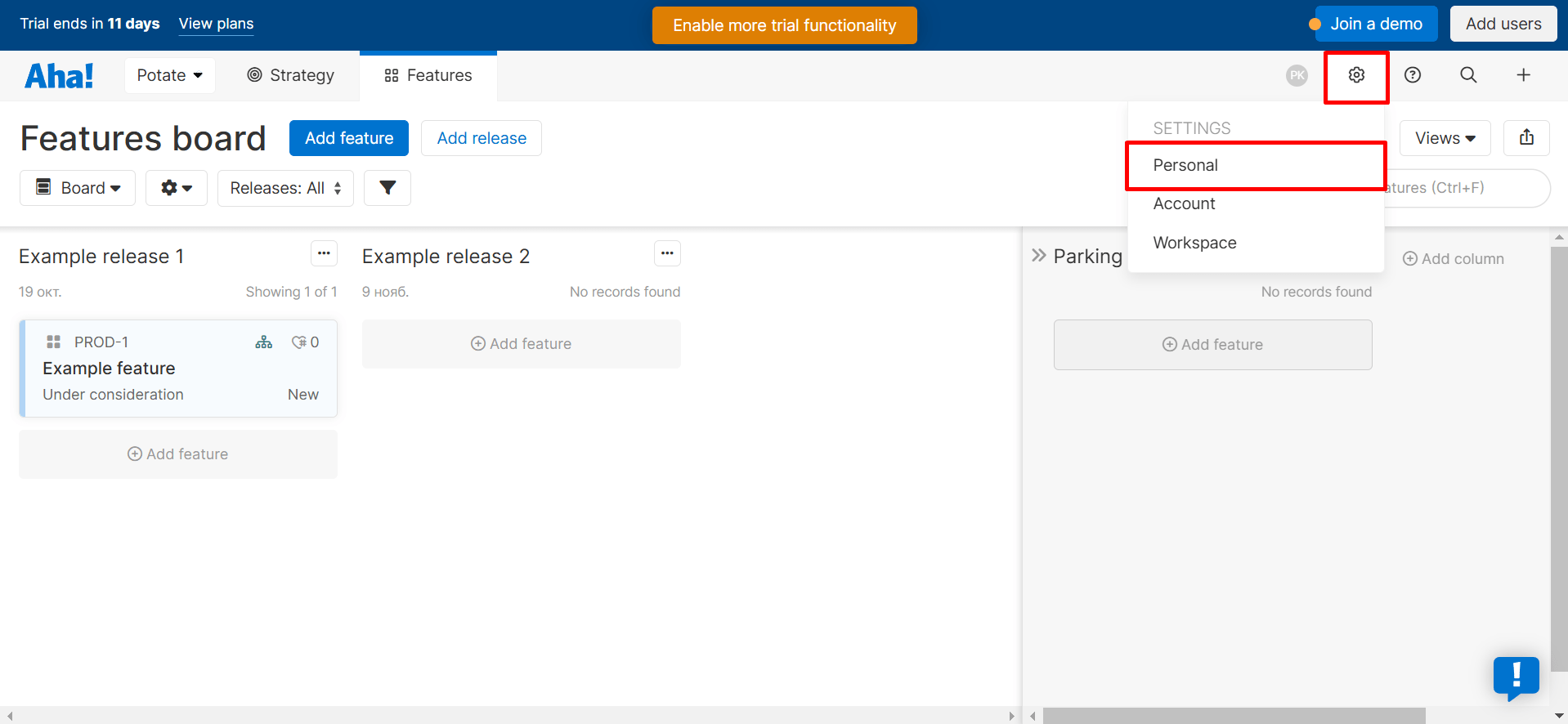
2. In the navigation pane on the left, go to Developer. On the API keys tab, click on the Generate API key button.
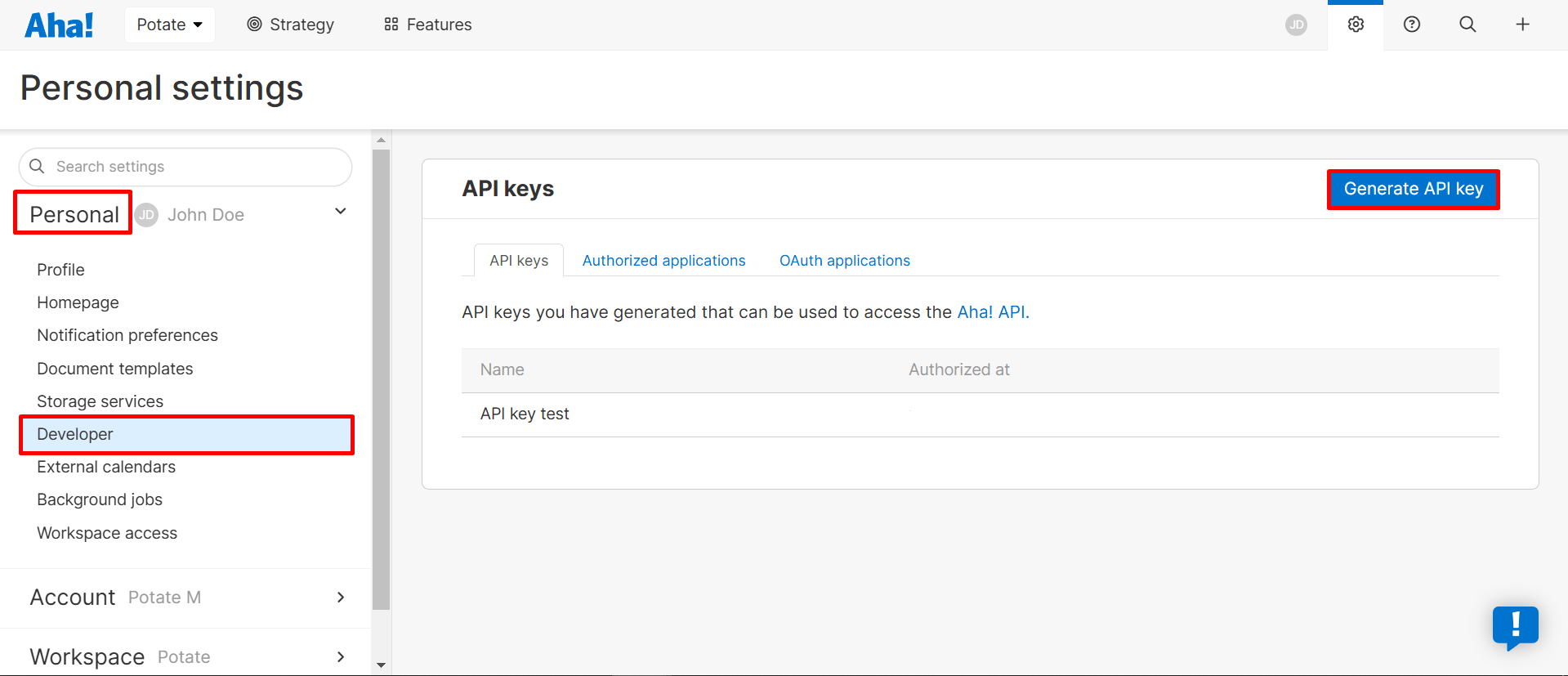
3. Create an API key name and click the Generate API key button.
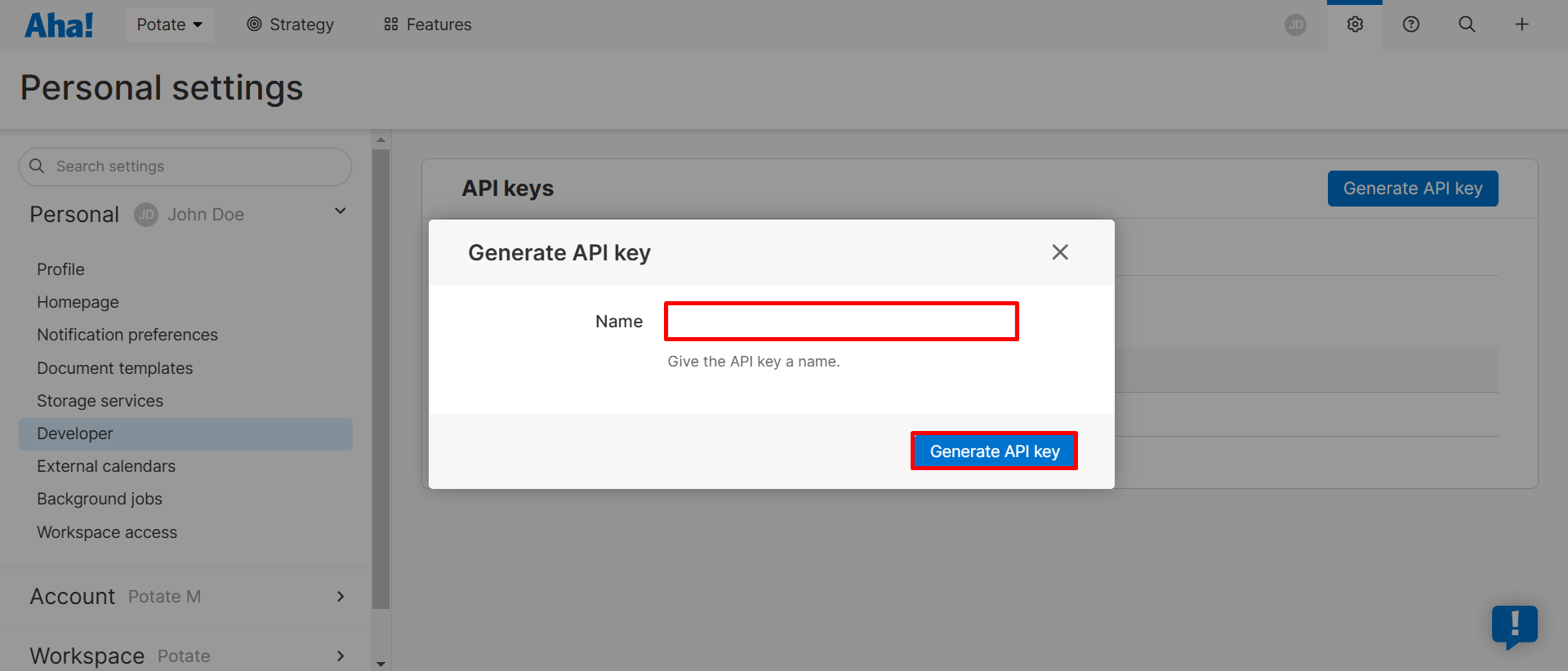
4. Copy an API key value to the clipboard by clicking on the copy icon. Note that you won’t be able to see it again.
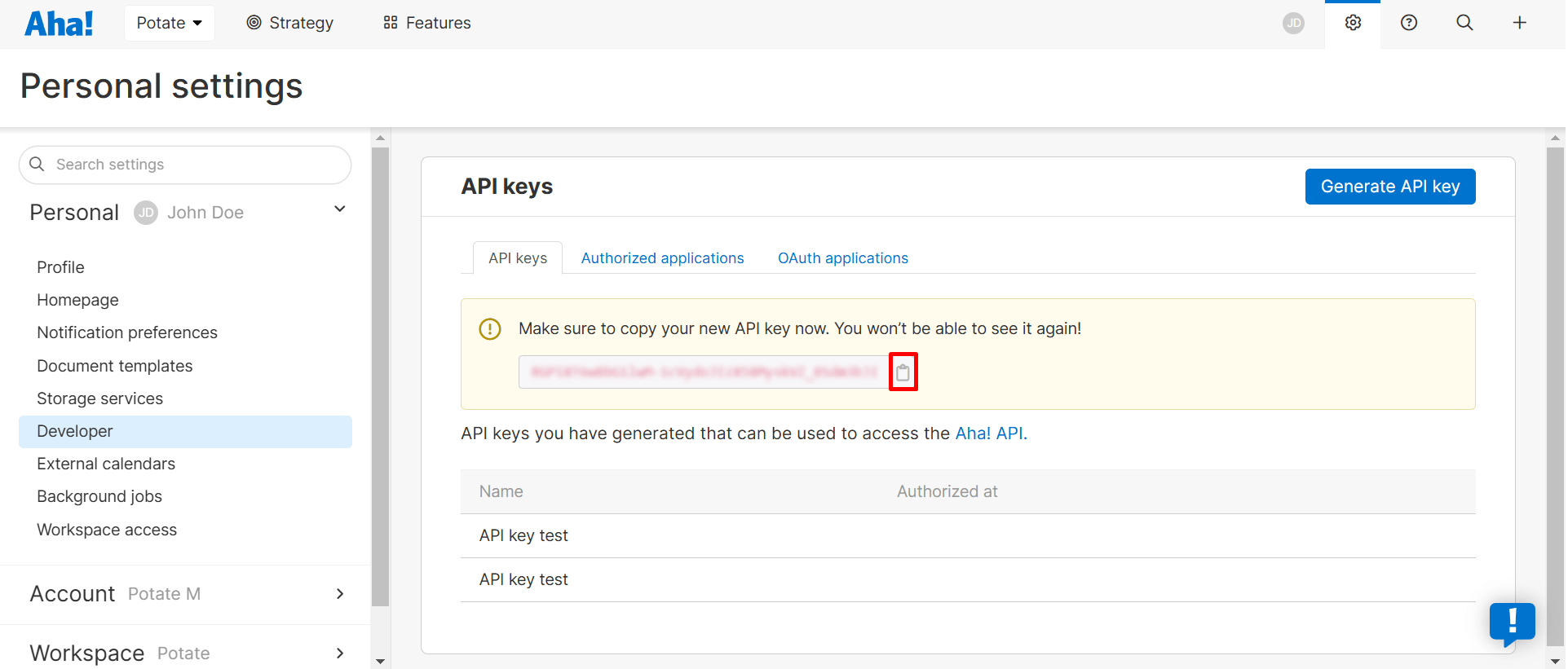
2. Integrate Aha! with Binadox
1. Sign in to your Binadox account.
2. In the navigation pane on the left, click SaaS Connections. Click on the Aha! icon. To quickly locate the Aha! software in the list of supported applications, type in its name in the search bar.
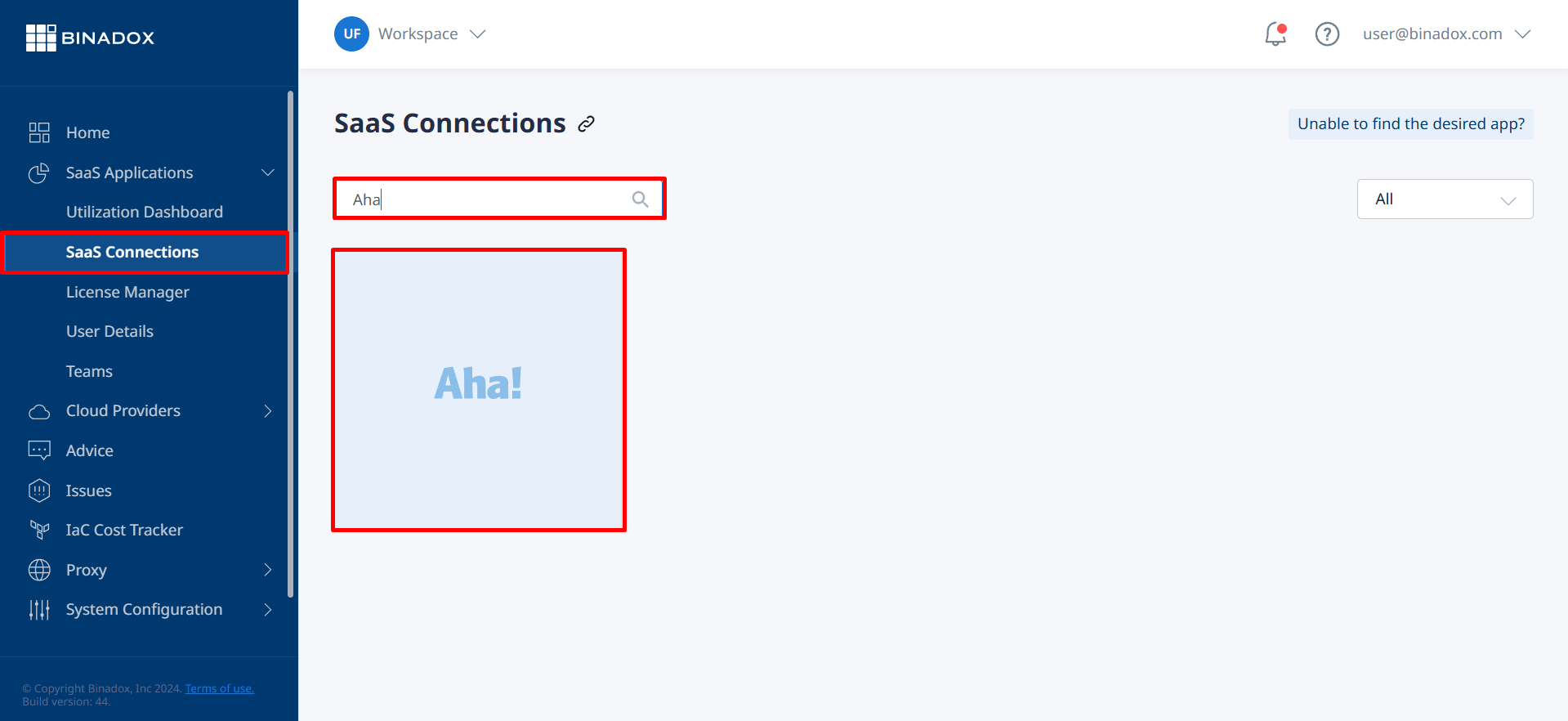
3. Indicate a unique connection name for further reference and differentiation. Click Continue.
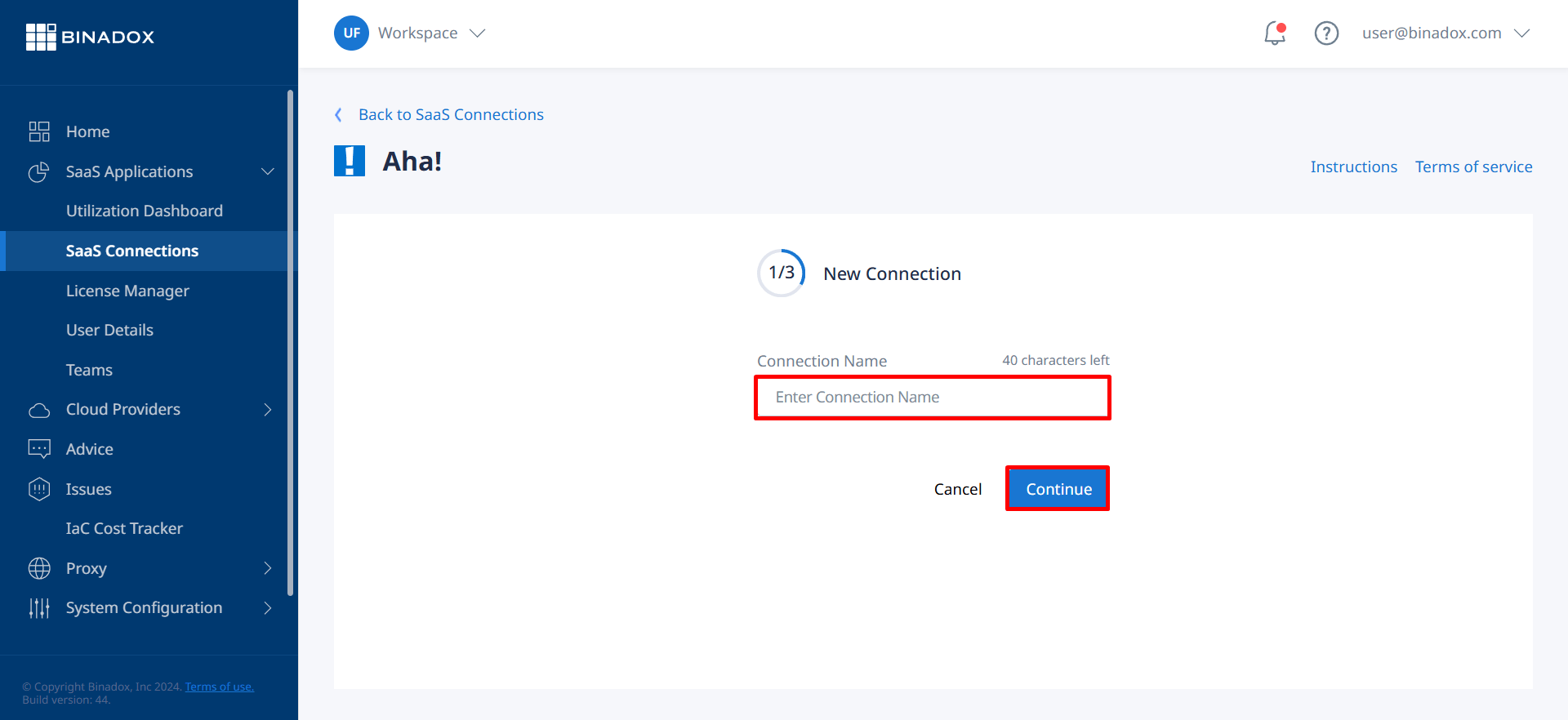
4. Fill in the connection properties. Indicate an Aha! domain name in the Custom Domain field (e.g. https://domain_name.aha.io). Paste an API key into the API Key field (see Clause 1 on how to generate an API key). Click Continue.
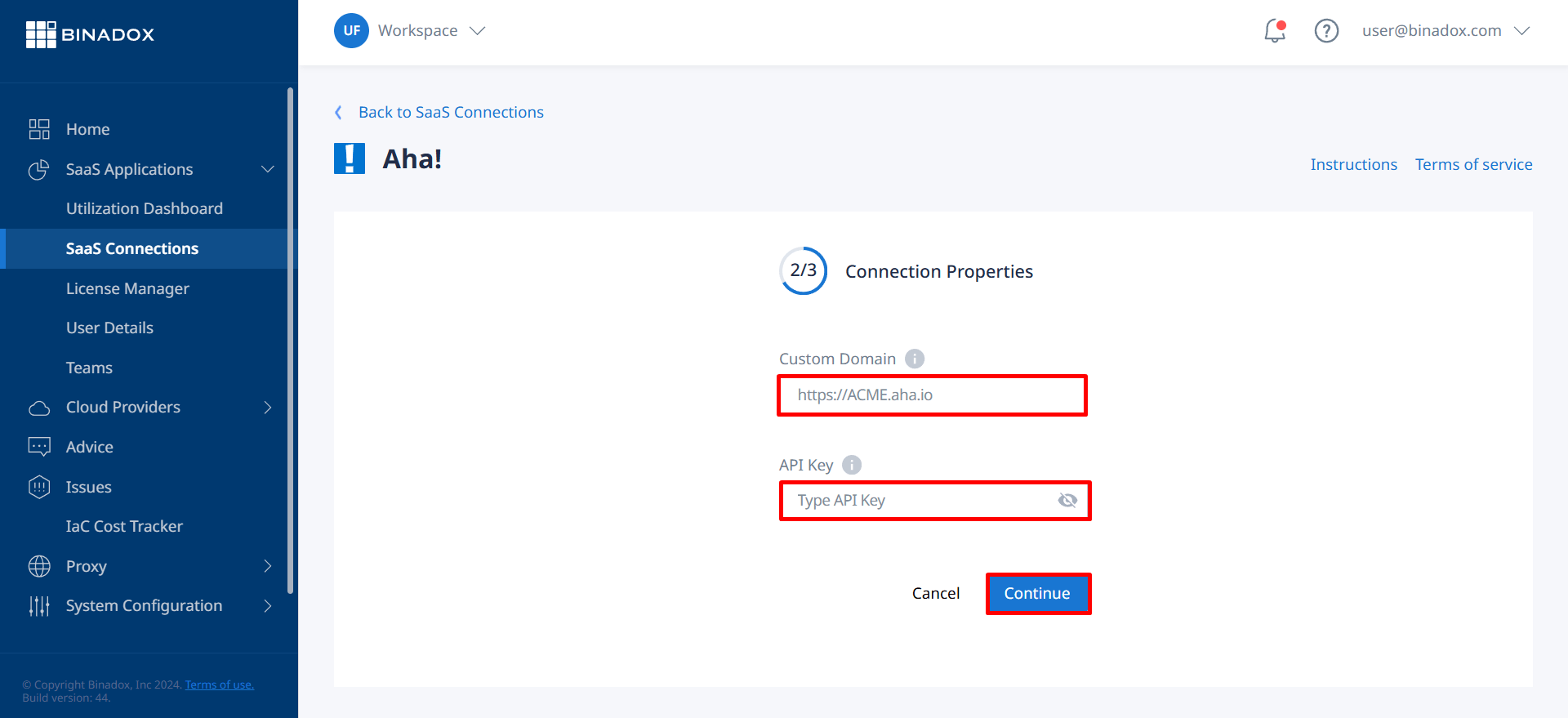
5. Fill in the billing information. Click on the calendar icon to specify the billing date for the application. Select a payment plan and a billing period in the corresponding drop-down lists. Click Connect.
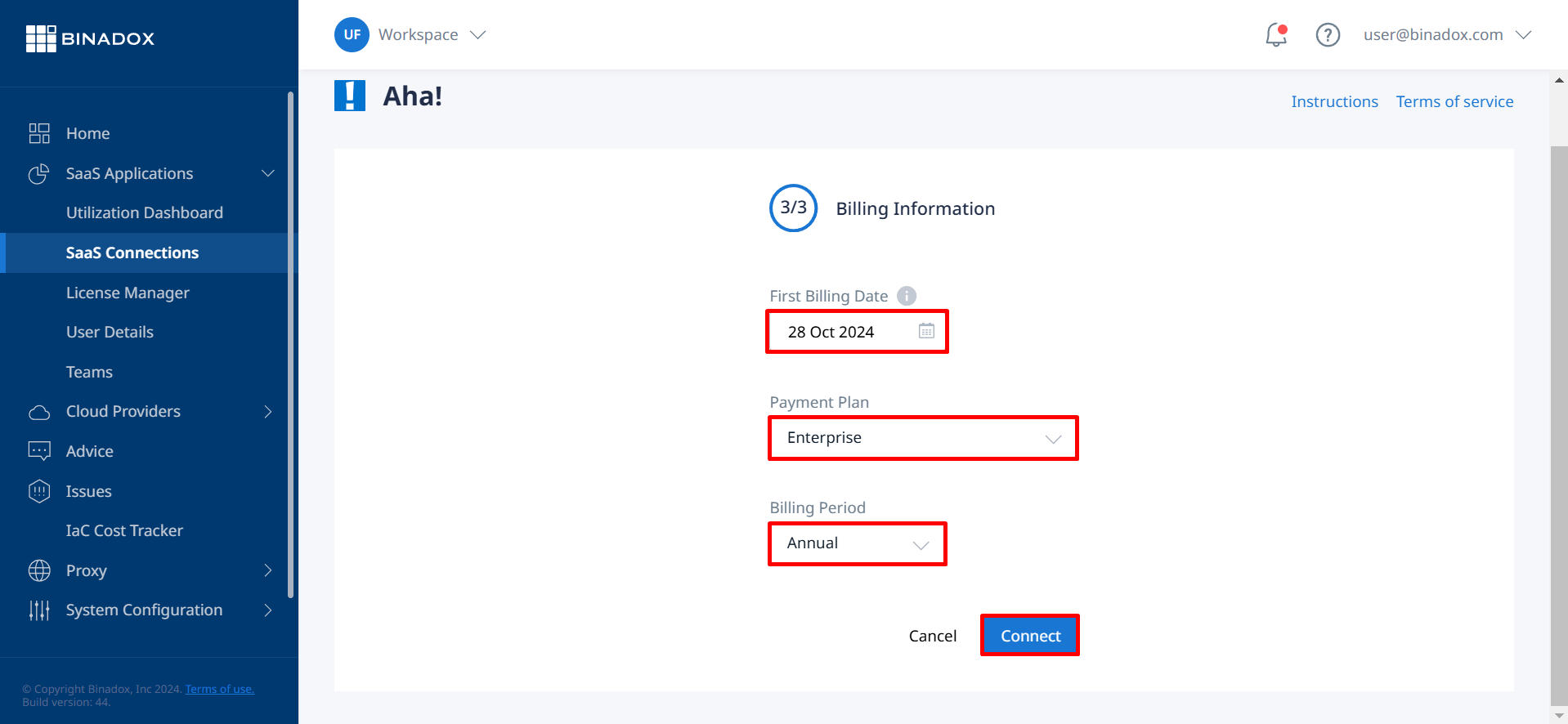
6. Upon successful Aha! integration with Binadox, the connection status will switch into Connected.

