Accelo Integration
This guide demonstrates how to integrate Accelo with the Binadox multi-cloud management and cost optimization platform.
1. Register Binadox with Accelo
1. Log into your Accelo account as an administrator.
2. In the navigation pane on the left, click Settings.
3. Scroll the General Configuration page down, and click API > Register Application.
3. Fill in the following fields on the Register API Application:
- Enter an application name in the Application Name field (e.g. Binadox).
- Type in support@binadox.com in the Application Email field.
- Select Web in the Application Type drop-down list.
- Indicate the following URI in the Redirect URI field:
https://app.binadox.com/api/1/applications/authorize/try
Click Save.
4. You’ll be redirected to the API Applications page. Copy a Client ID and Client Secret to the clipboard.
2. Integrate Accelo with Binadox
1. Log into your Binadox account.
2. In the navigation pane on the left, click SaaS Connections. Click on the Accelo icon. To quickly locate the Accelo software in the list of supported applications, type in its name in the search bar.
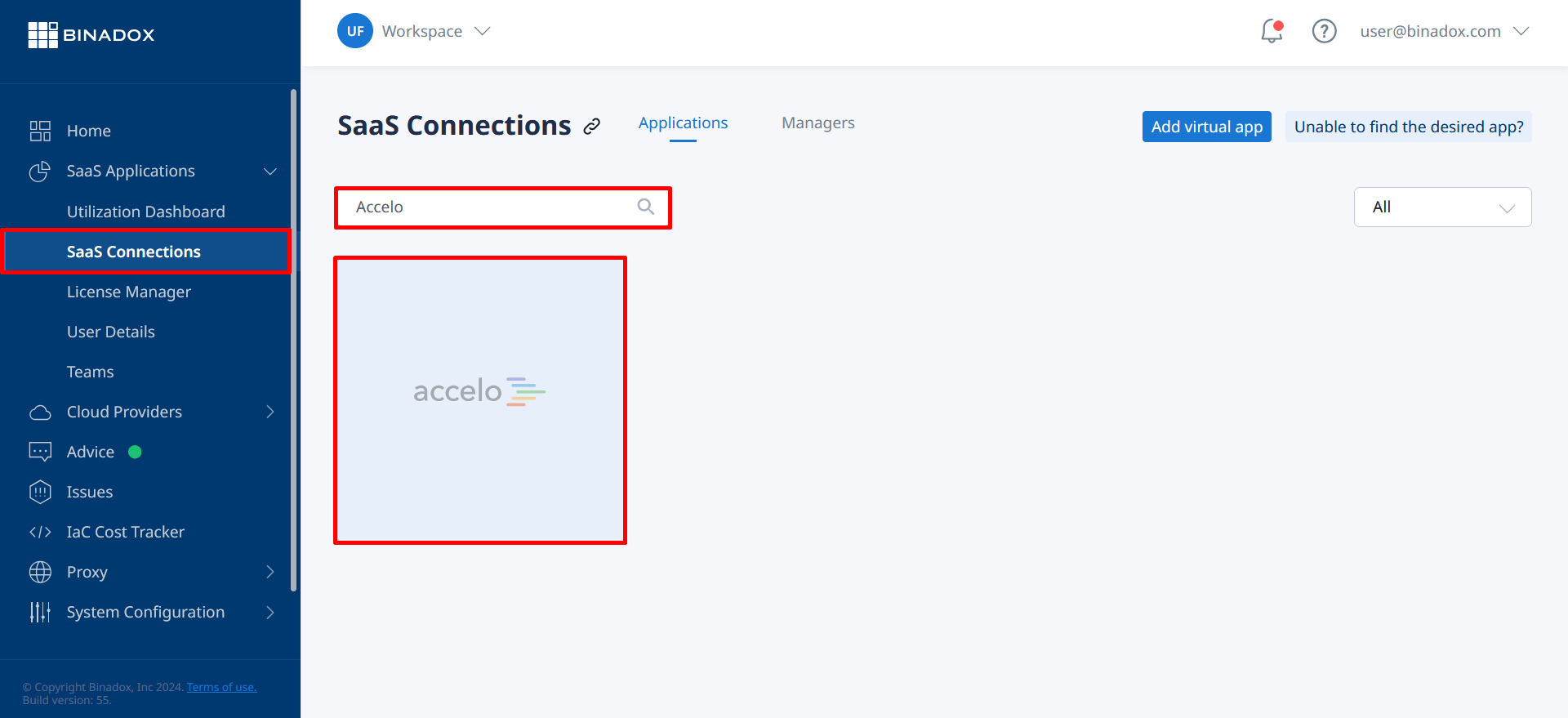
3. Enter the Connection Name. Click Continue.
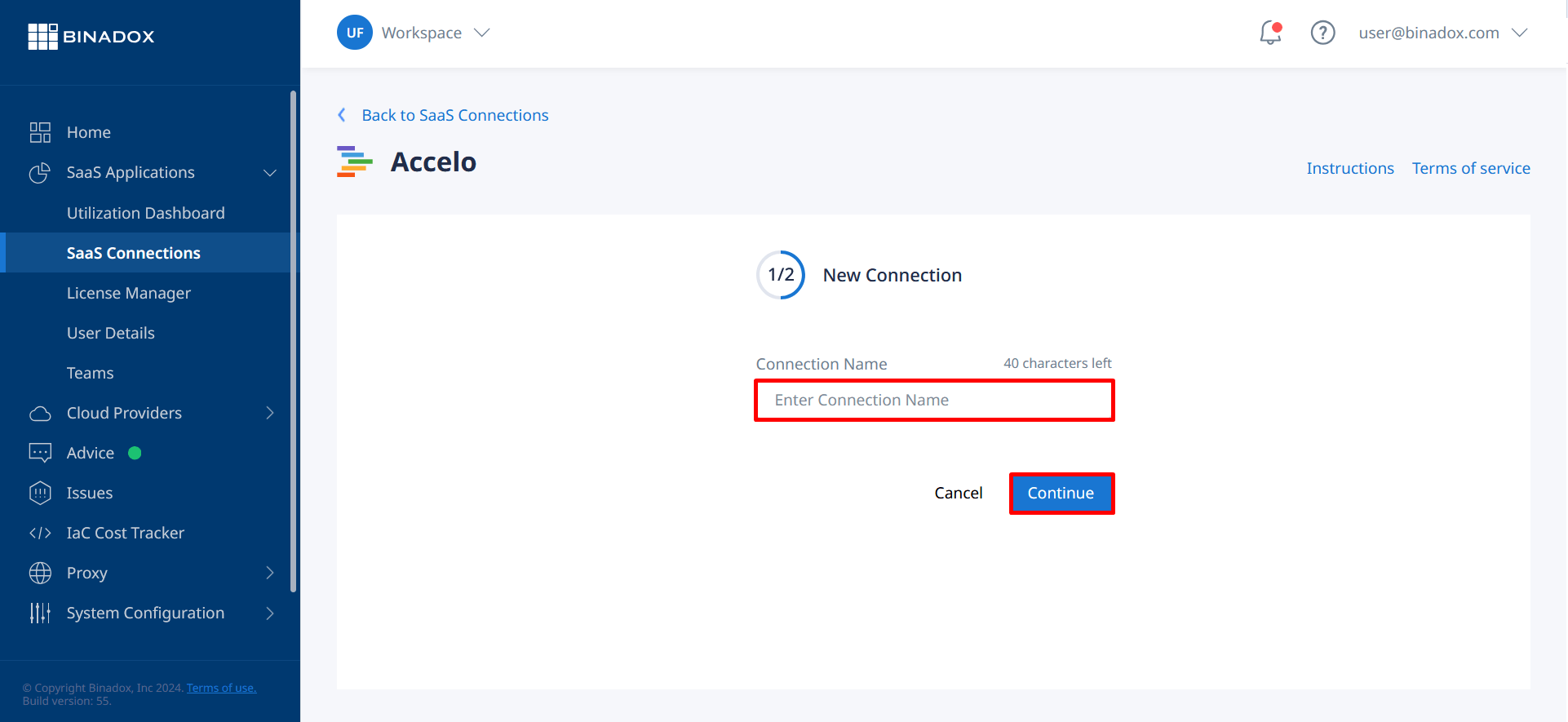
4. Fill in the connection properties.
- Enter a Client ID and Client Secret in the corresponding fields (see Clause 1 on how to register an application and locate its credentials).
- Type in a deployment name, i.e. the name before .accelo.com in your domain name used to access your Accelo account.
- Click on the calendar icon to specify the billing date for the services.
- Select a payment plan and billing period in the corresponding drop-down lists.
Click Connect.
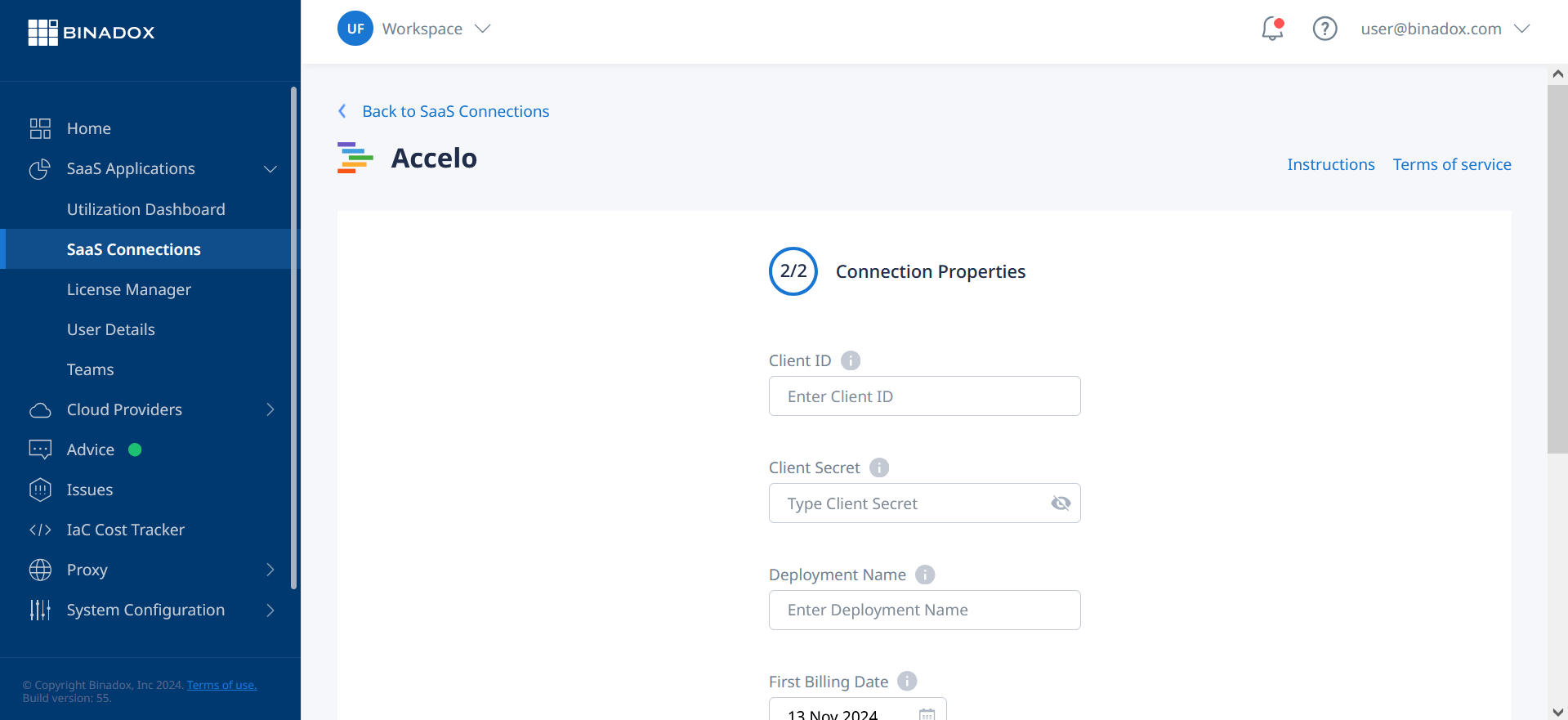
5. You will be redirected to the Accelo login page if you are not logged in. Enter your credentials and click Login.
6. To give Binadox permission to monitor Accelo usage and optimize spending, click Allow Access.
Now Accelo is successfully integrated with Binadox.

