Categories
Getting Started
Cloud Solutions
Cloud Integrations
SaaS Integrations
Proxy Configuration
Ticketing and Financial Systems Integrations
IaC Cost Tracker Guides
amoCRM Integration
This guide provides information on how to integrate amoCRM, a SaaS customer relationship management system, with the Binadox cloud and SaaS monitoring and cost optimization platform to receive amoCRM utilization, spending, and user data.
1. Locate an API Key
1. Sign in to amoCRM with an administrator account.
2. Go to the Settings page and click the Create Integration button.
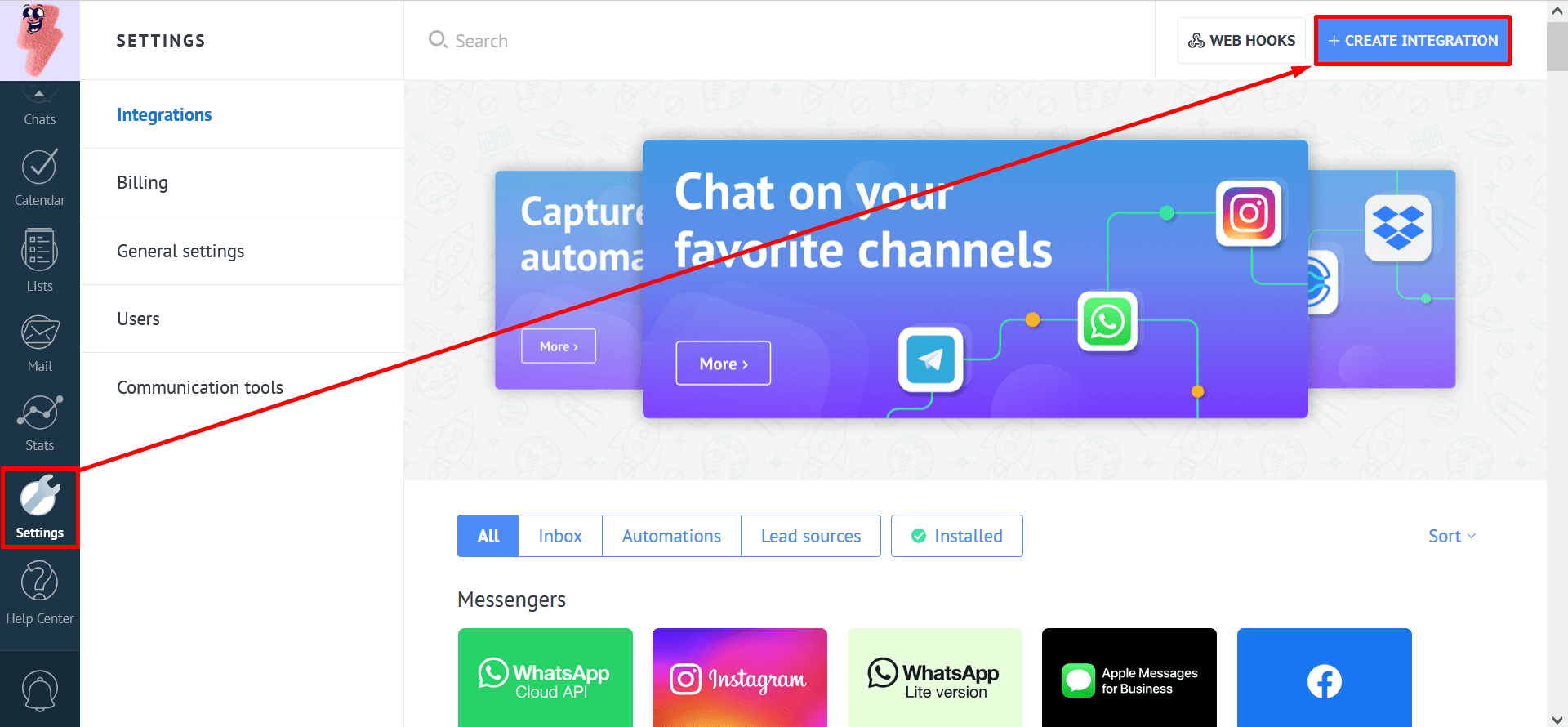
3. Complete the form with the following information:
- Redirect URL: https://app.binadox.com/api/1/applications/authorize/try;
- Access revoked notification web hook (Optional);
- Check Allow access: All;
- Integration name: Binadox;
- Description (Optional).
Click the Save button to continue.
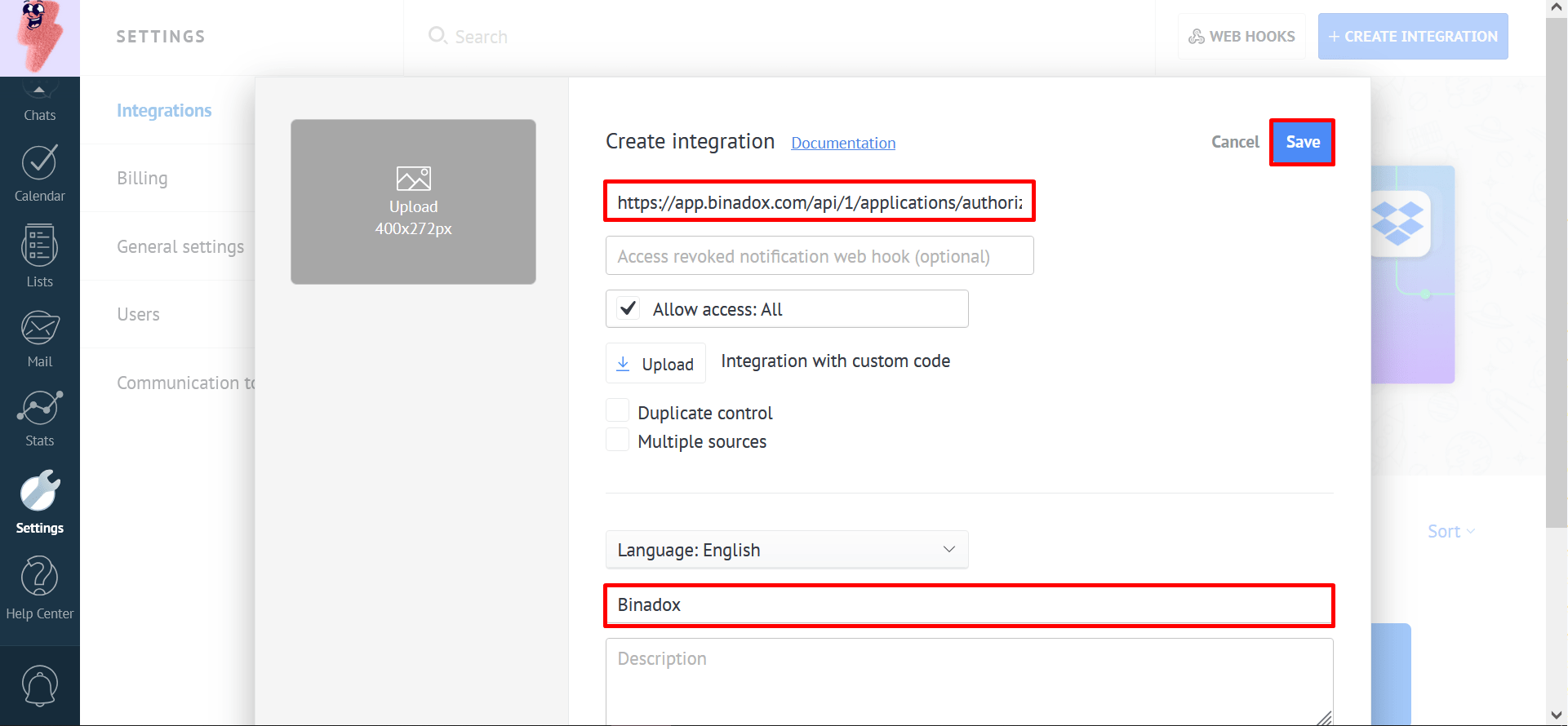
4. Navigate to the Keys and scopes tab. Locate and copy both the Secret key and Integration ID – you’ll need these later.
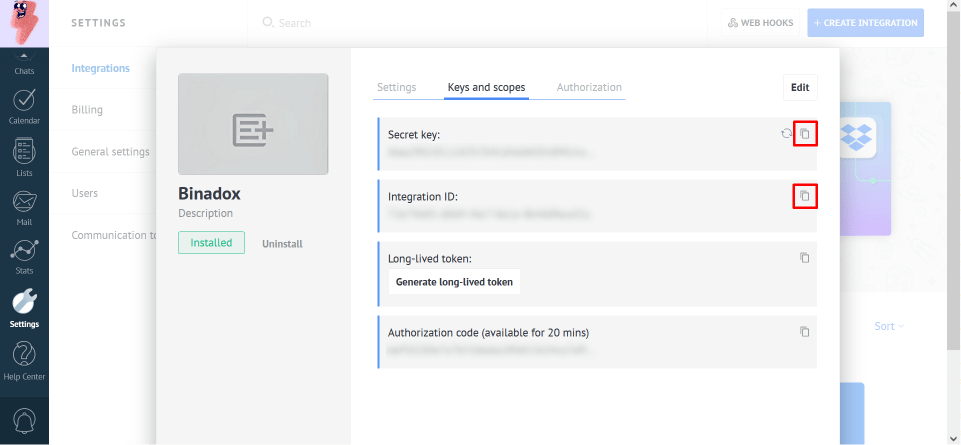
2. Create a New Connection for amoCRM in Binadox
1. Log into your Binadox account.
2. In the navigation pane on the left, click SaaS Connections. Click on the amoCRM icon. To quickly locate the amoCRM software in the list of supported applications, type in its name in the search bar or use an alphabetical filter by clicking on the first letter of an application name, i.e. A.
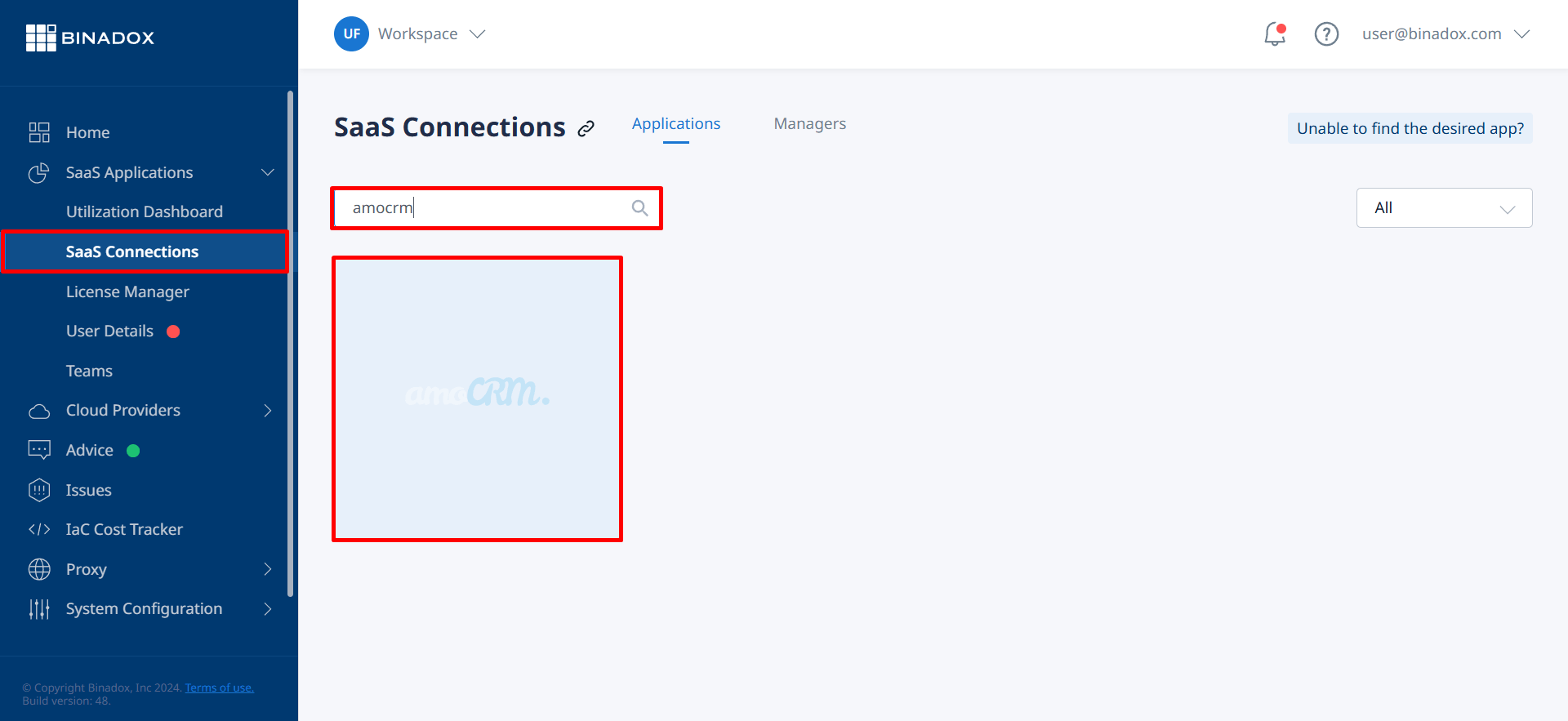
3. Indicate a meaningful connection name for further reference and differentiation. Click Continue.
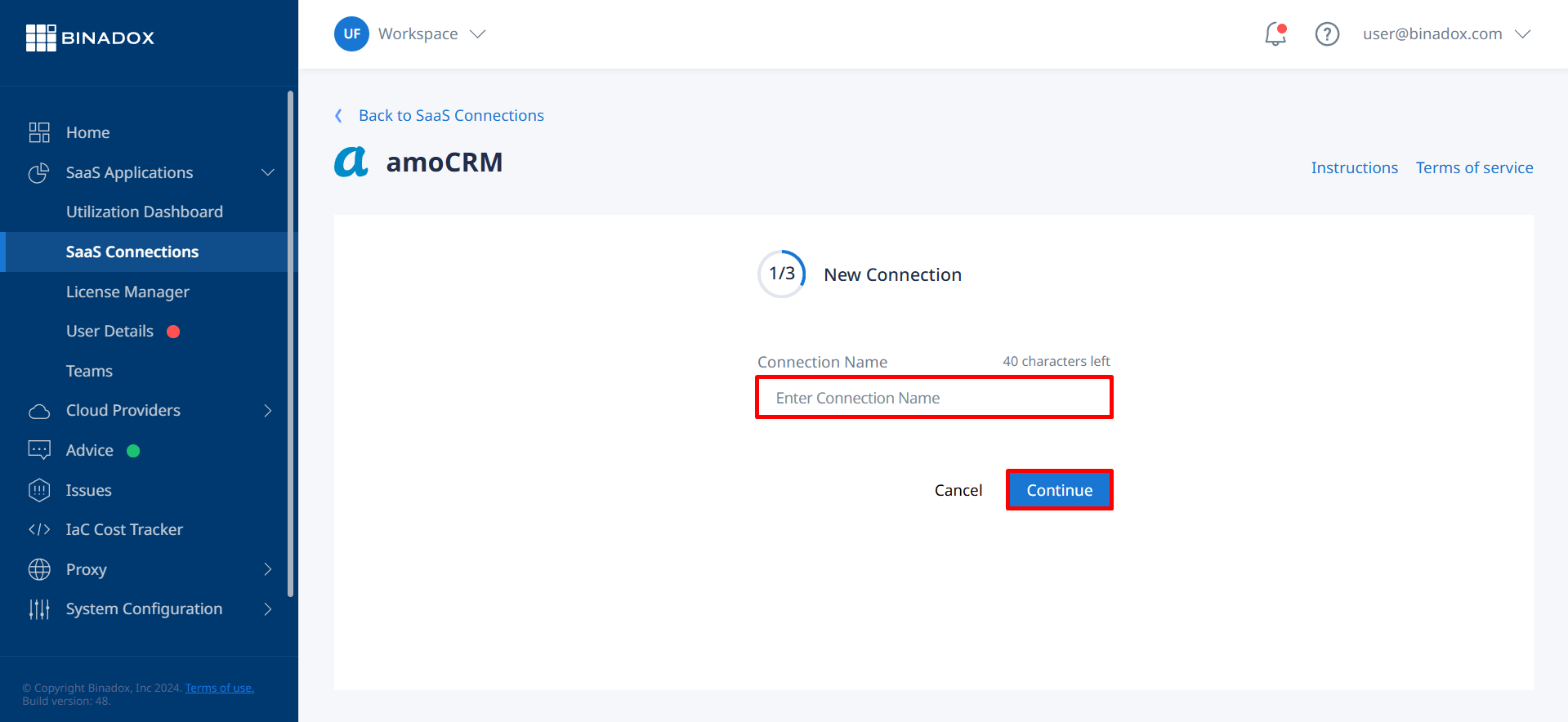
4. Fill in the connection properties. Paste an Integration ID and an API key (see Clause 1 ). Click Connect.
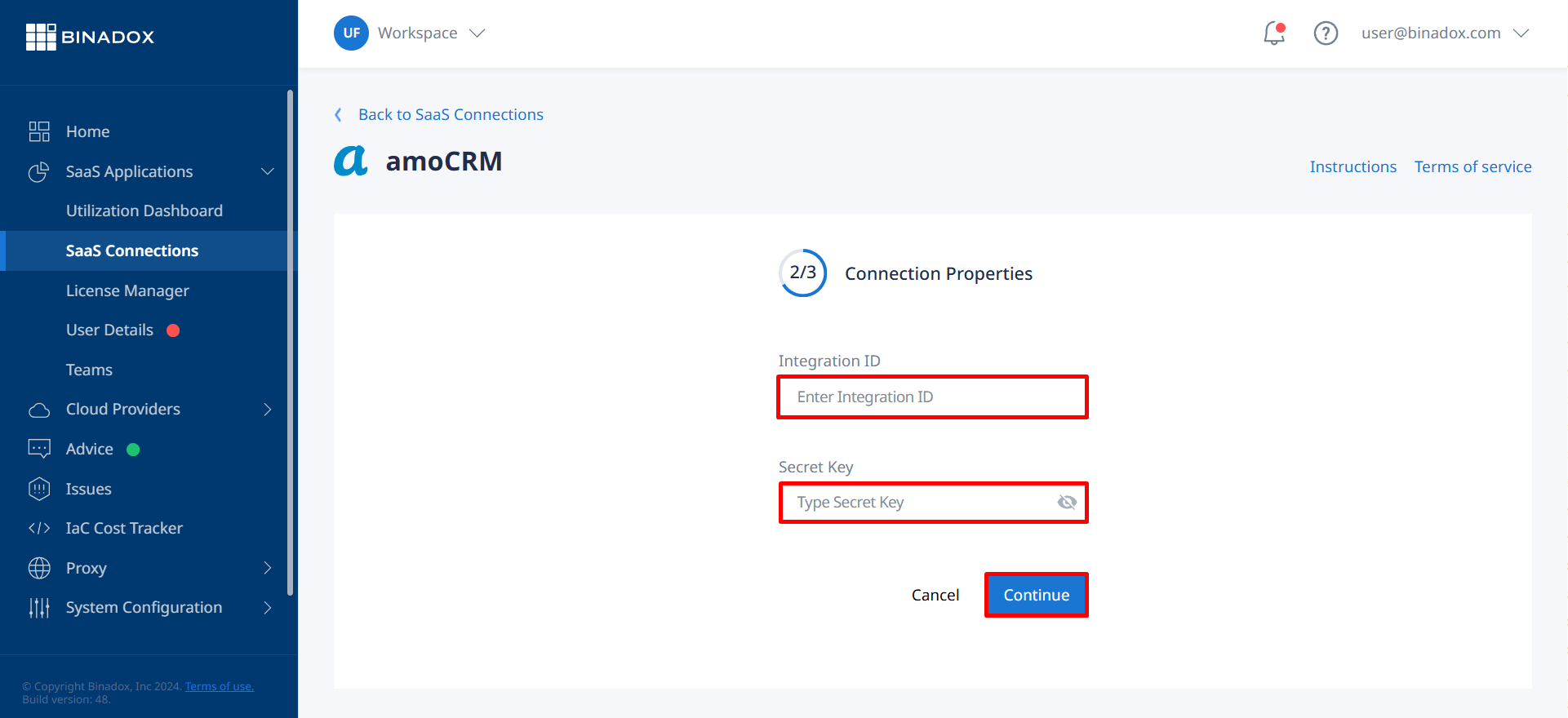
5. From the dropdown menu, choose your account and click the ALLOW button to grant access.
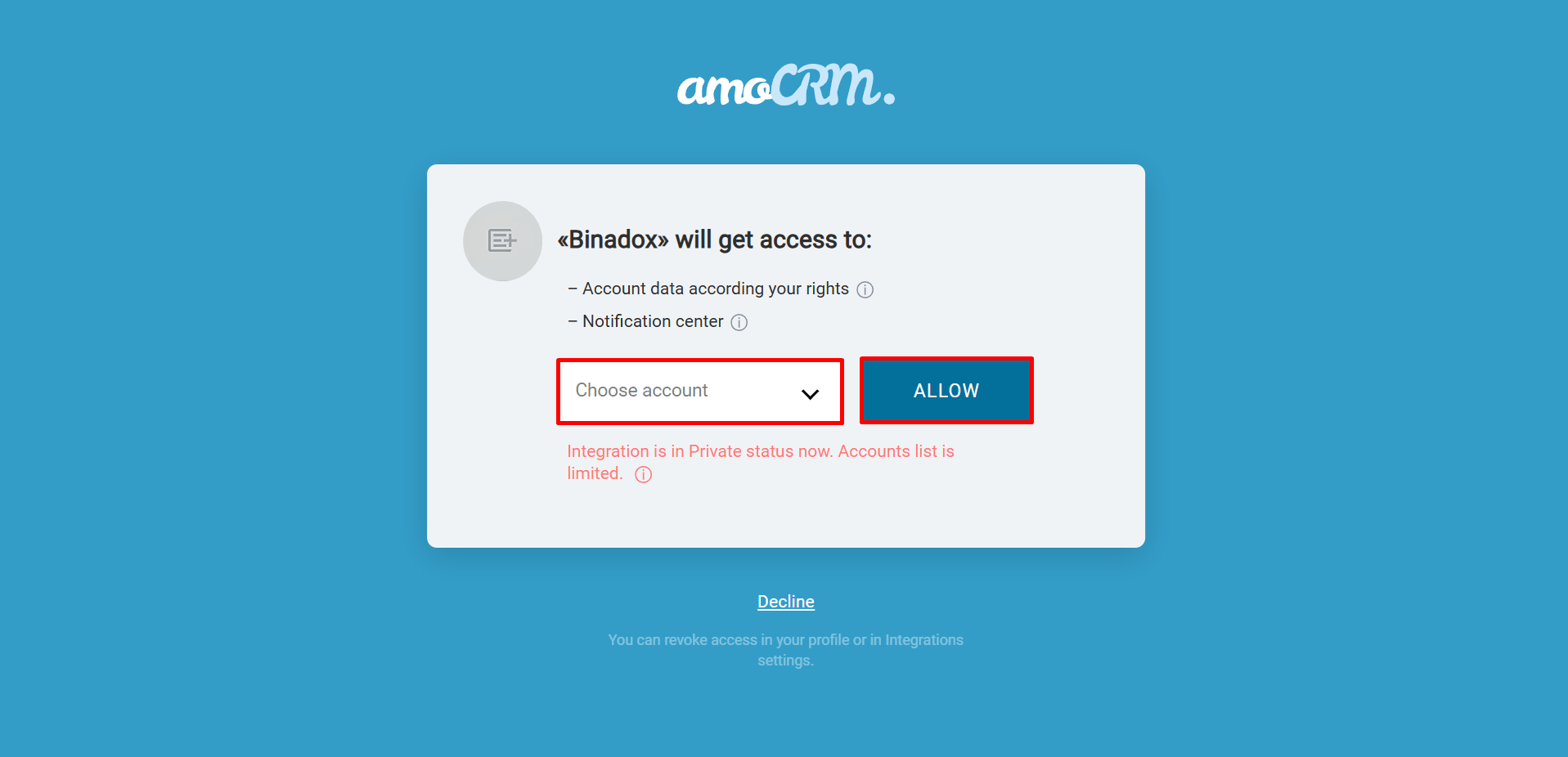
5. Fill in the billing information. Click on the calendar icon to specify the date the bill for application services is issued. Select a payment plan and a billing period in the corresponding drop-down lists. Click Connect.
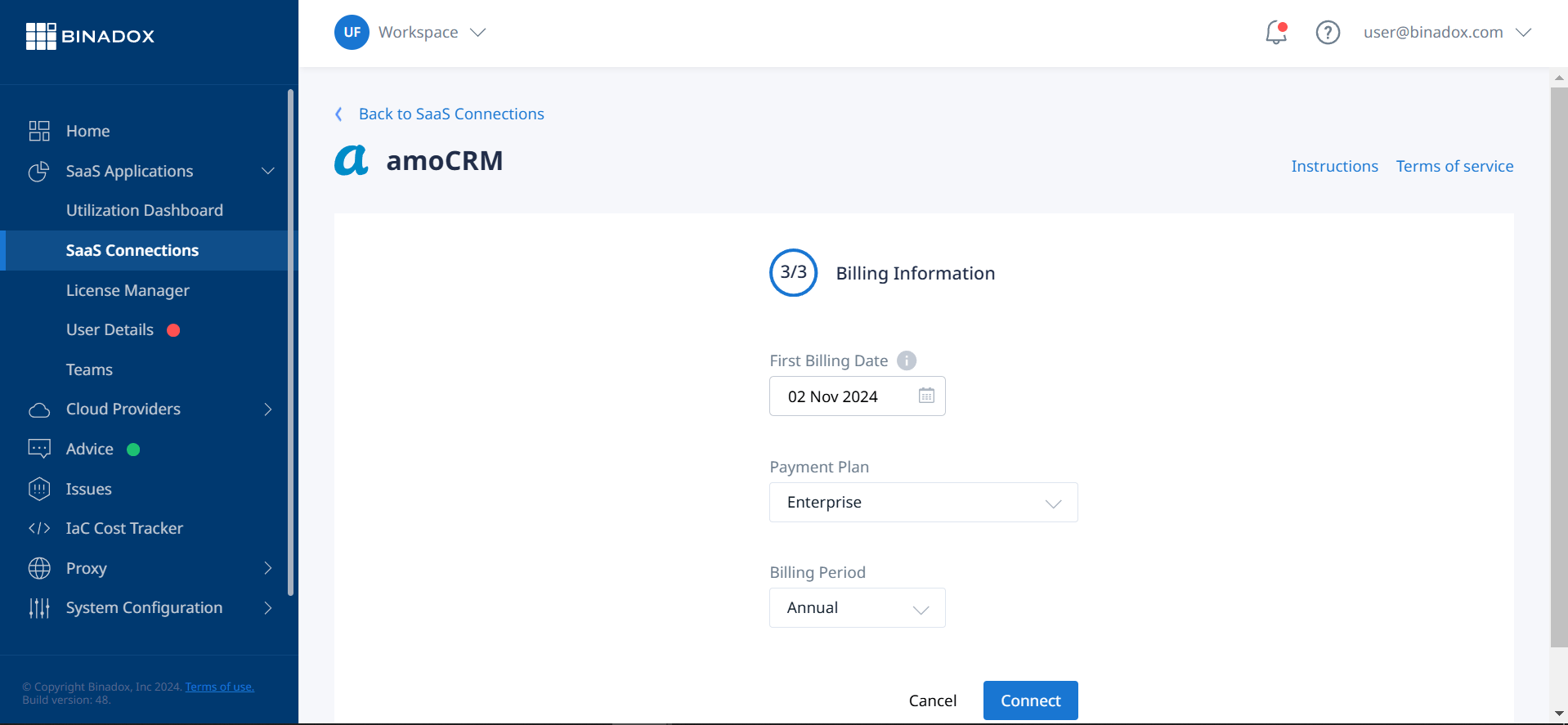
Now, amoCRM is successfully integrated with Binadox.
Was this article helpful?
Thanks for the feedback!
Go Up