Categories
Getting Started
Cloud Solutions
Cloud Integrations
SaaS Integrations
Proxy Configuration
Ticketing and Financial Systems Integrations
IaC Cost Tracker Guides
Freshdesk Integration
This guide describes how to integrate Freshdesk by Freshworks, a cloud-based customer support software, with the Binadox SaaS and IaaS usage monitoring and cost optimization platform to be able to get Freshdesk utilization, spend and user data.
1. Locate an API Key
1. Log into your Freshdesk account.
2. Click on the profile icon at the top right corner of the menu bar. Select Profile settings in the dropdown list.
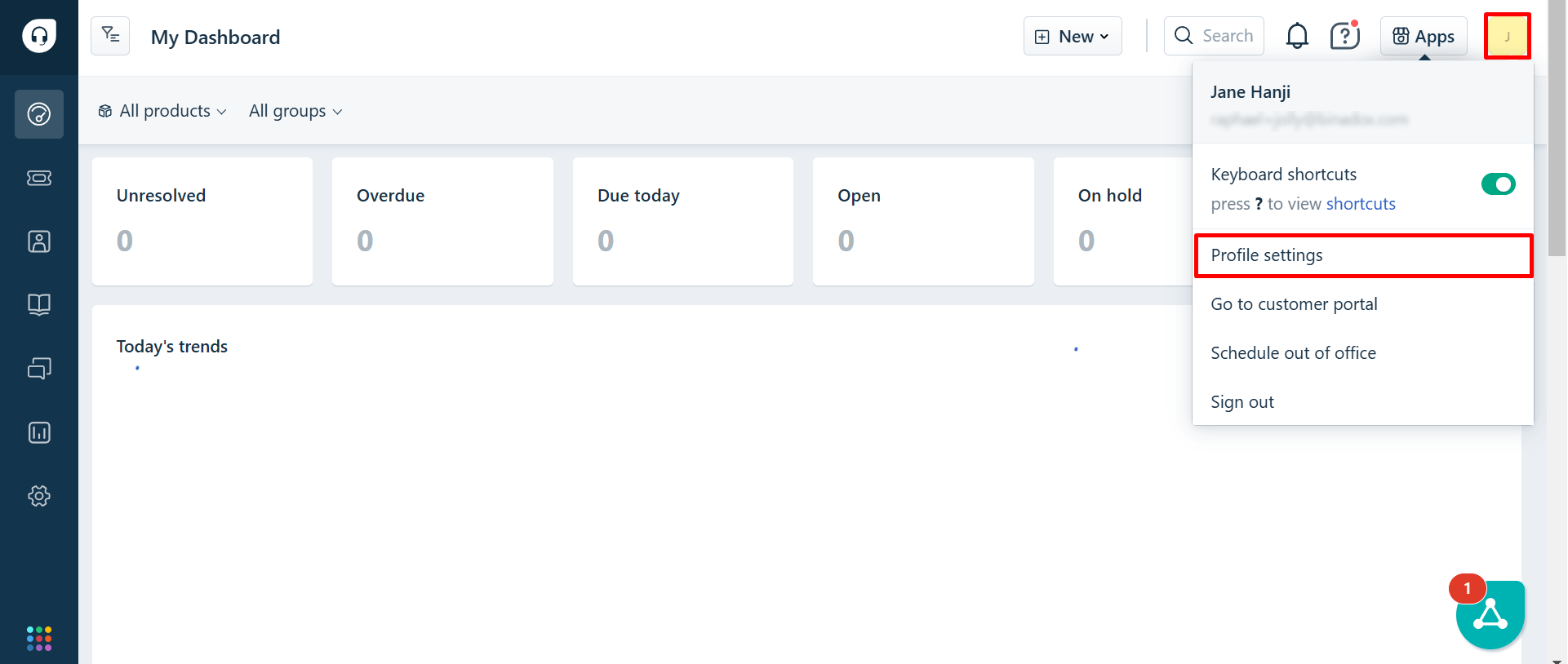
3. The API key is located in the sidebar on the right. Copy it to the clipboard.
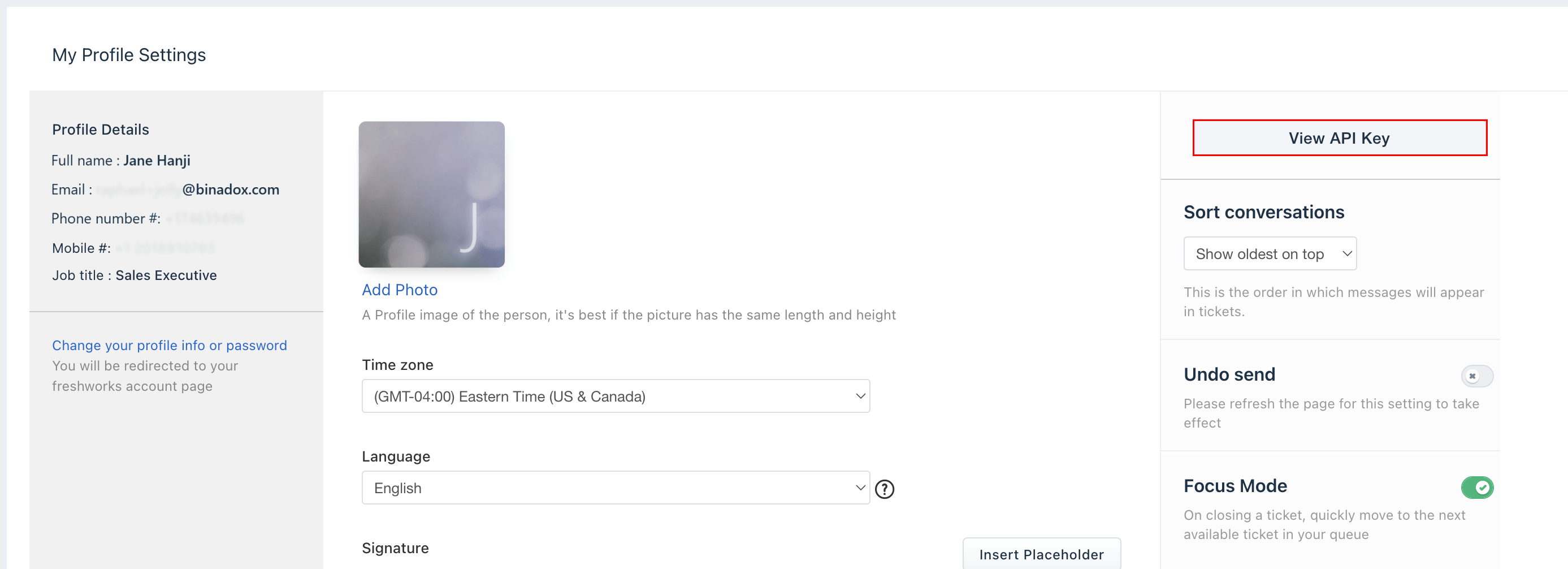
2. Configure Freshdesk in Binadox
1. Log into your Binadox account.
2. In the navigation pane on the left, click SaaS Connections. Click on the Freshdesk icon. To quickly locate the Freshdesk software in the list of supported applications, type in its name in the search bar.
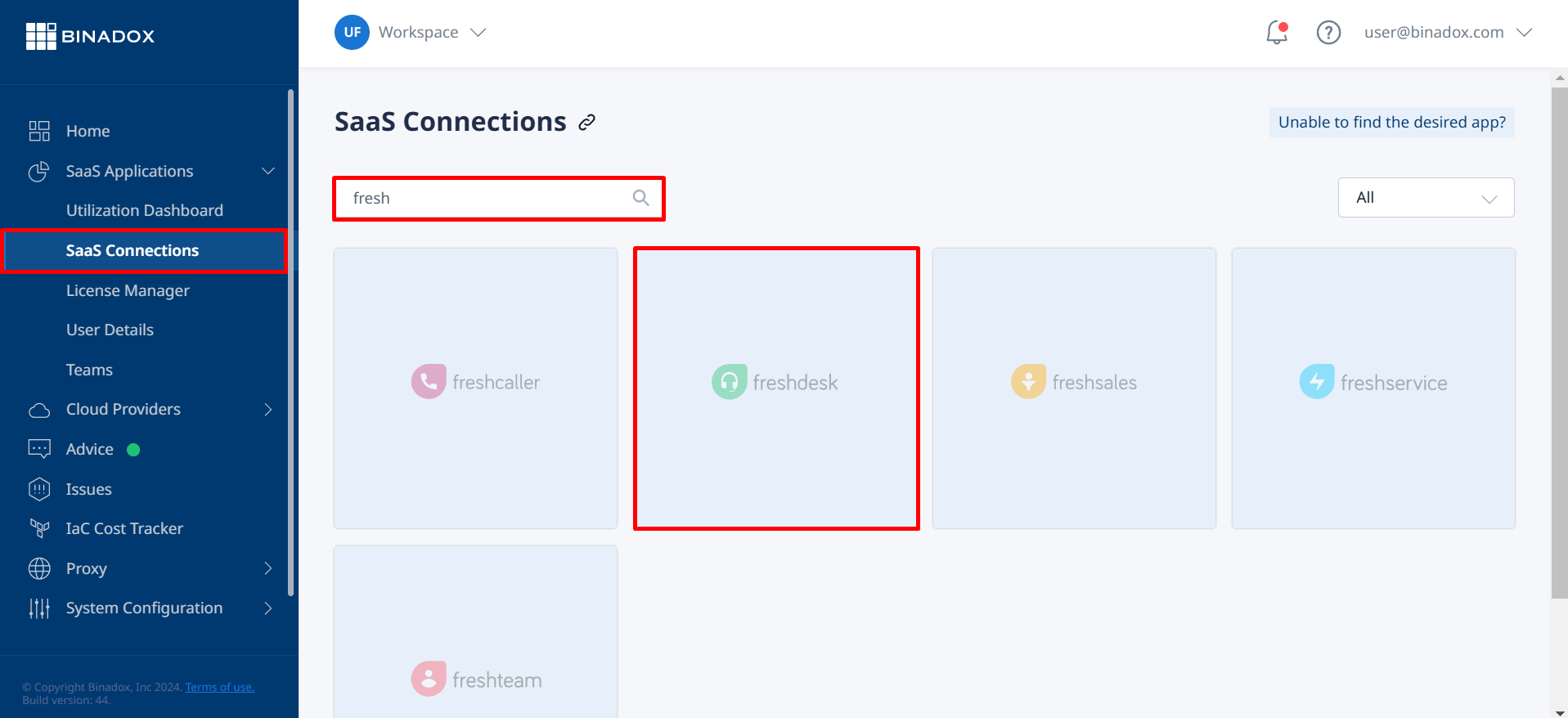
3. Indicate a unique connection name for further differentiation. Click Continue.
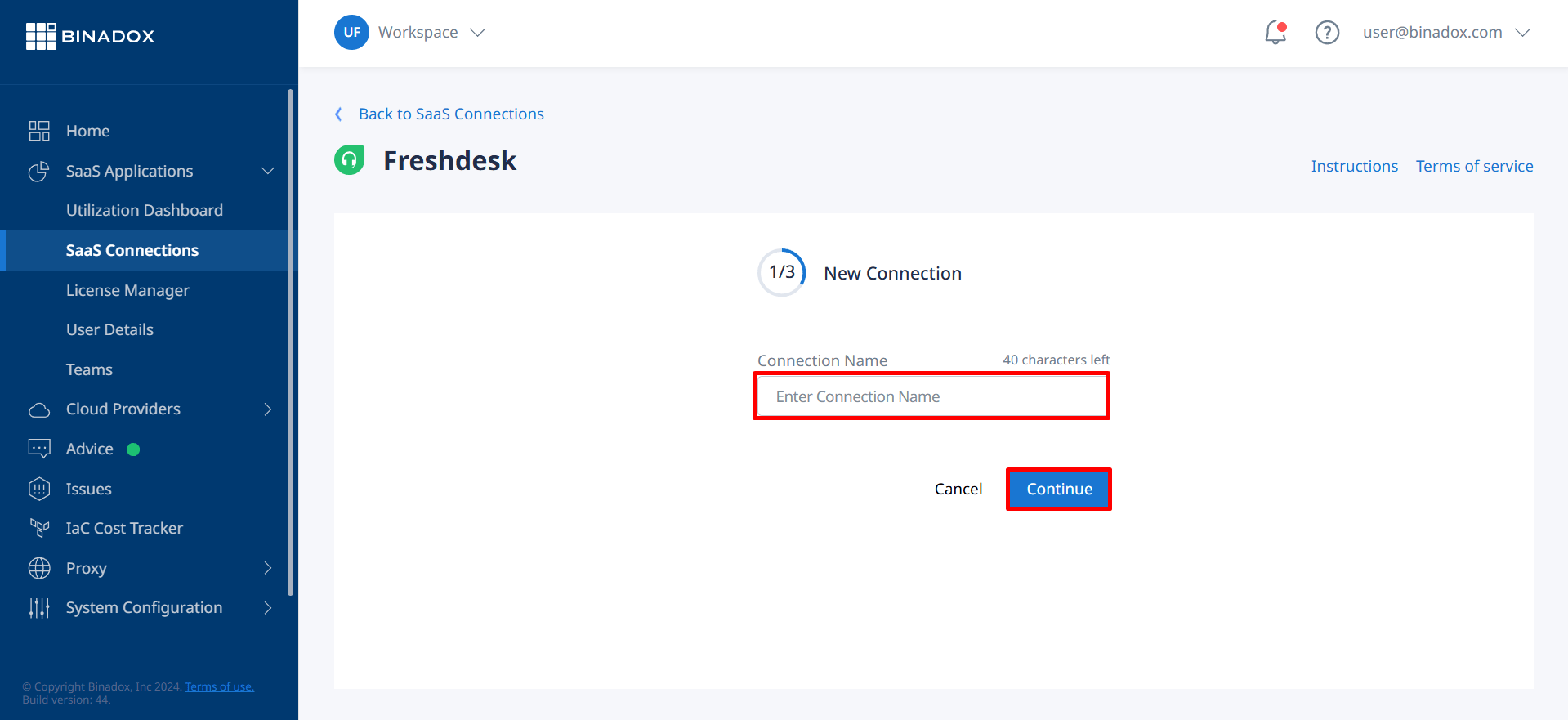
4. Enter an API key into the API Key field (see Clause 1 on how to locate an API key). Indicate your Freshdesk domain name in the Domain field (e.g. https://yourorganization.freshdesk.com). Click Continue.
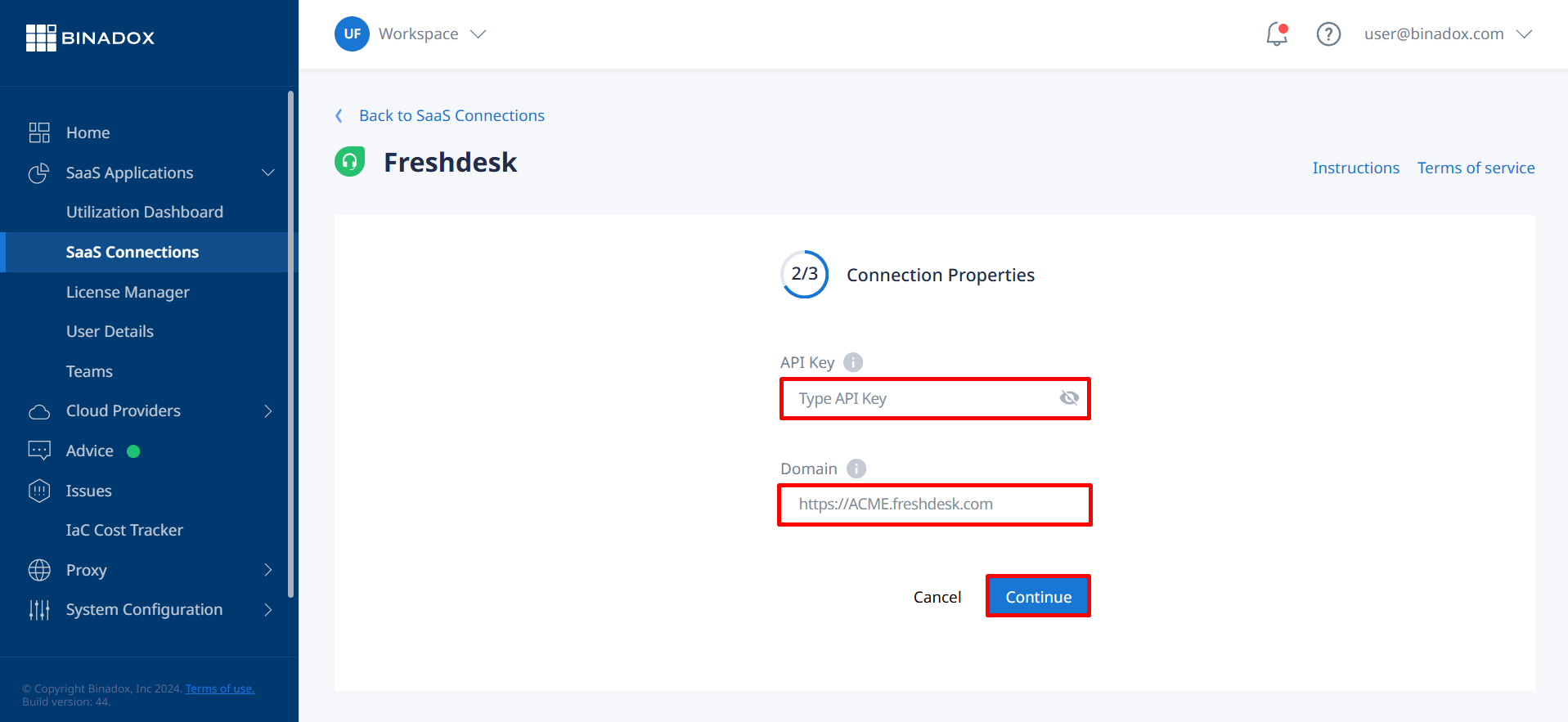
5. Fill in the billing information. Click on the calendar icon to specify the date the bill for application services is issued. Select a payment plan and a billing period in the corresponding drop-down lists. Click Connect.
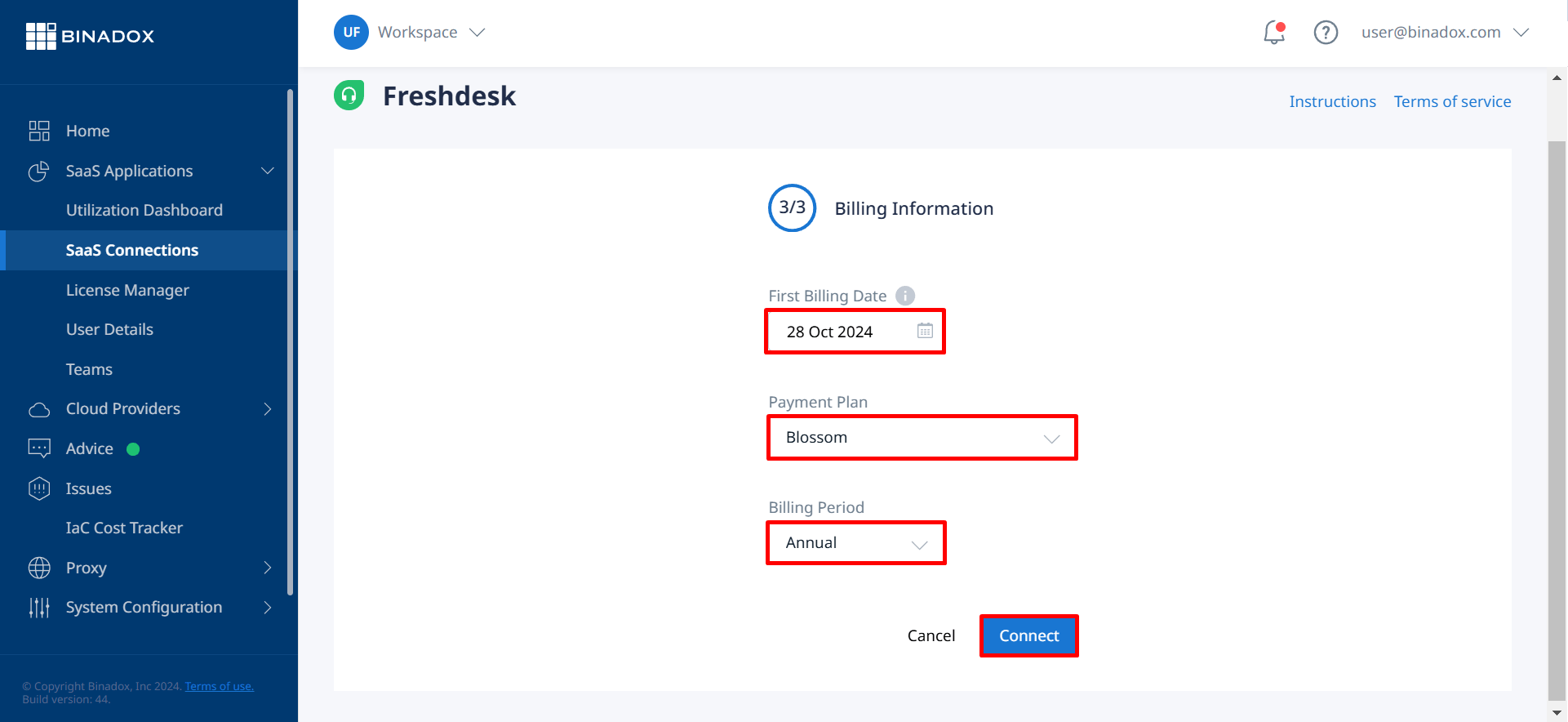
Freshdesk is successfully connected.
Was this article helpful?
Thanks for the feedback!
Go Up