Categories
Getting Started
Cloud Solutions
Cloud Integrations
SaaS Integrations
Proxy Configuration
Ticketing and Financial Systems Integrations
IaC Cost Tracker Guides
Freshservice Integration
This guide demonstrates how to integrate Freshservice by Freshworks, a cloud-based service desk and IT service management solution, with the Binadox multi-cloud SaaS and IaaS usage monitoring and cost optimization platform to get insights into Freshservice utilization, cost, individual user details and receive optimization recommendations.
1. Locate an API Key on the Freshservice
1. Log into Freshservice with your administrator account.
2. Click on the profile icon at the top right corner of the menu bar. Select Settings in the drop-down list.
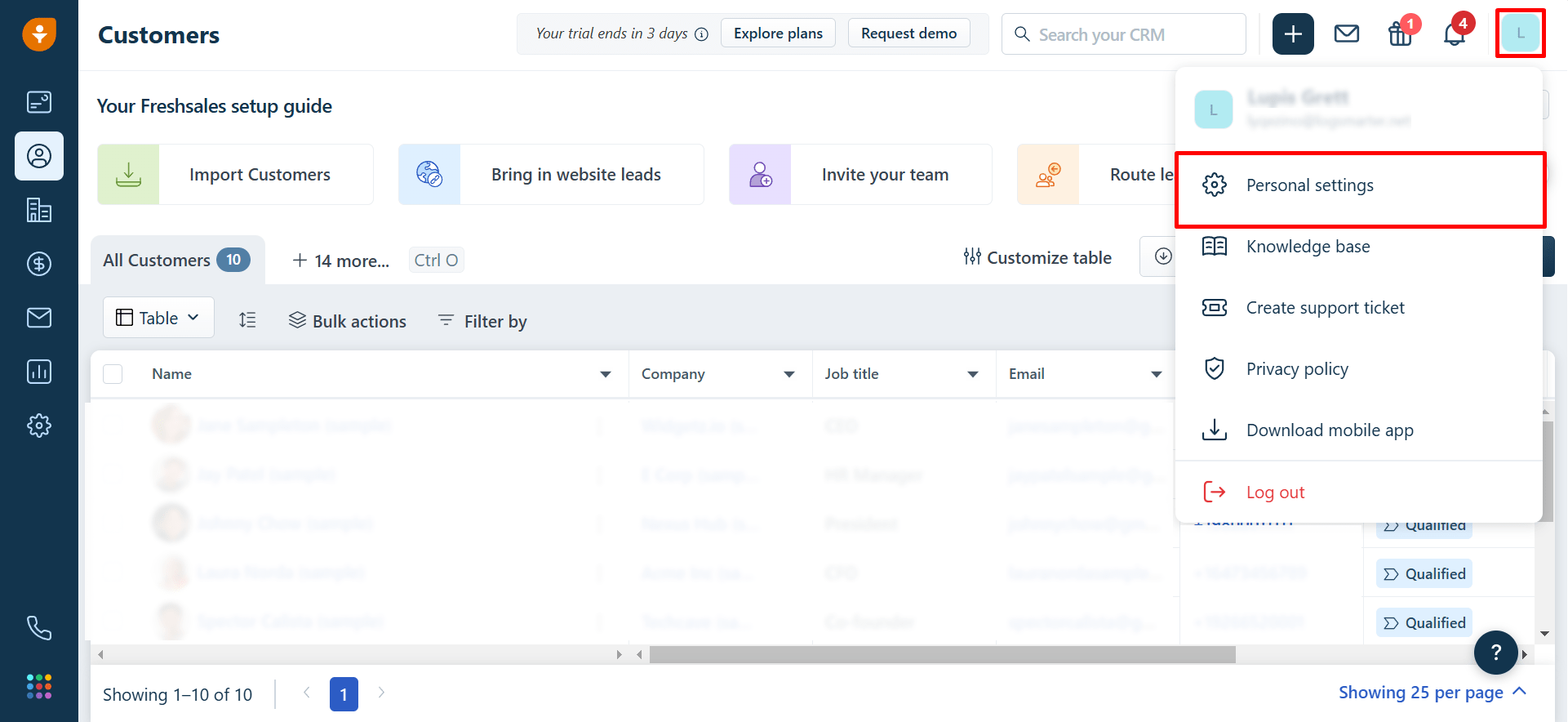
3. Proceed to the API Settings tab. You can find an API key in the Your API Key field. Click the Copy button to copy it to the clipboard.
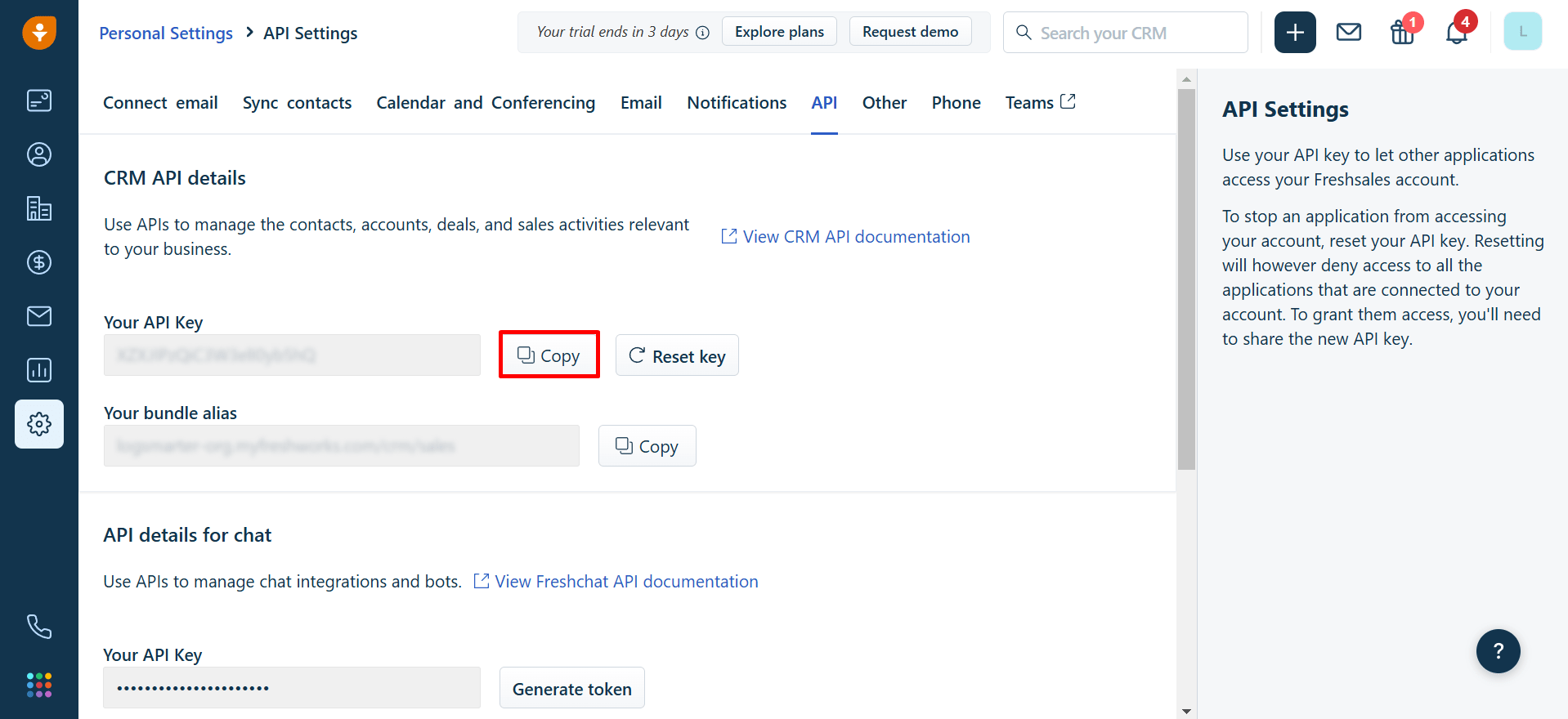
2. Configure Freshservice in Binadox
1. Log into your Binadox account.
2. In the navigation pane on the left, click SaaS Connections. Click on the Freshservice icon. To quickly locate the Freshservice software in the list of supported applications, type in its name in the search bar.
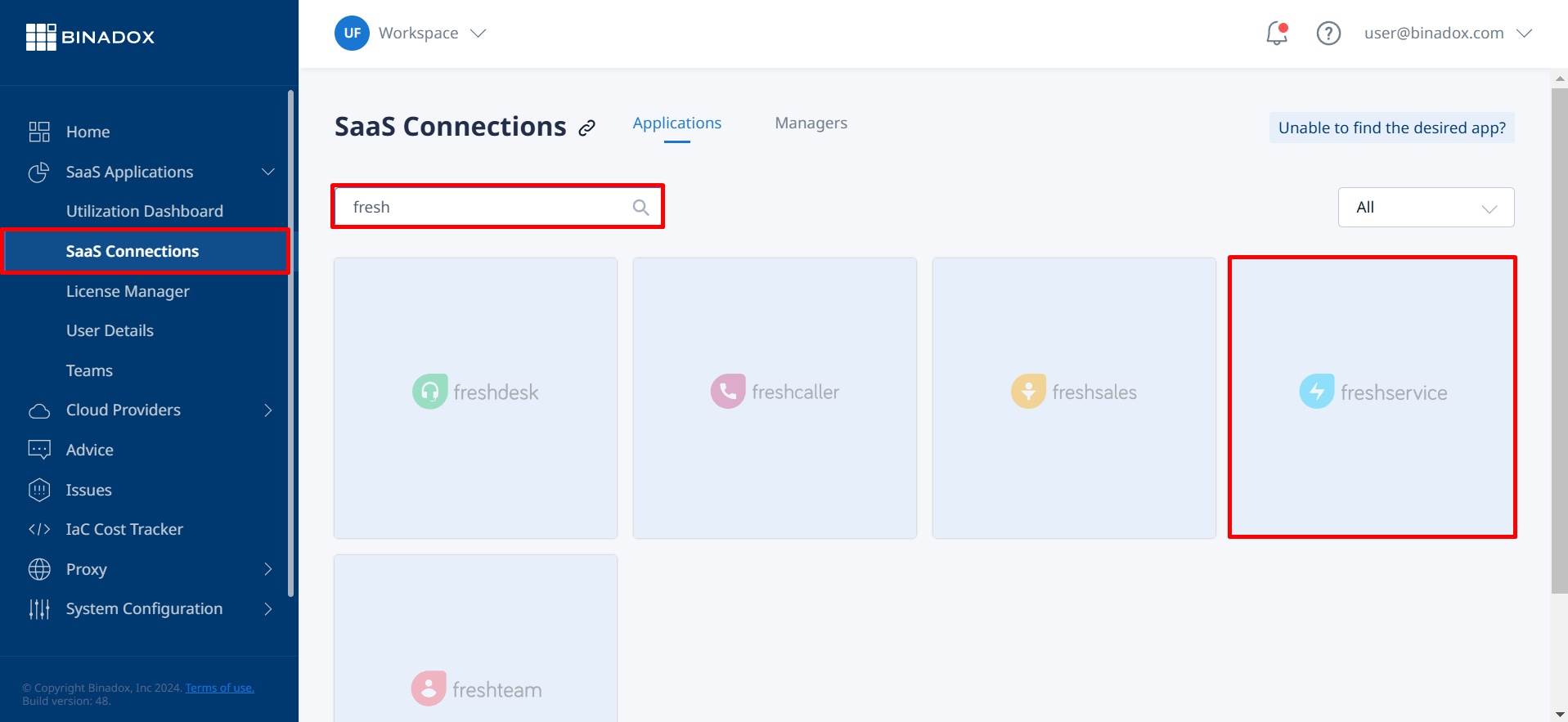
3. Create a meaningful connection name for further easy identification. Click Continue.
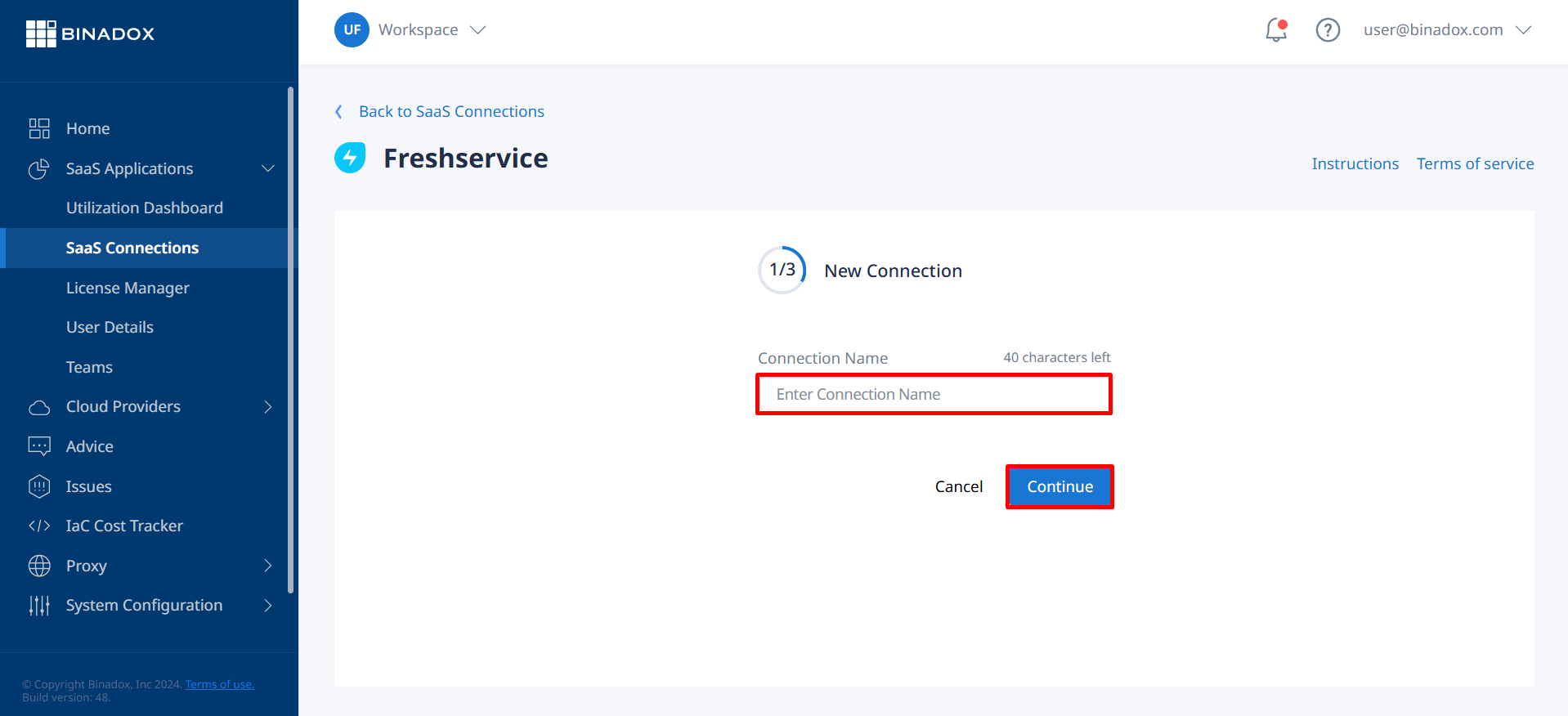
4. Fill in the connection properties. Paste the API key into the API Key field (see Clause 1 on how to locate an API key). Indicate your Freshservice domain name in the Domain field (e.g. https://yourorganization.freshservice.com). Click Continue.
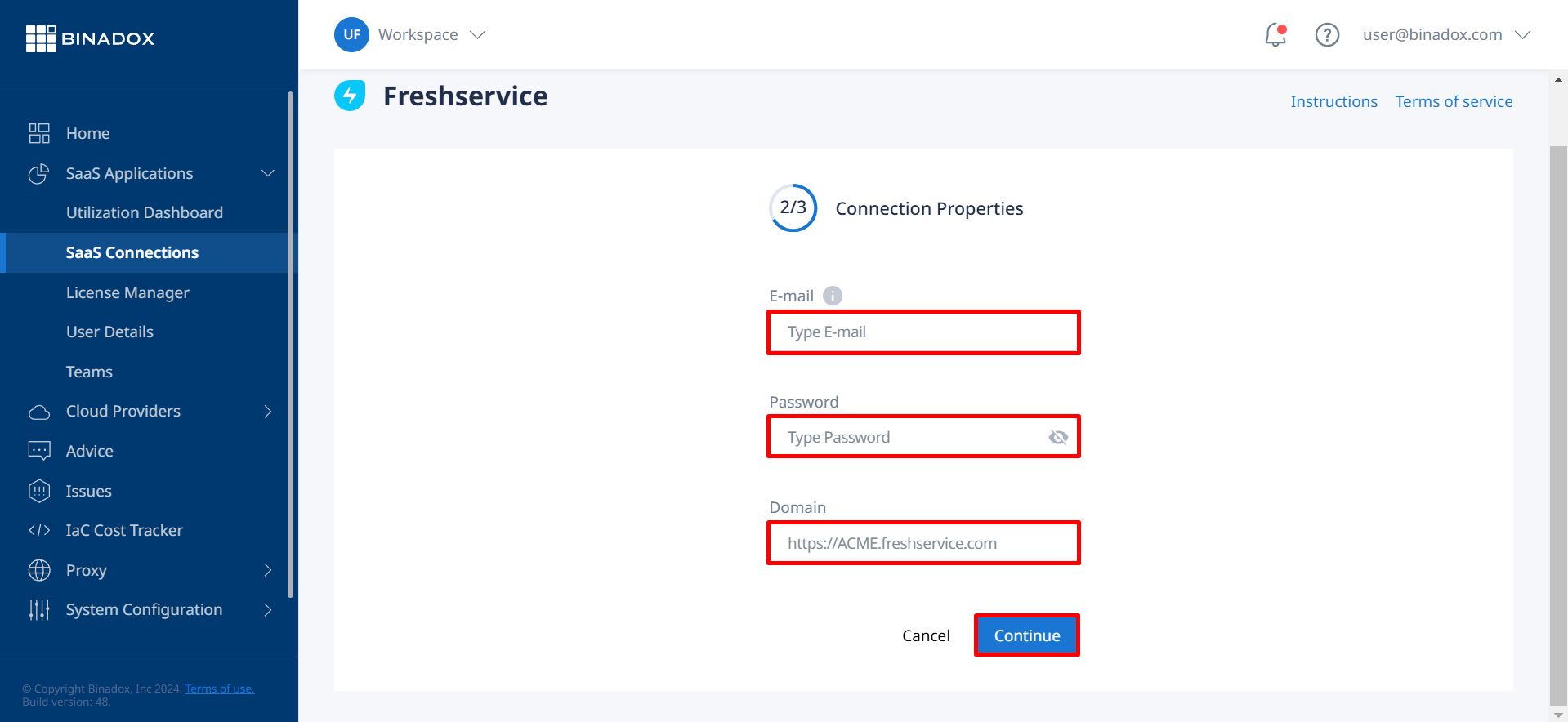
5. Fill in the billing information. Click on the calendar icon to specify the date the bill for application services is issued. Select a payment plan and billing period in the corresponding drop-down lists. Click Connect.
Upon successful Freshservice integration with Binadox, the connection status will switch to Connected.
Was this article helpful?
Thanks for the feedback!
Go Up