Categories
Getting Started
Cloud Solutions
Cloud Integrations
SaaS Integrations
Proxy Configuration
Ticketing and Financial Systems Integrations
IaC Cost Tracker Guides
Okta Integration
This guide provides step-by-step instructions on how to successfully integrate Okta with Binadox. Integration of the Okta identity management platform with the SaaS and cloud usage monitoring and cost optimization platform Binadox allows to receive usage, spend and user data of the Okta software, as well as to discover all SaaS applications used by an organization that are authenticated to via Okta as SSO service to receive their usage and user data.
1. Create an API Token
1. Sign in to Okta with an administrator account. Click the Admin button at the top right corner of the menu bar.
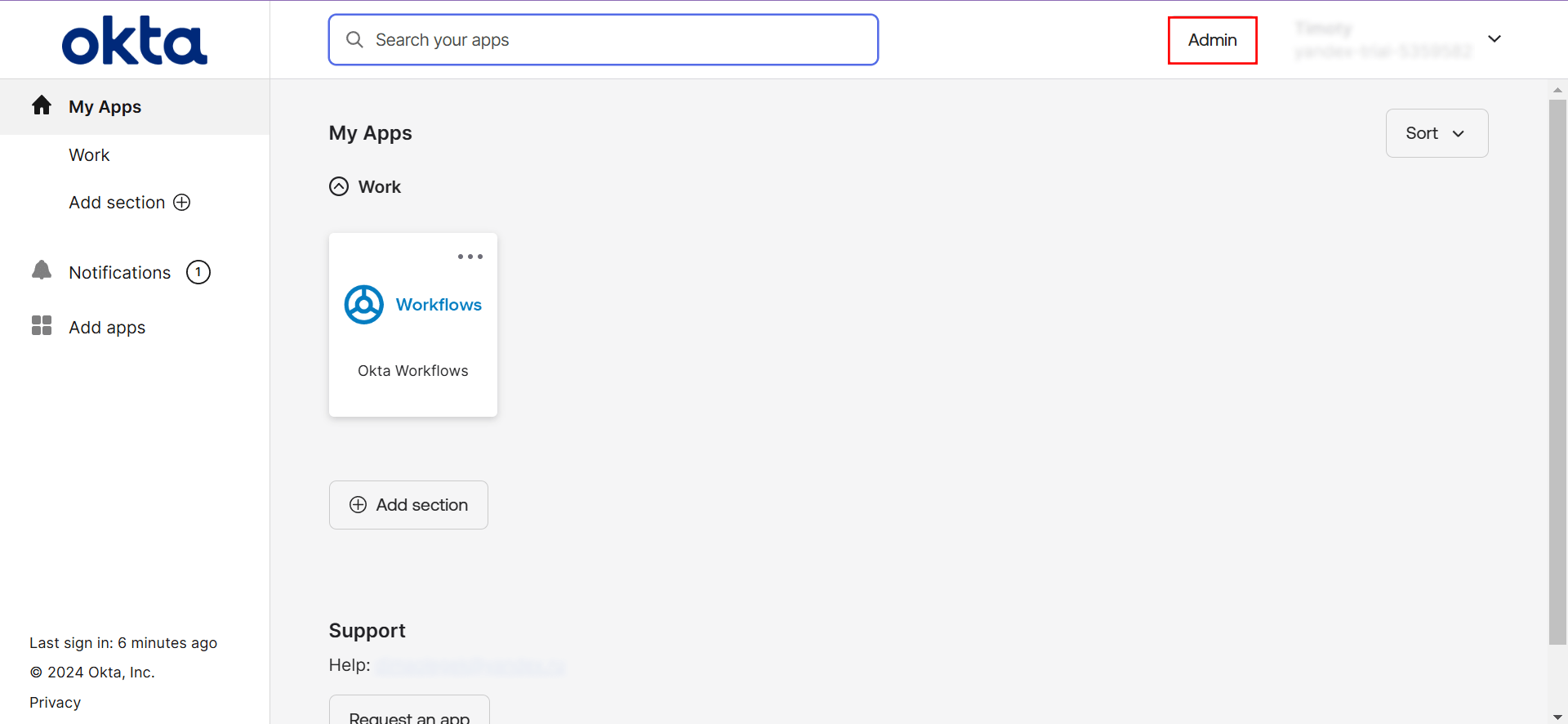
2. Click the Menu button at the top of the navigation pane. Select the Security section.
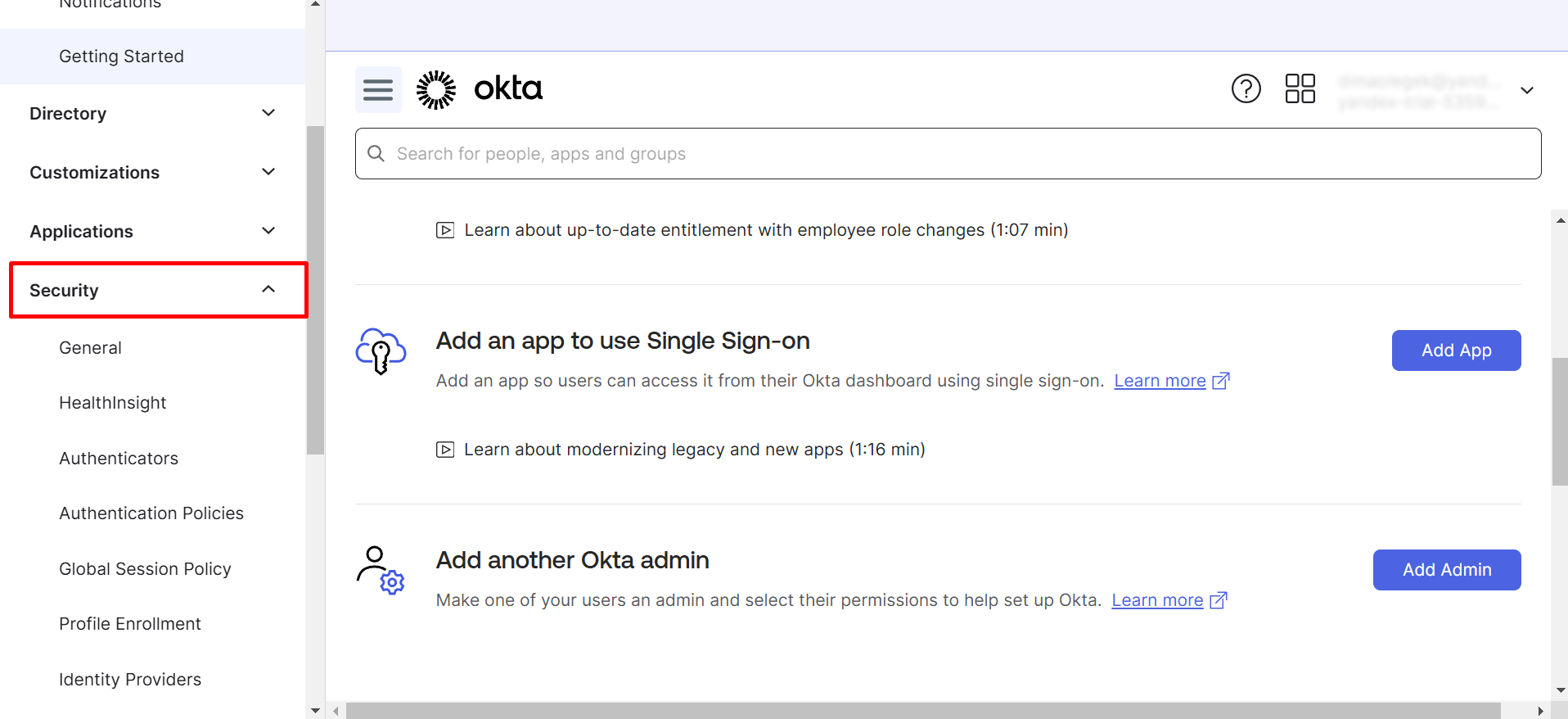
3. Click Security on the menu bar and select API in the drop-down list. Navigate to the Tokens tab and click on the Create Token button.

4. Enter a name for the token and click Create Token.
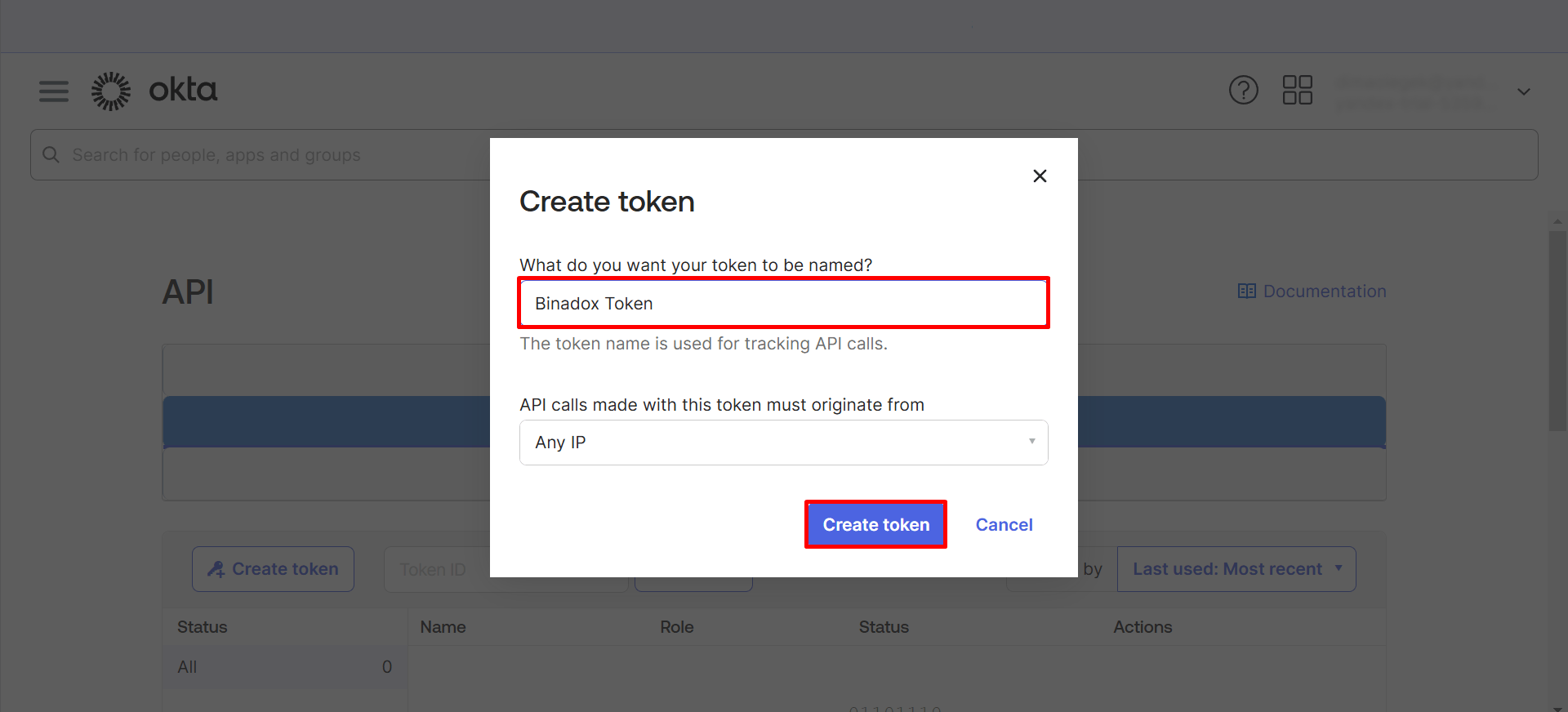
5. Once token is created, click on the copy icon to copy the token value to the clipboard. Note that you will not be able to see it again. Click the Ok, got it button.
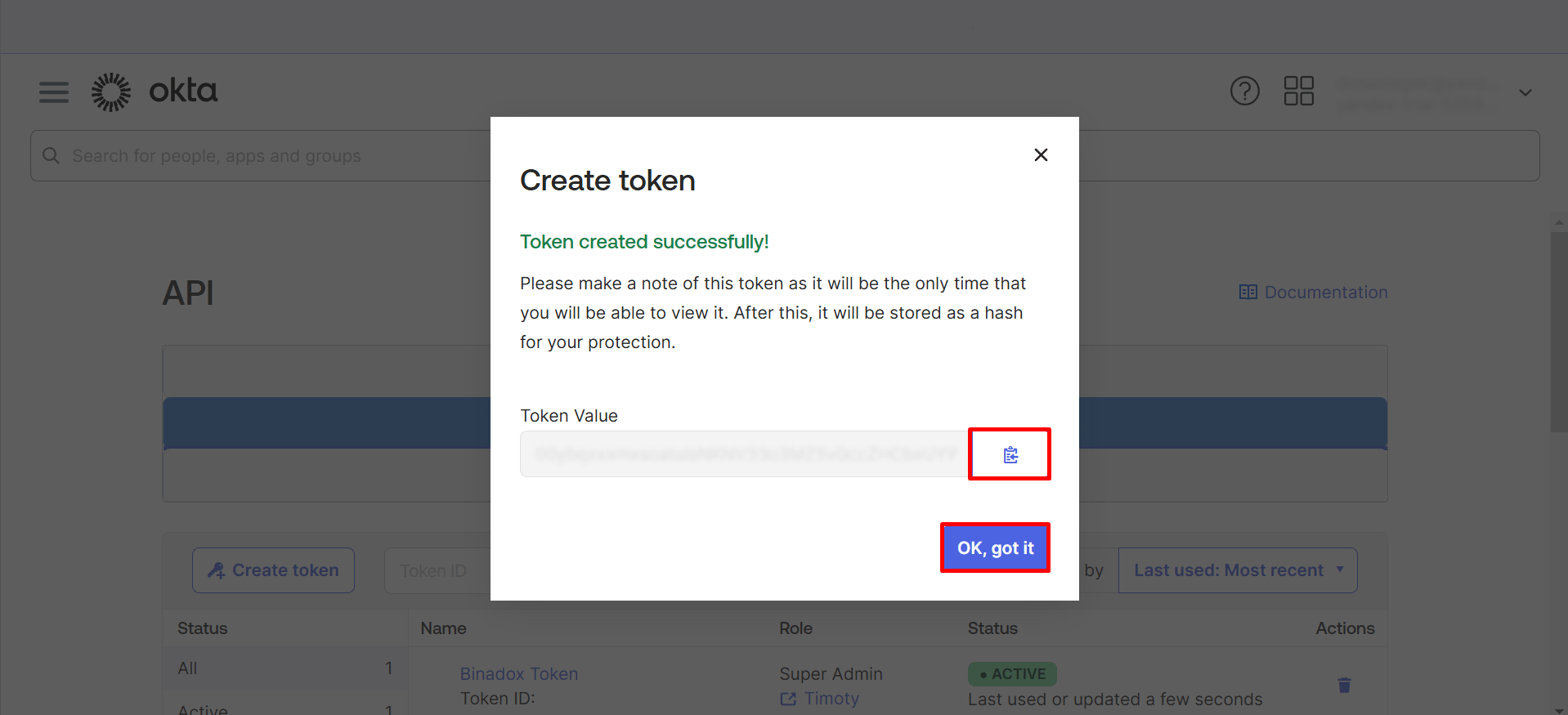
2. Create New Connection for Okta in Binadox
1. Log into your Binadox account.
2. In the navigation pane on the left, click SaaS Connections. Click on the Okta icon. To quickly locate the Okta software in the list of supported applications, type in its name in the search bar.
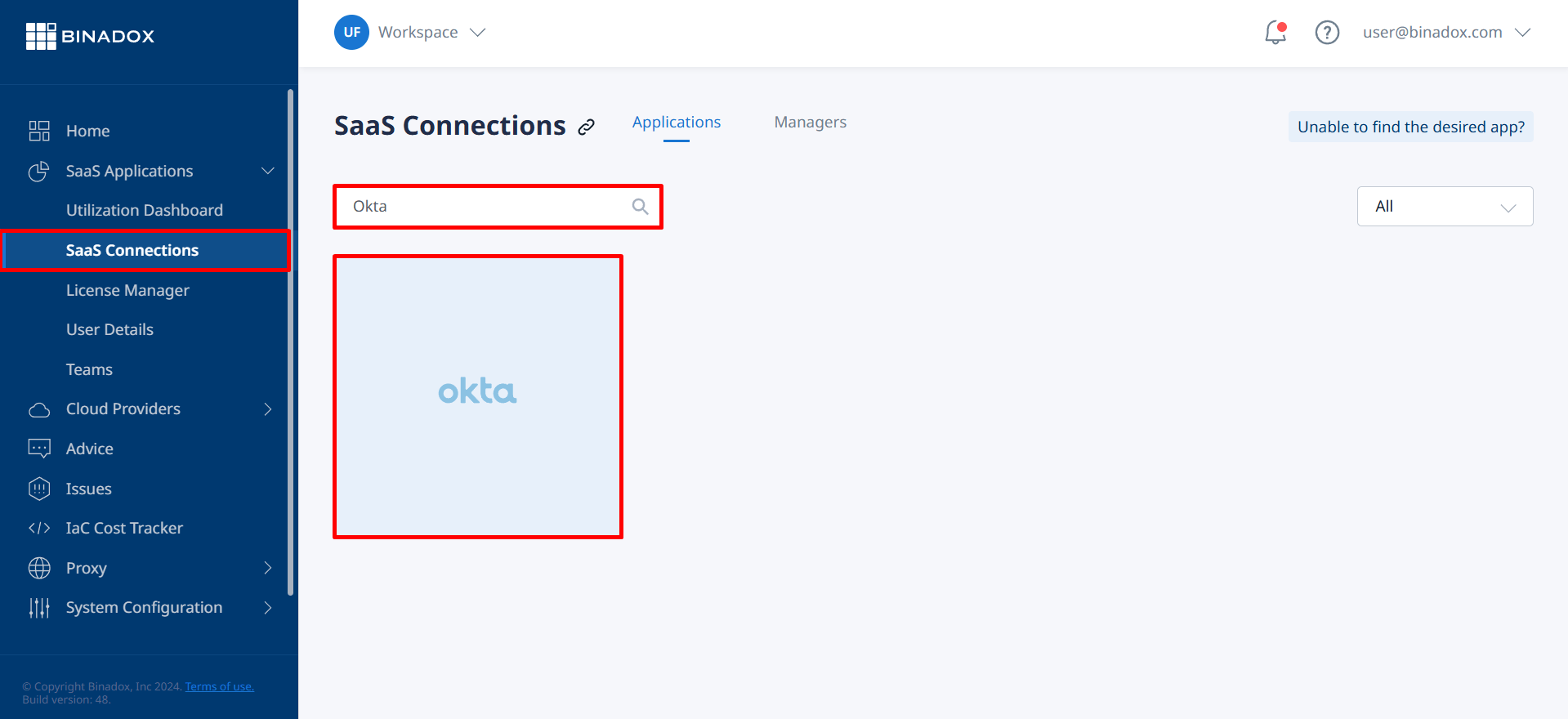
3. Create a unique connection name for further reference. Click Continue.
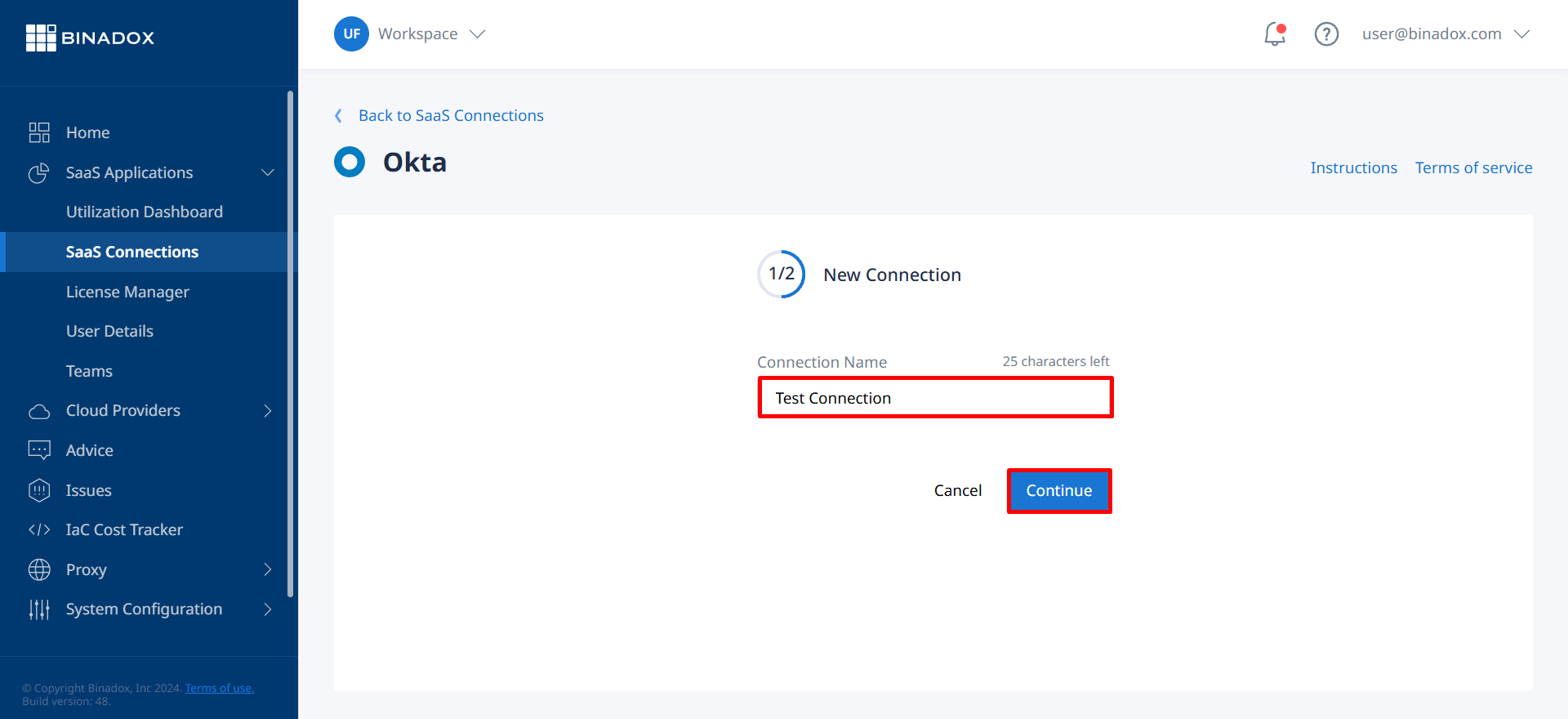
4. Fill in the connection properties. Enter your company’s domain name (sign-in URL) into the Domain field and an API token into the API Token field (see Clause 1 on how to create an API token). Click on the calendar icon to specify the date the bill for application services is issued. Select a payment plan and a billing period in the corresponding drop-down lists. Click Connect.
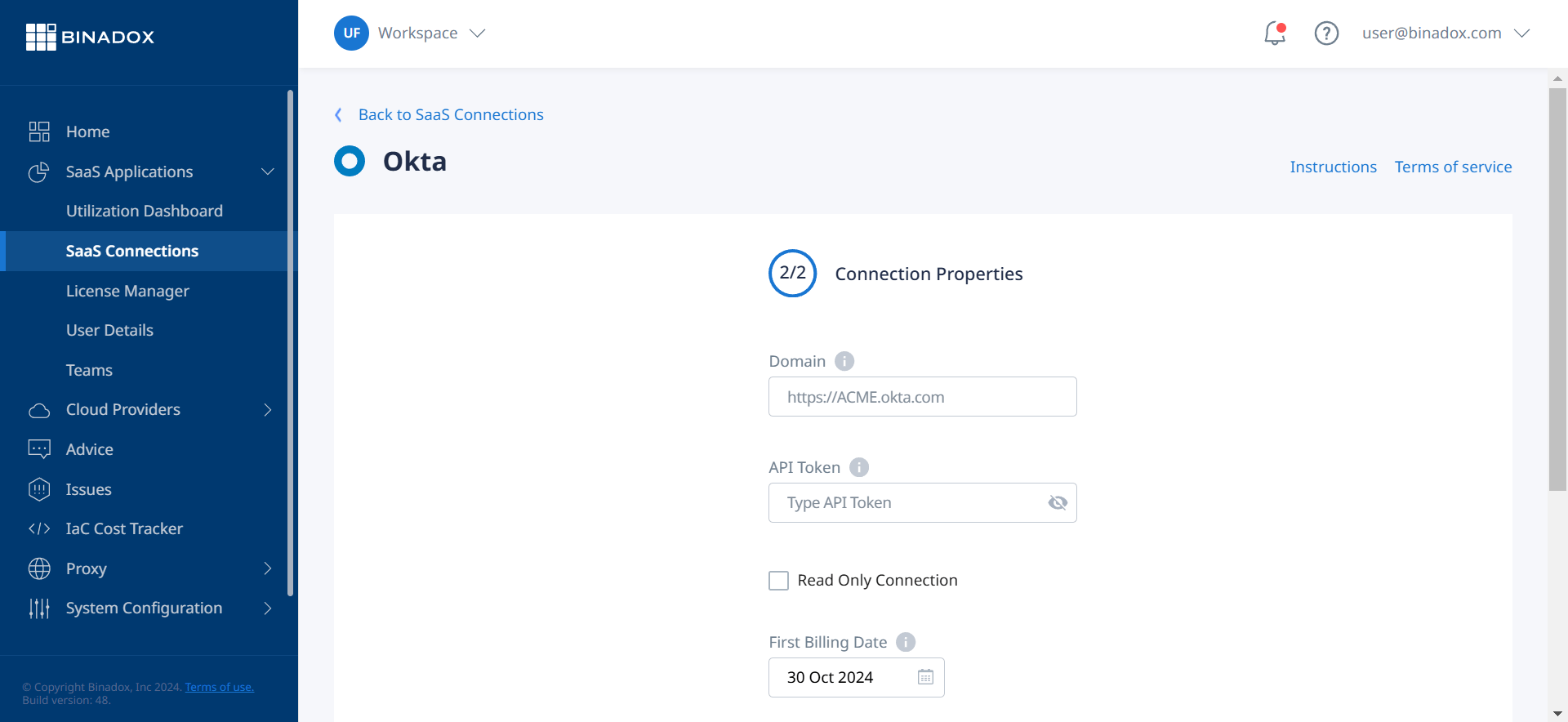
Now Okta is successfully connected to Binadox.
Was this article helpful?
Thanks for the feedback!
Go Up