ShareFile Integration
1. Overview
This guide demonstrates how to integrate ShareFile by Citrix, a file sharing and transfer service, with the Binadox cloud and SaaS usage monitoring and cost optimization platform to get ShareFile spending and utilization analysis on a per-user basis and automatic cost-saving recommendations.
To establish the connection between ShareFile and Binadox, you need API keys (a Client ID and a Secret ID) generated on the ShareFile API developer portal.
Note:
To access ShareFile API, you must be authenticated with the same credentials you use to access the ShareFile Web Portal.
2. Generate API Keys
1. Go to ShareFile API.
2. In the navigation pane, go to Get an API Key. Click on the Click here link to log in.
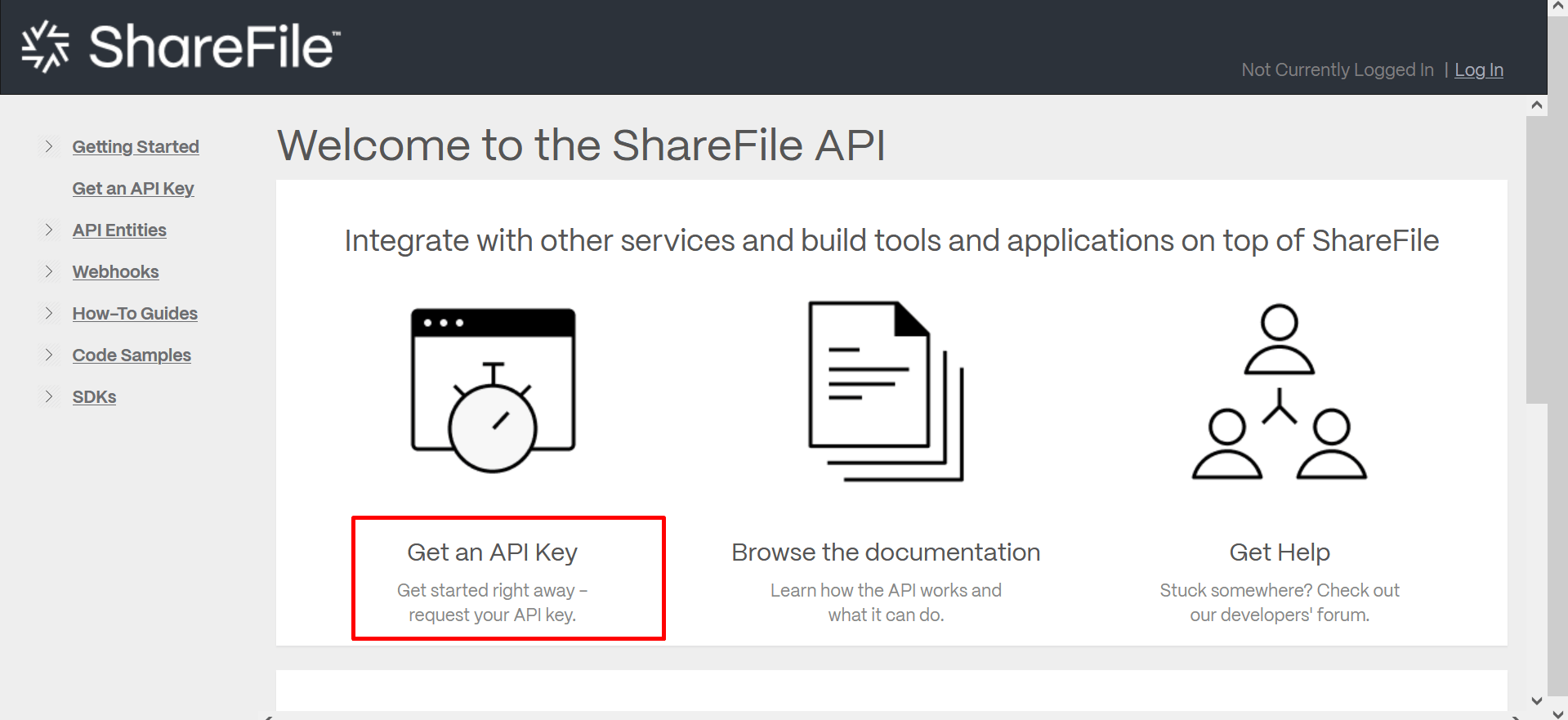
3. In the ShareFile login page, enter your account’s subdomain. Click Continue.
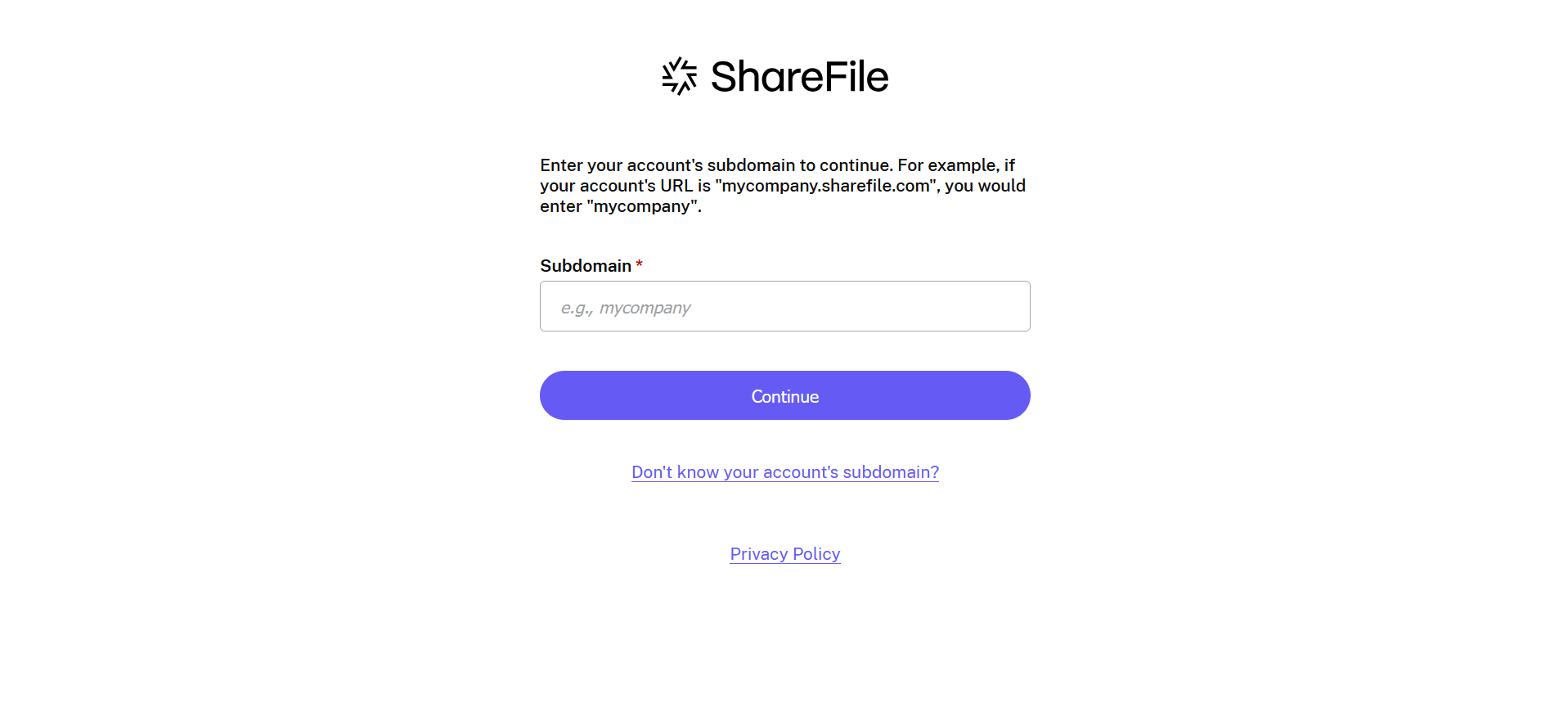
4. Enter an email address and a password used to log into your ShareFile admin account. Click Sign In.
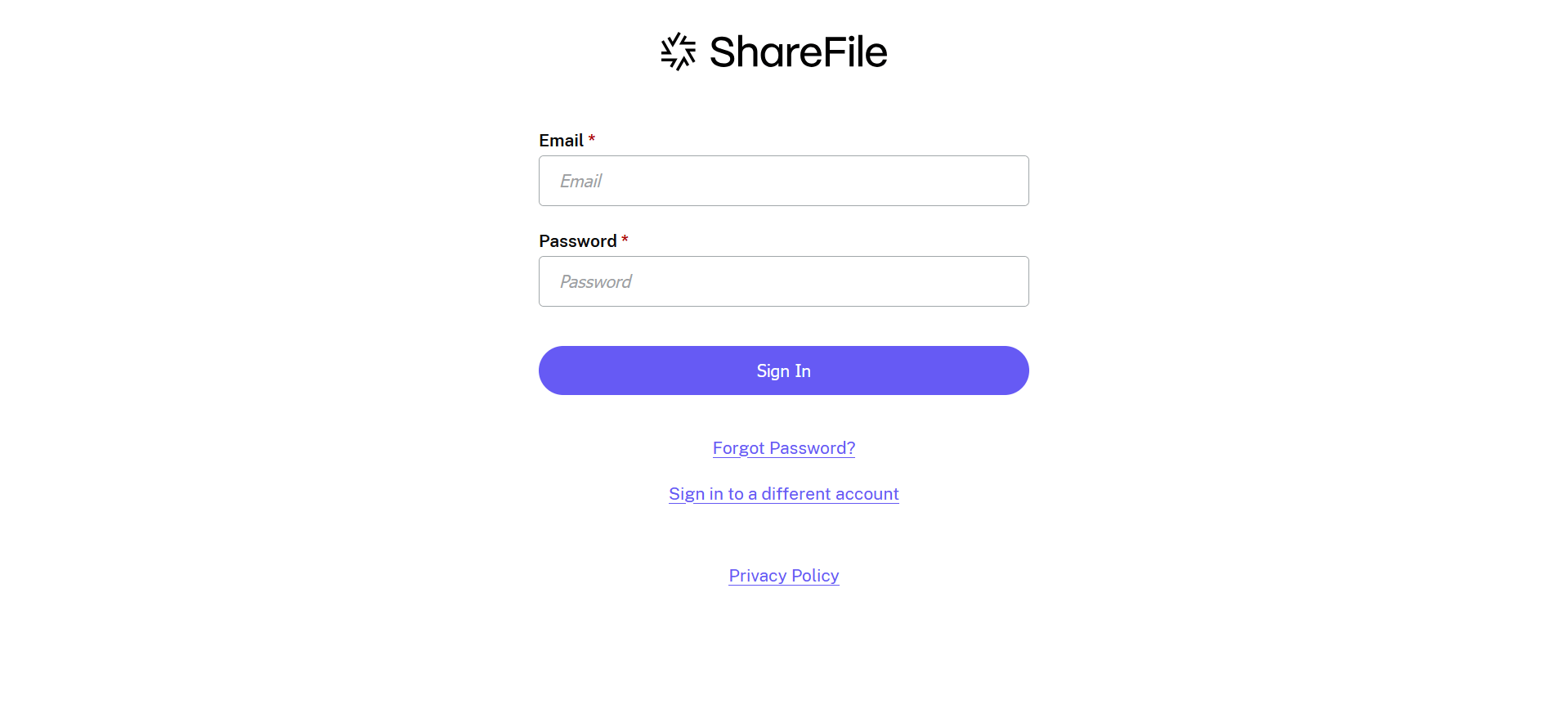
5. Go to Get an API key and create an API Key:
- On the API Key Generator page, click the Create New button.
- Enter an application name into the Application Name field, i.e. Binadox.
- Enter a description (optional) for the API keys to easily differentiate them on the API portal.
- Enter the following redirect URI into the Redirect URI field.
https://app.binadox.com/api/1/applications/authorize/try
Click the Generate API Key button.
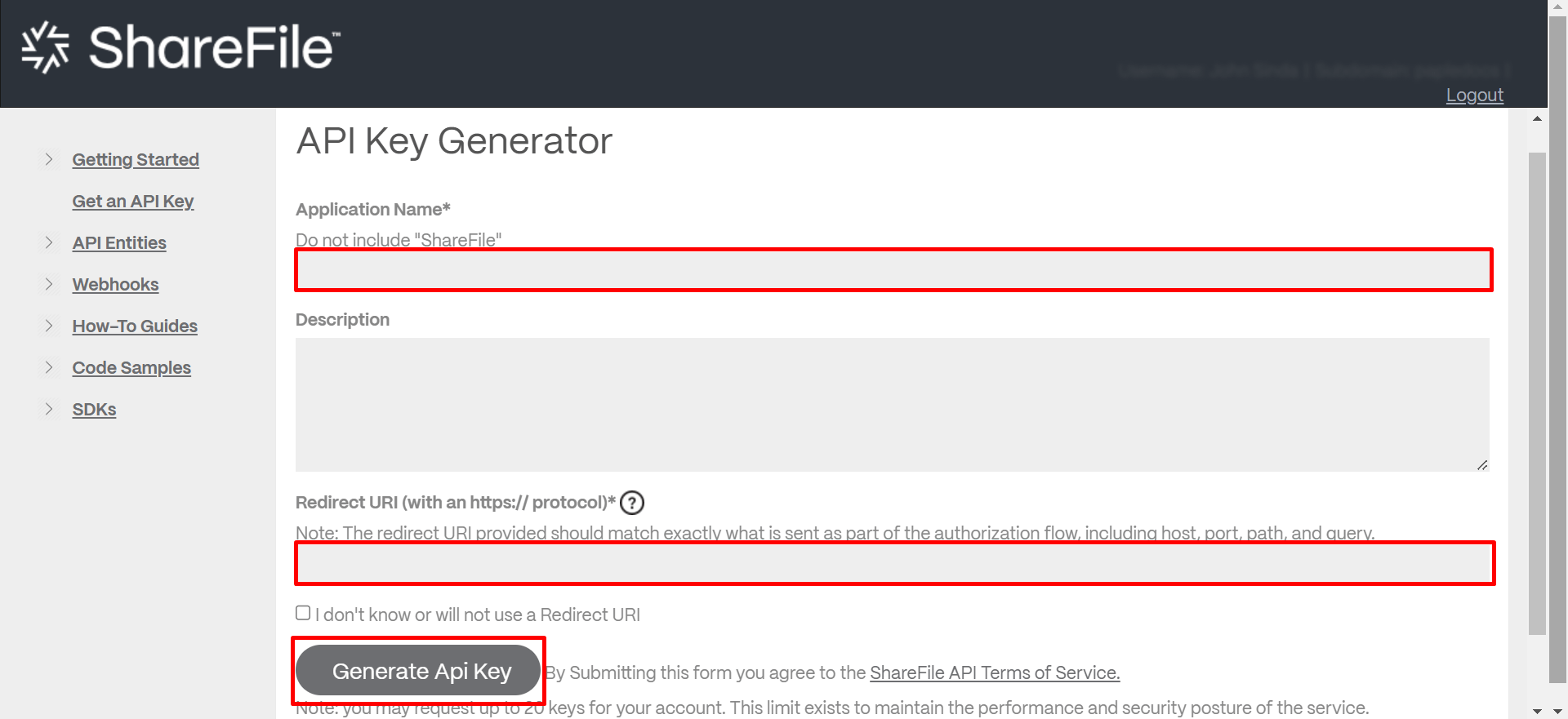
6. Copy a Client ID and a Client Secret from the Your API Keys table.
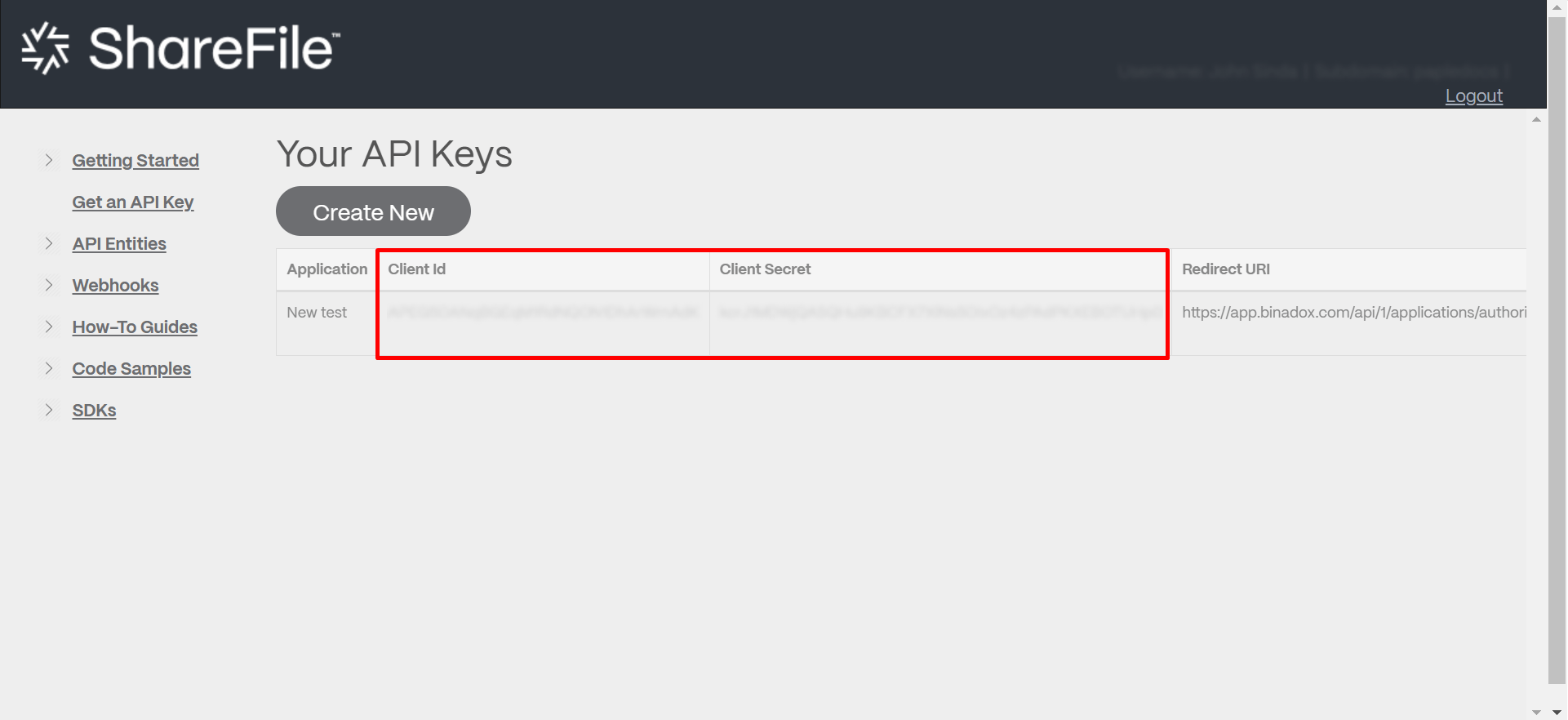
3. Configure ShareFile in Binadox
1. Sign in to your Binadox account. Choose a workspace.
2. In the navigation pane on the left, click SaaS Connections. Click on the ShareFile icon. To quickly locate the ShareFile software in the list of supported applications, type in its name in the search bar.
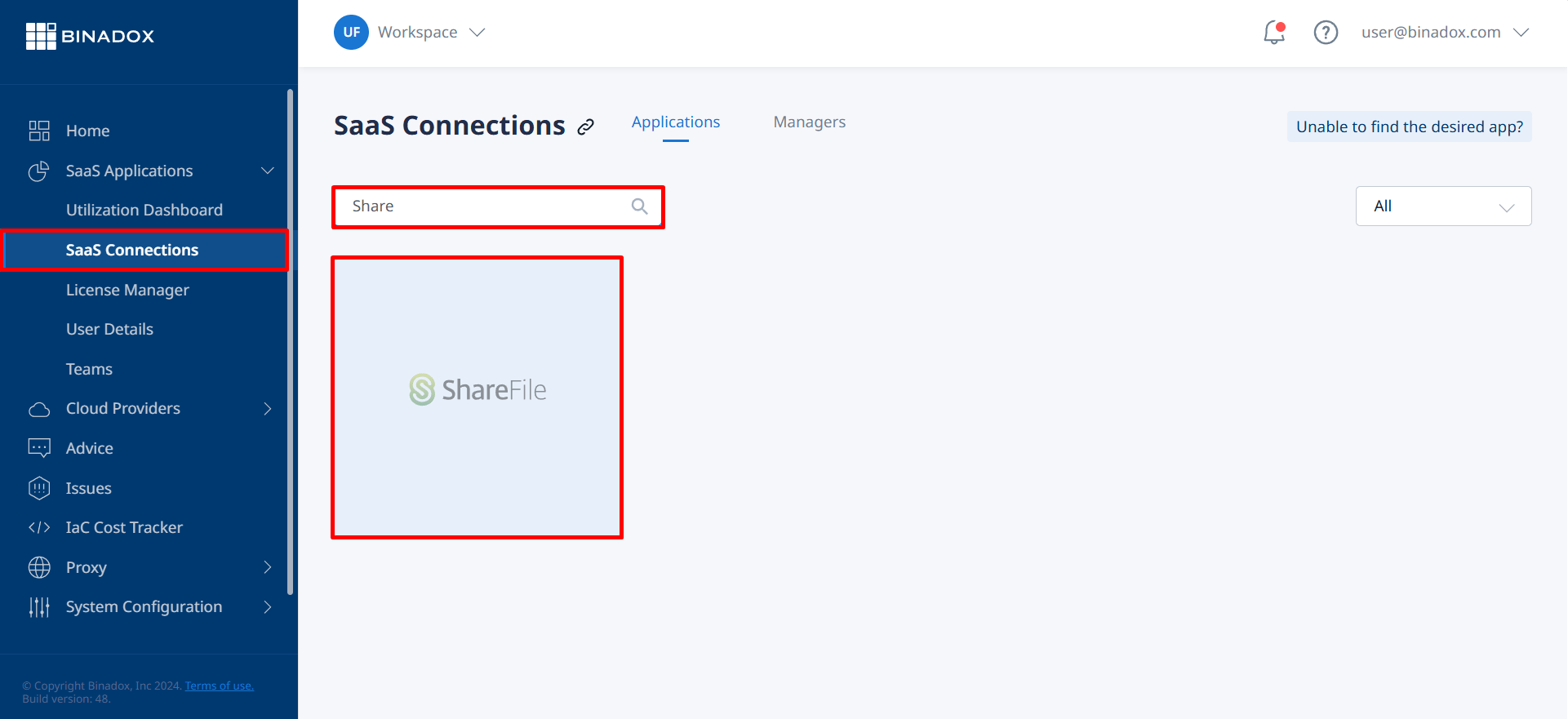
3. Create a unique connection name for further differentiation. Click Continue.

4. Fill in the connection properties. Enter a Client ID and a Client Secret into the corresponding fields (see Clause 2 on how to generate API keys). Click Continue.
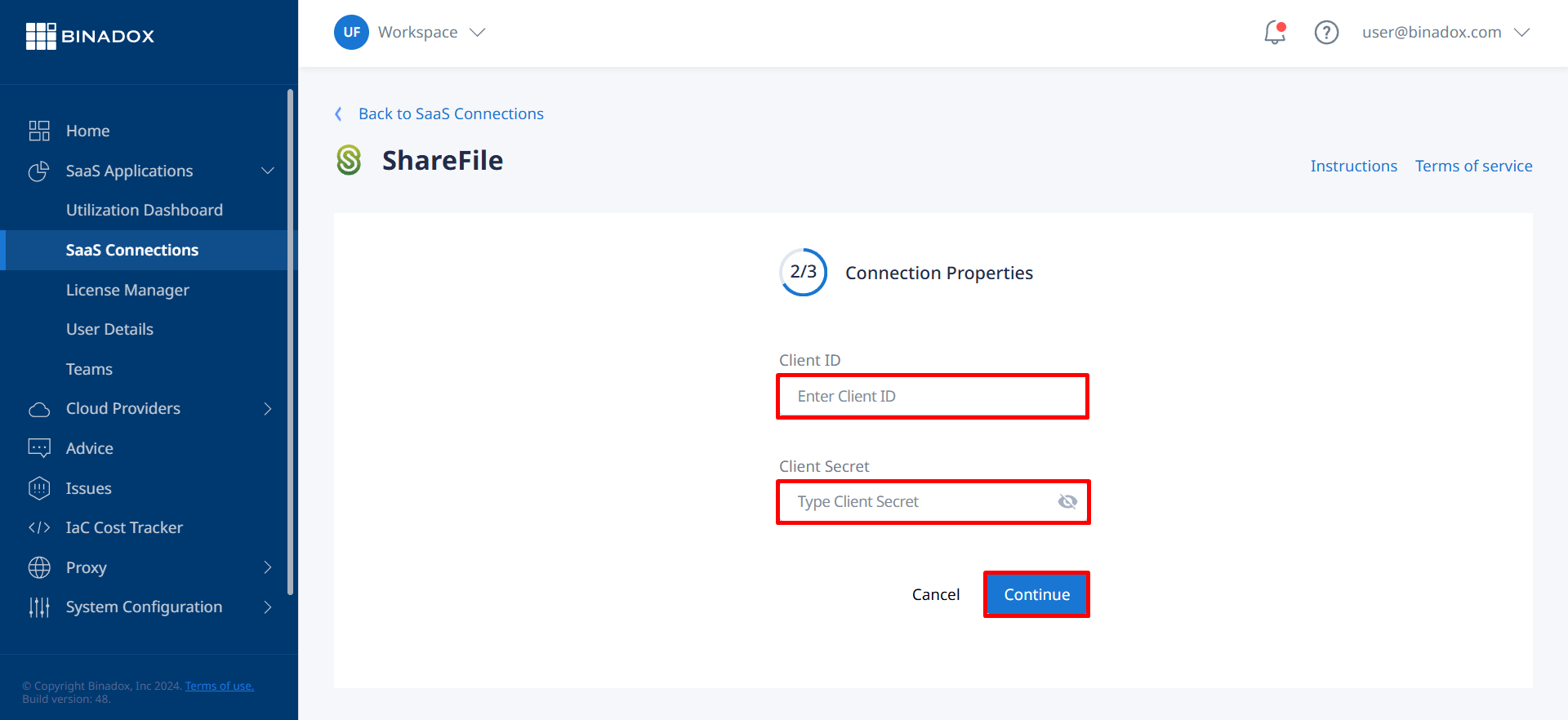
5. You will be redirected to the ShareFile login page. To give Binadox permissions to access your ShareFile account for spending and usage optimization, log in with administrator credentials.
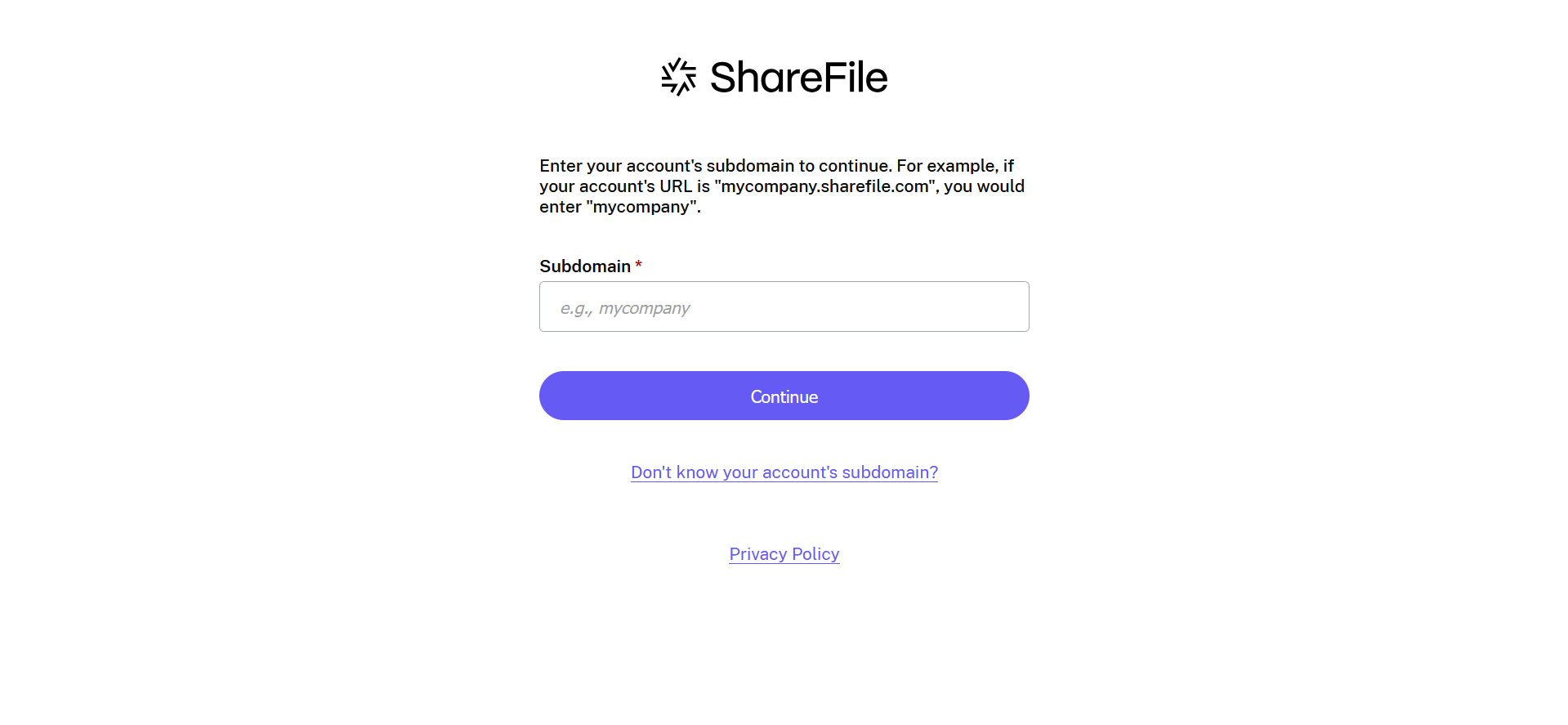
6. Fill in the billing information. Click on the calendar icon to specify the date the bill for application services is issued. Select a payment plan and a billing period in the corresponding drop-down lists. Click Connect.
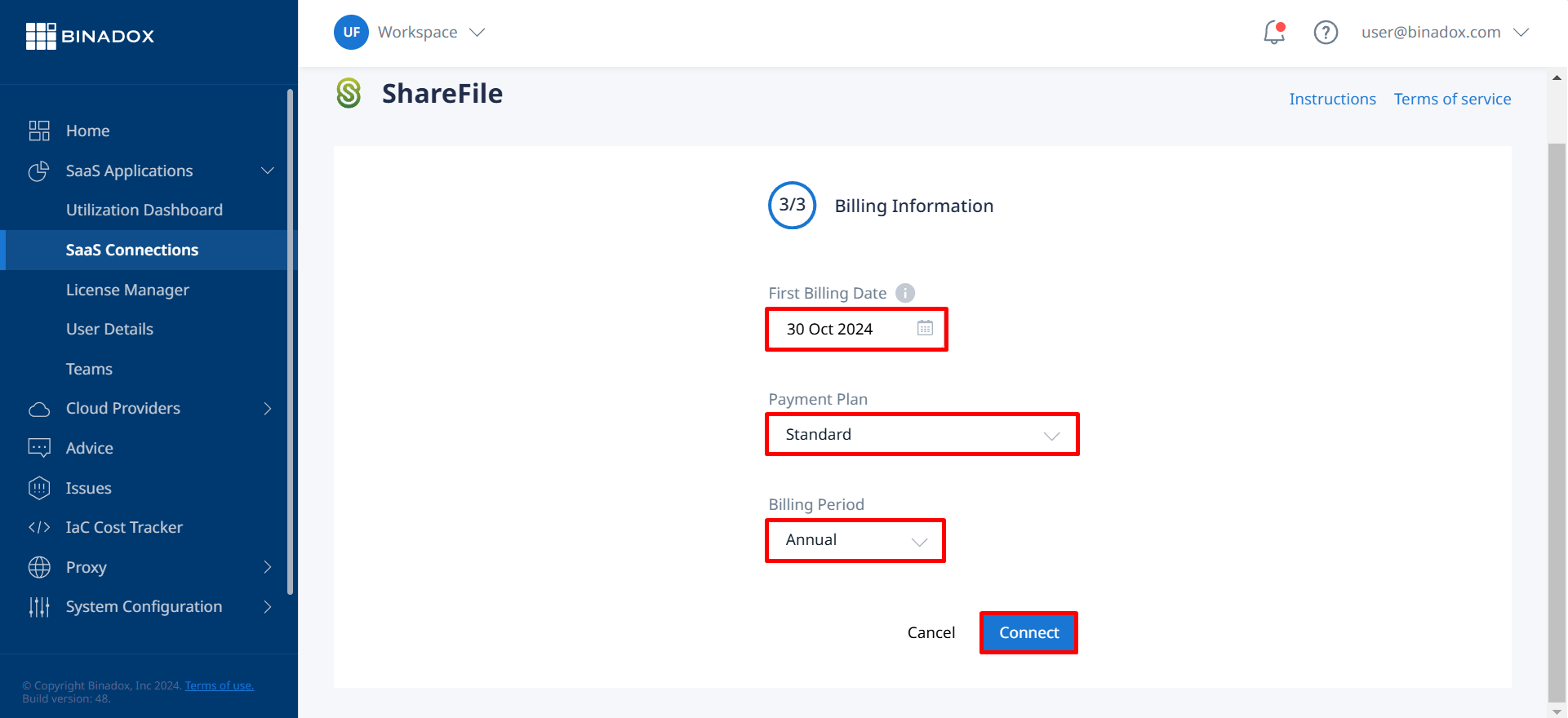
Upon successful ShareFile integration with Binadox, the connection status will switch to Connected.

