Categories
Getting Started
Cloud Solutions
Cloud Integrations
SaaS Integrations
Proxy Configuration
Ticketing and Financial Systems Integrations
IaC Cost Tracker Guides
SolarWinds Service Desk Integration
This guide provides information on how to integrate SolarWinds Service Desk (previously Samanage) with the Binadox cloud and SaaS usage monitoring and cost optimization platform.
1. Generate a JSON Web Token
1. Log into SolarWinds Service Desk with an administrator account.
2. In the navigation pane on the left, click Setup.
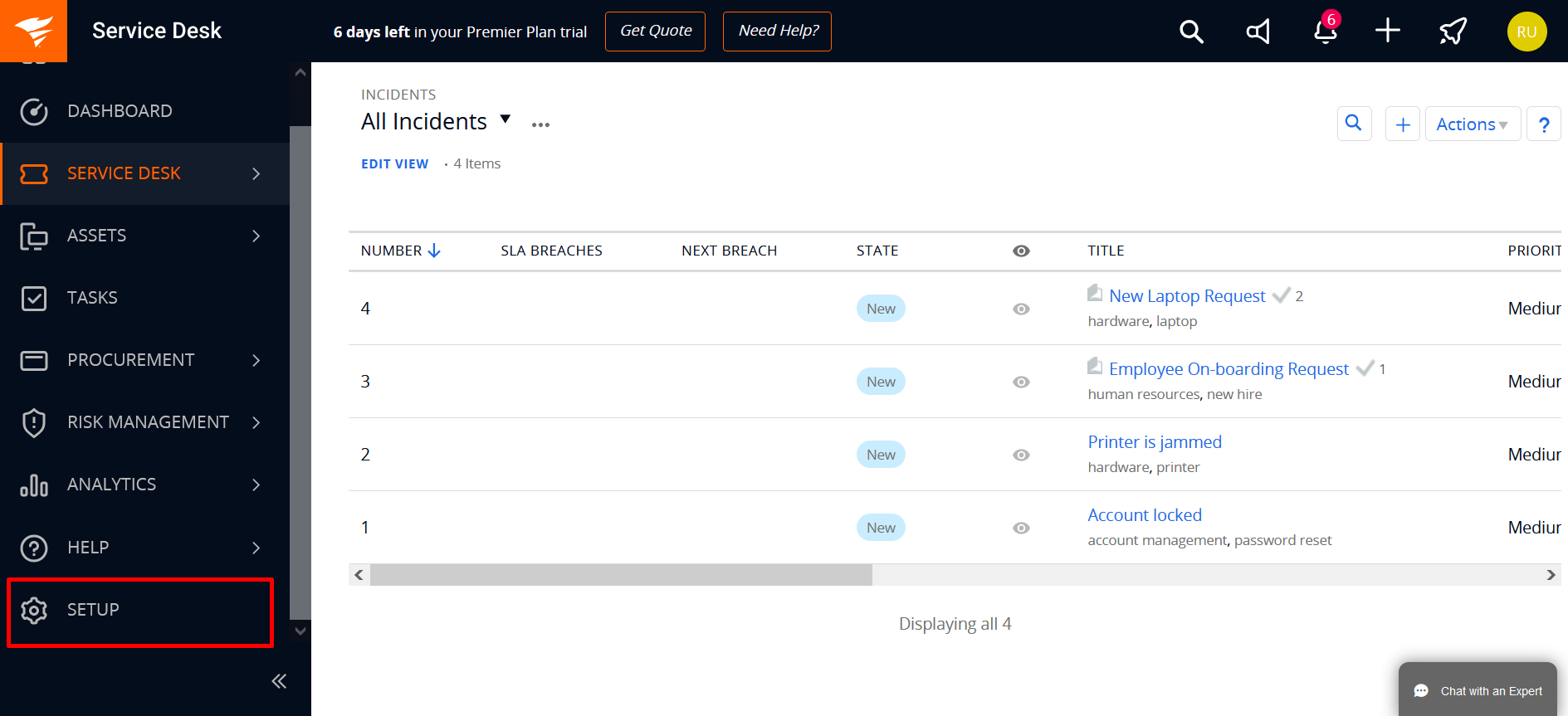
3. In the navigation pane of the Setup view, click Users & Groups > Users.
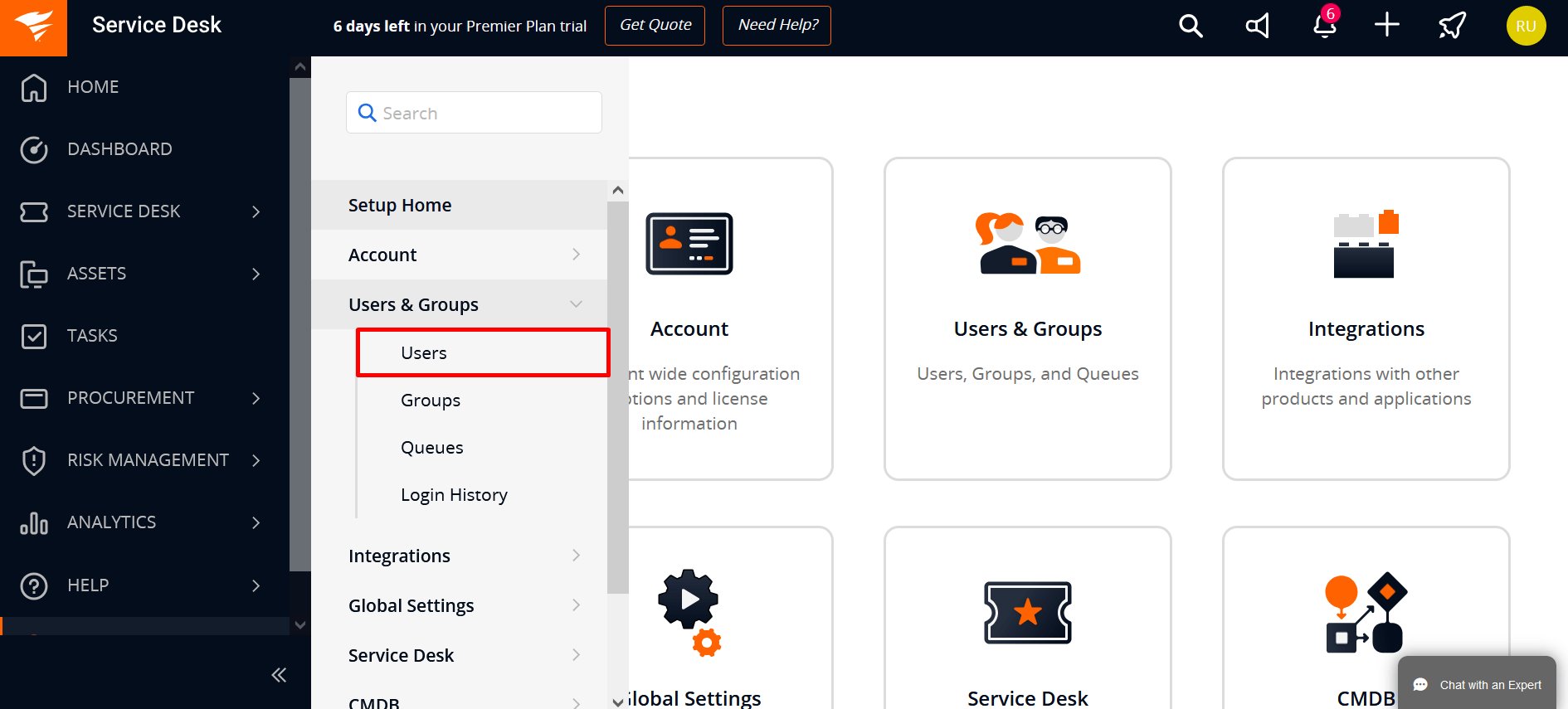
4. Once you’re on the Users page, click on the SolarWinds administrator’s name.
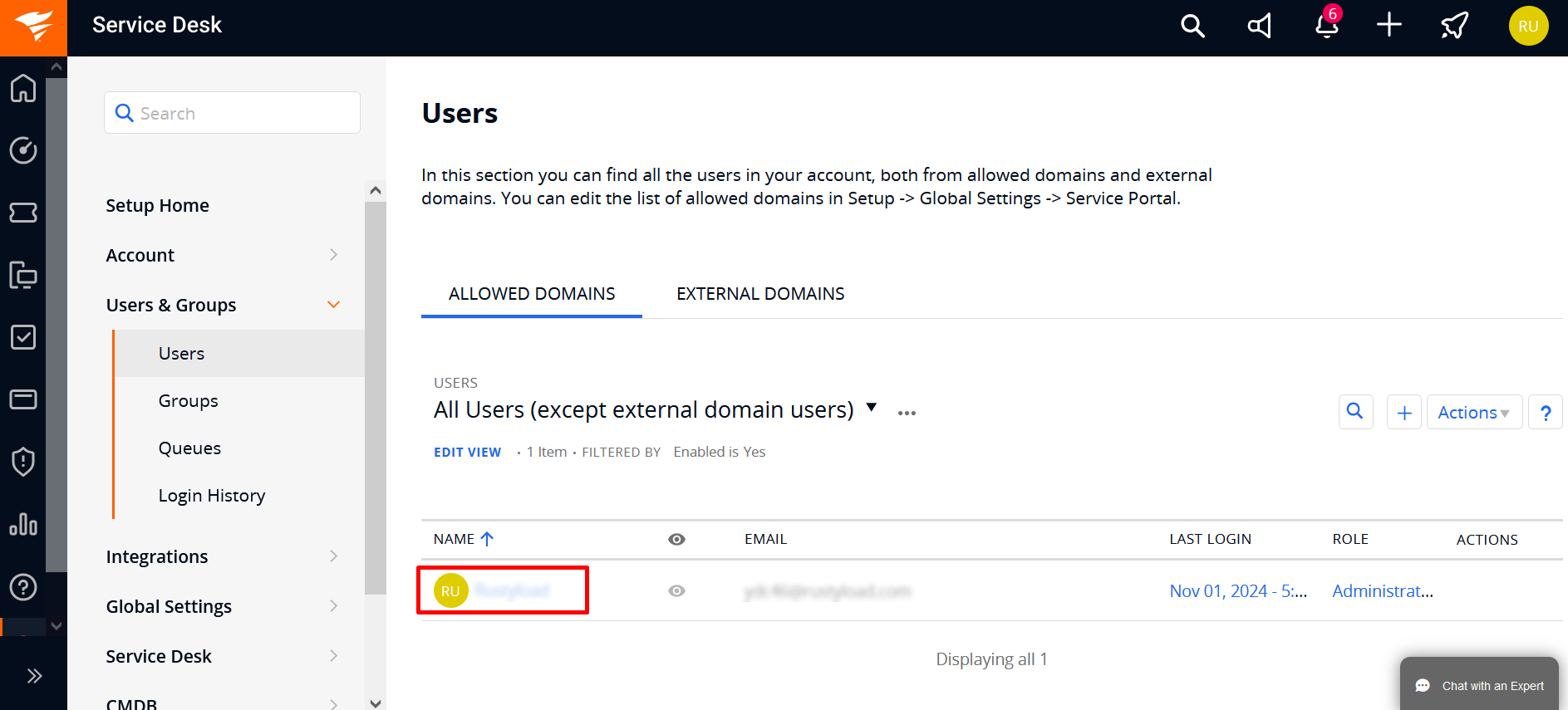
5. In the administrator’s profile view, click Show Token to view the JSON Web Token.
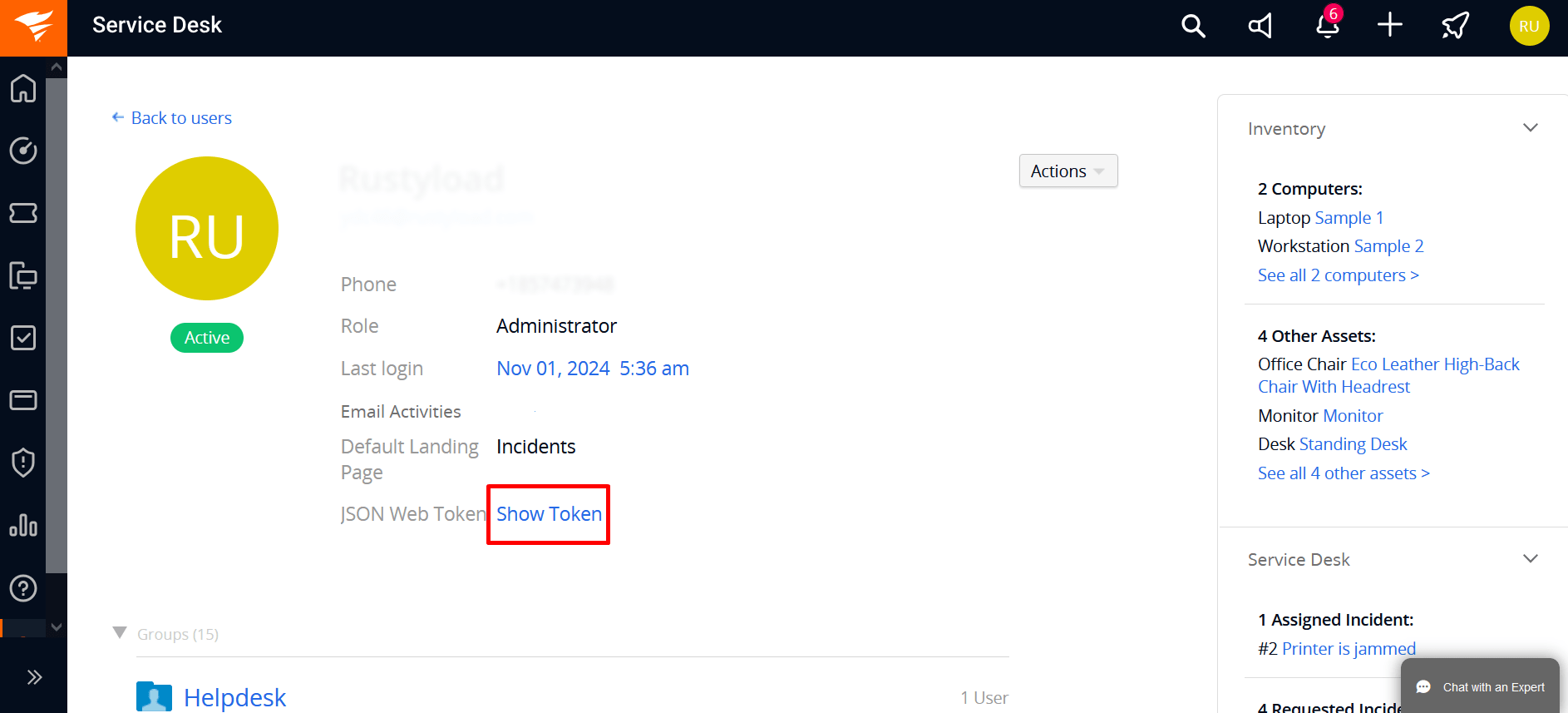
6. Click Copy to copy the generated JSON Web Token to the clipboard.
2. Create New Connection for SolarWinds in Binadox
1. Log into your Binadox account.
2. In the navigation pane on the left, click SaaS Connections. Click on the SolarWinds icon. To quickly locate the SolarWinds software in the list of supported applications, type in its name in the search bar.
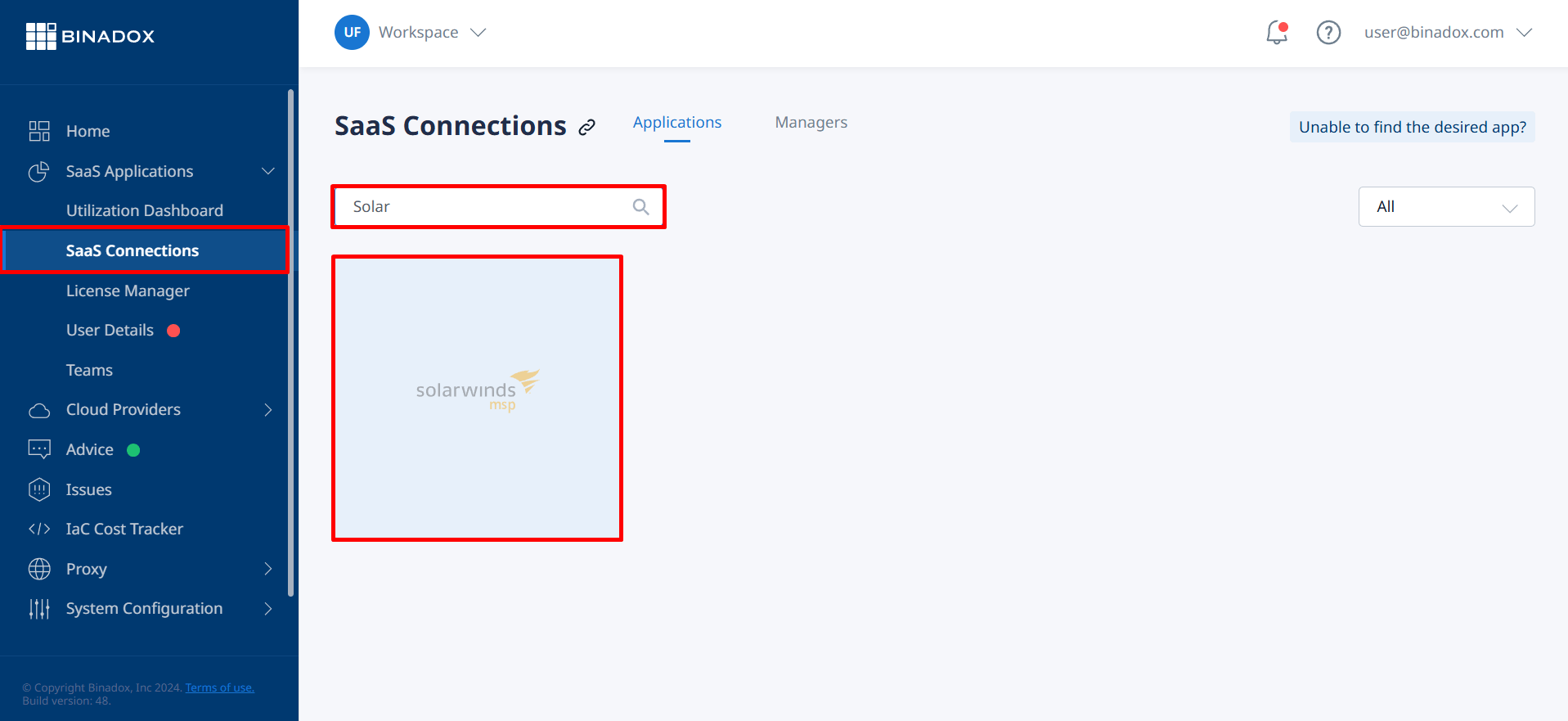
3. Create a connection name for further reference and differentiation. Click Continue.
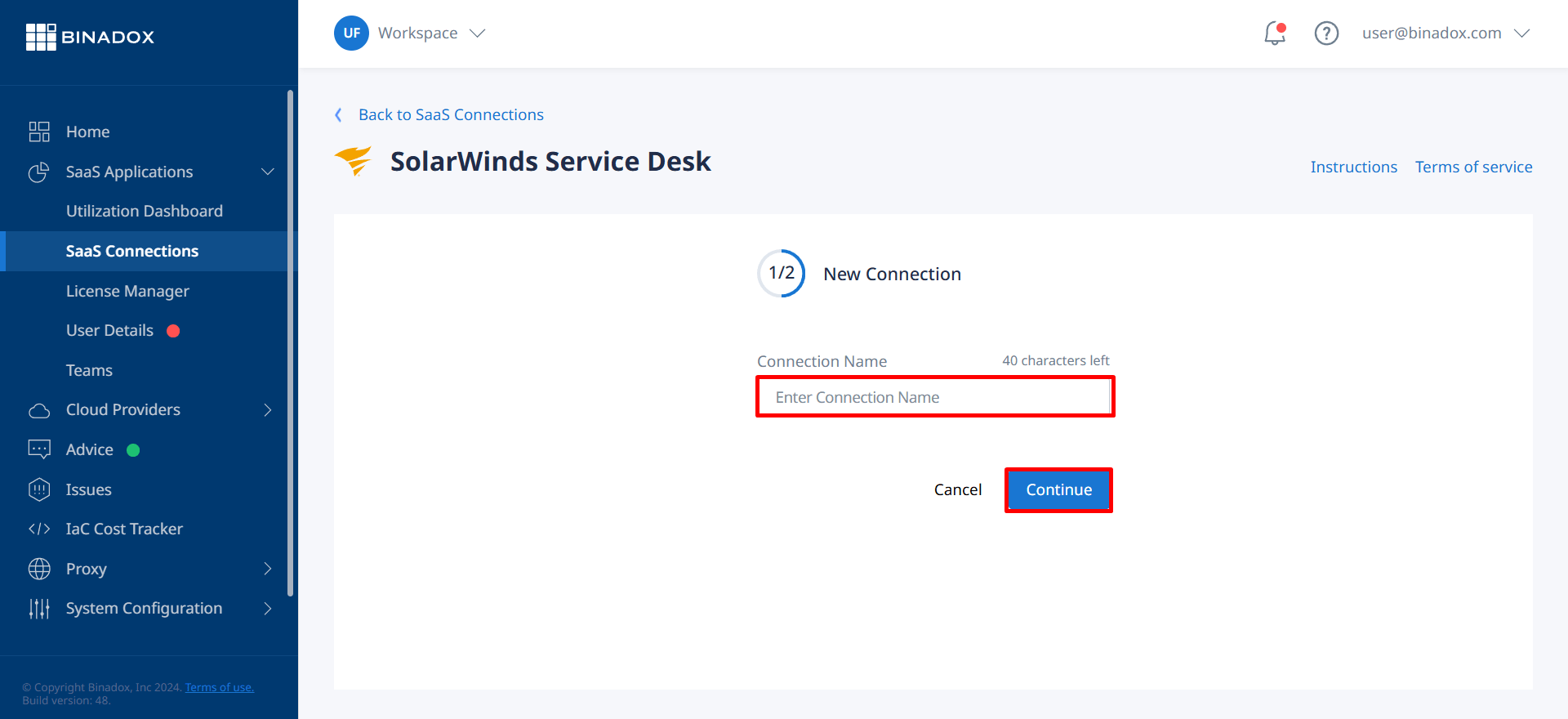
4. Enter a JSON Web Token (see Clause 1 on how to generate a JSON Web Token) in the JSON Web Token field. Fill in the billing information. Click on the calendar icon to specify the date the bill for application services is issued. Select a payment plan and region, and a billing period in the corresponding drop-down lists. Click Connect.
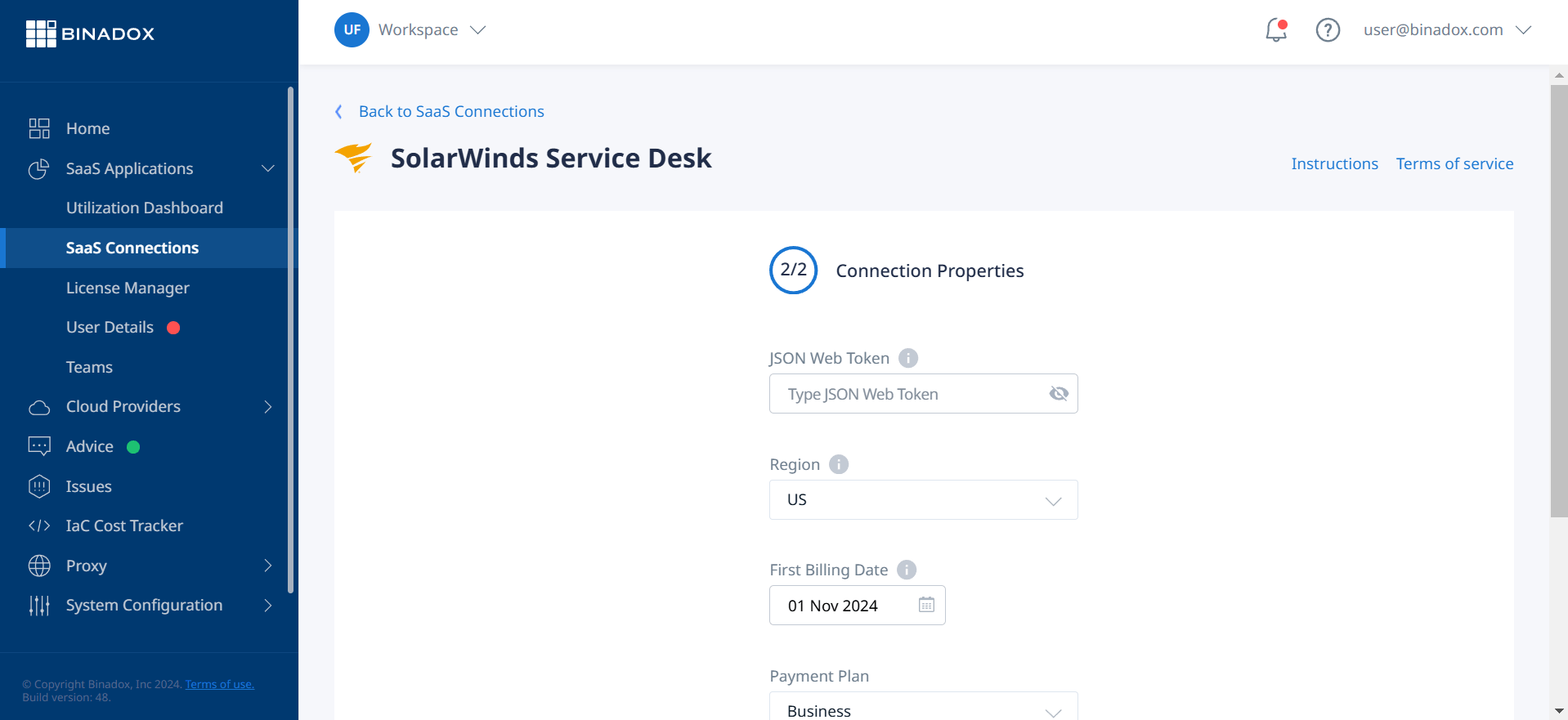
Now SolarWinds Service Desk is successfully connected.
Was this article helpful?
Thanks for the feedback!
Go Up