Wrike Integration
This guide describes how to integrate Wrike, a cloud-based project management software, with the Binadox platform to be able to receive utilization insights, spend analysis, and individual user data of this application across an entire organization.
1. Log into your Binadox account.
2. In the navigation pane on the left, click SaaS Connections. Click on the Wrike icon. To quickly locate the Wrike software in the list of supported applications, type in its name in the search bar.
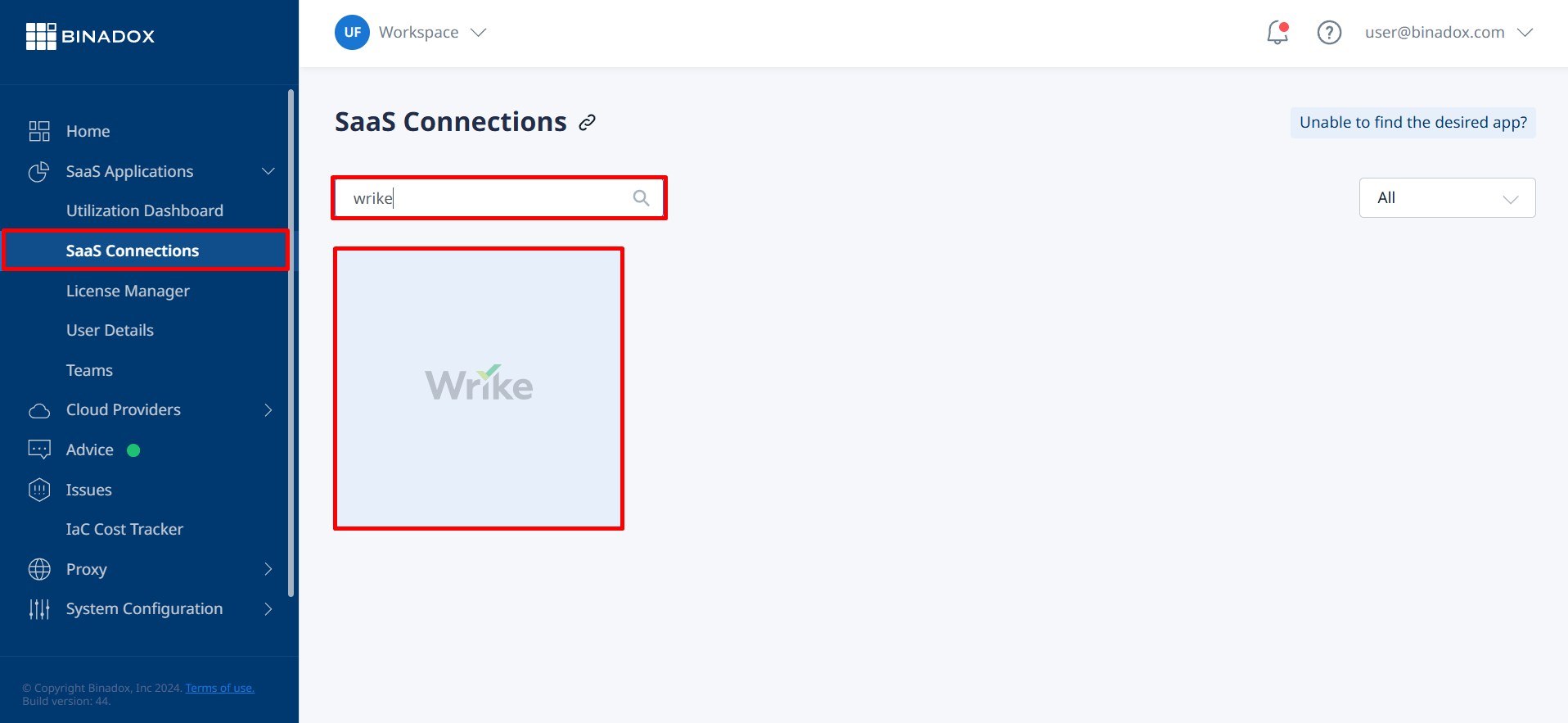
3. Create a connection name. Click Continue.
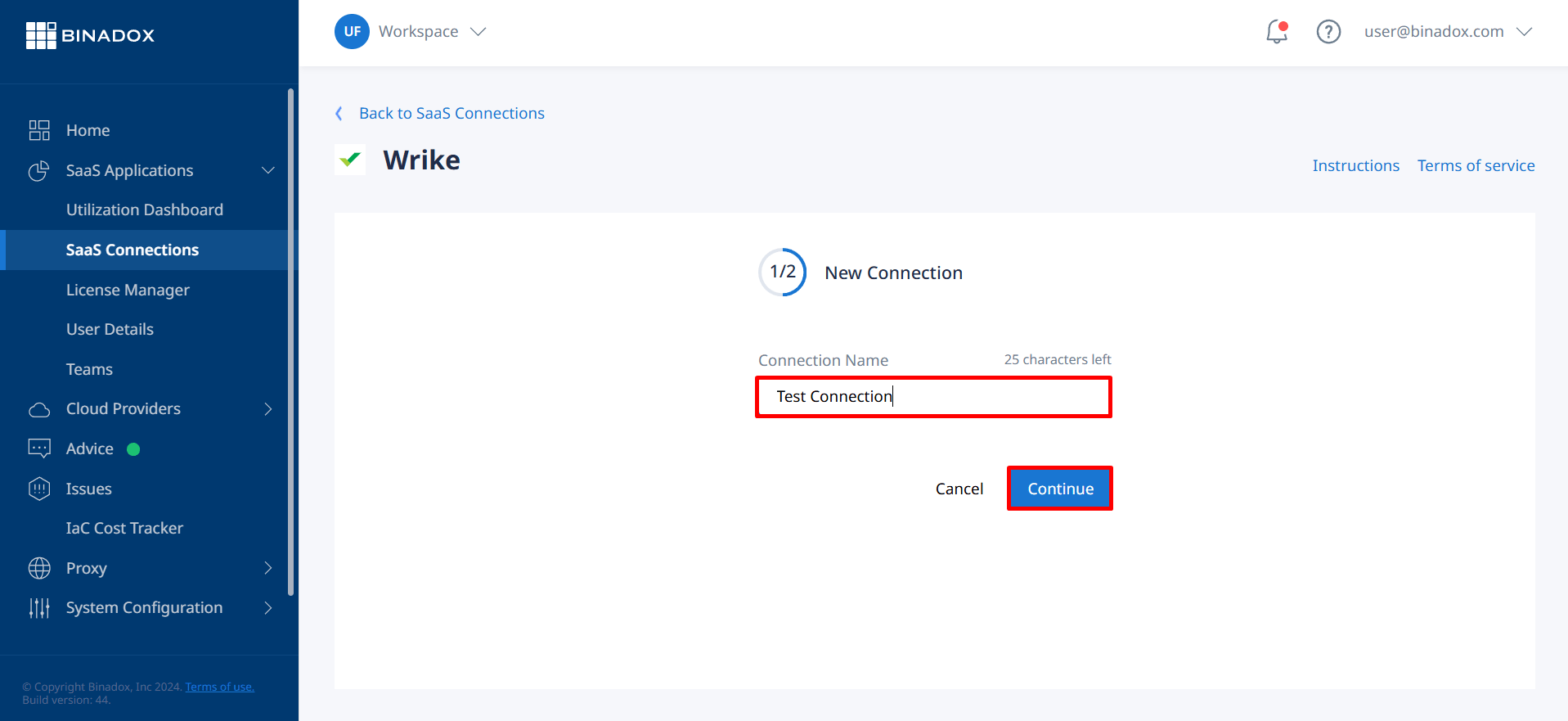
4. Fill in the billing information. Click on the calendar icon to specify the date a bill for Wrike services is issued. Select a payment plan and billing period in the corresponding drop-down lists. Click Connect.
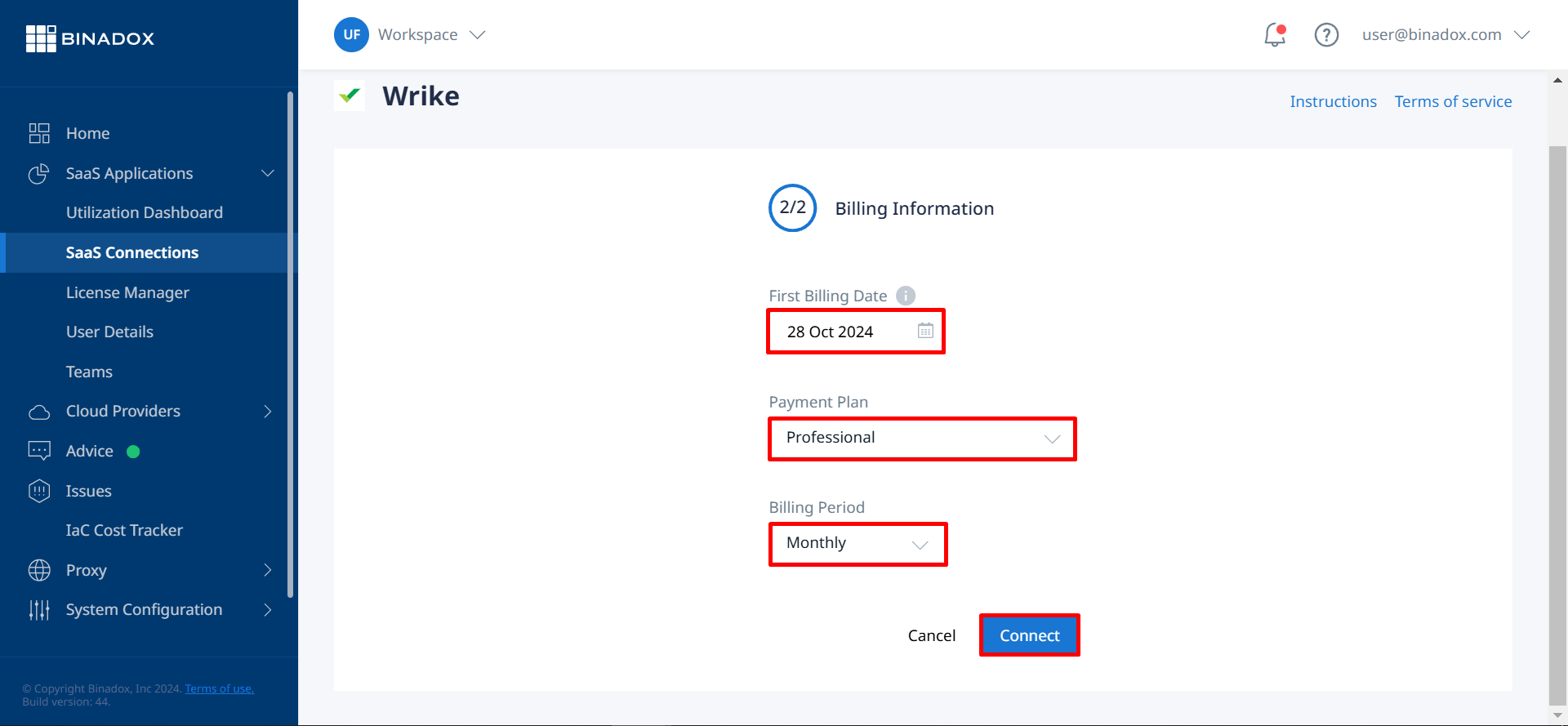
5. You will be redirected to the Wrike login page if you are not in the system. Log in with your administrator credentials.
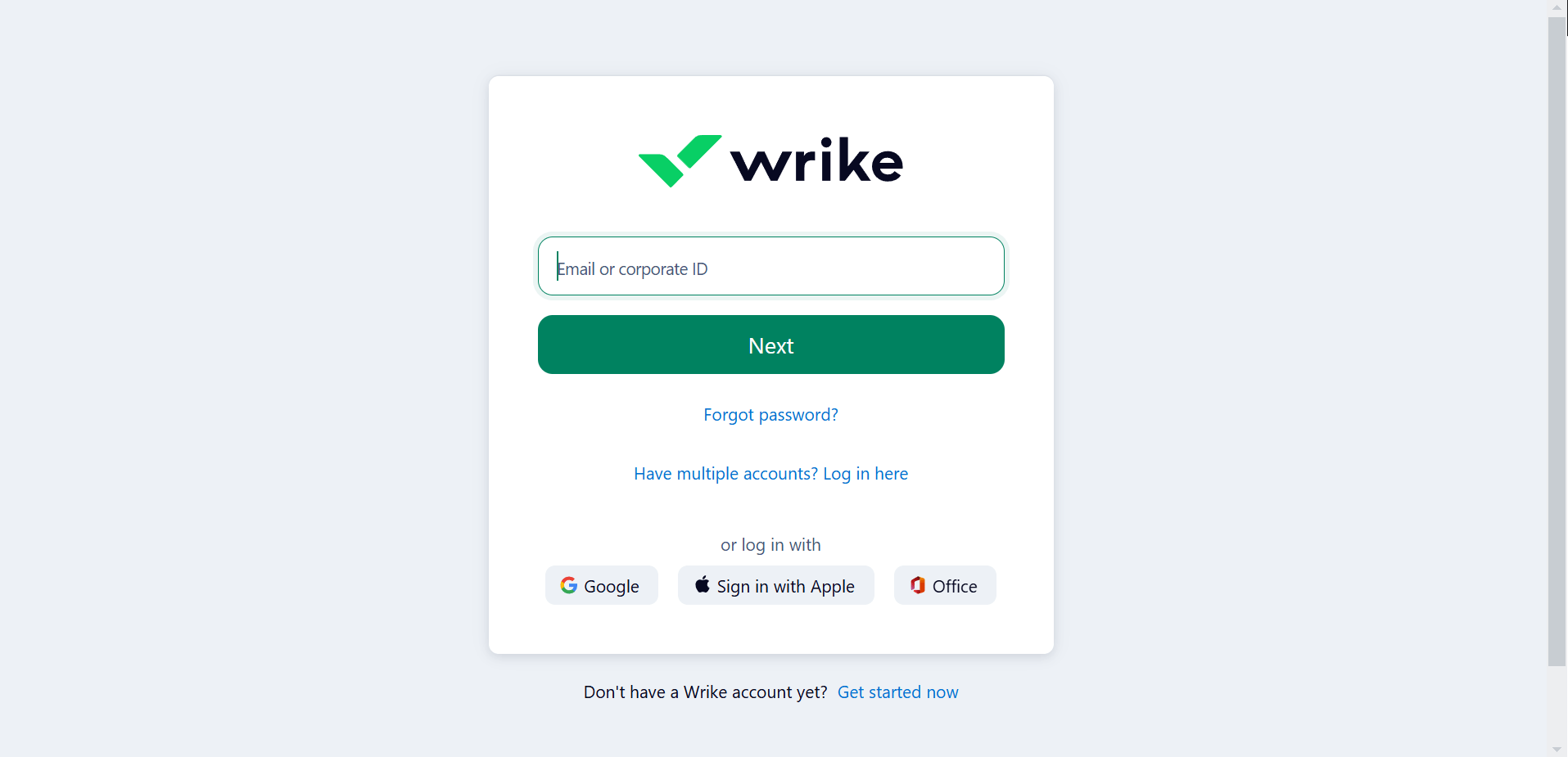
Upon successful Wrike configuration, the connection status will switch to Connected.

