Categories
Getting Started
Cloud Solutions
Cloud Integrations
SaaS Integrations
Proxy Configuration
Ticketing and Financial Systems Integrations
IaC Cost Tracker Guides
Xero Integration
This guide describes how to integrate the Xero cloud-based accounting software with the Binadox SaaS and IaaS spend and usage optimization platform to automatically extract invoices from Xero to Binadox for spend optimization analysis.
To integrate Binadox with Xero follow the instruction below.
Create a New Xero App
Sign in to the Xero Developer portal.
Click the New App button.
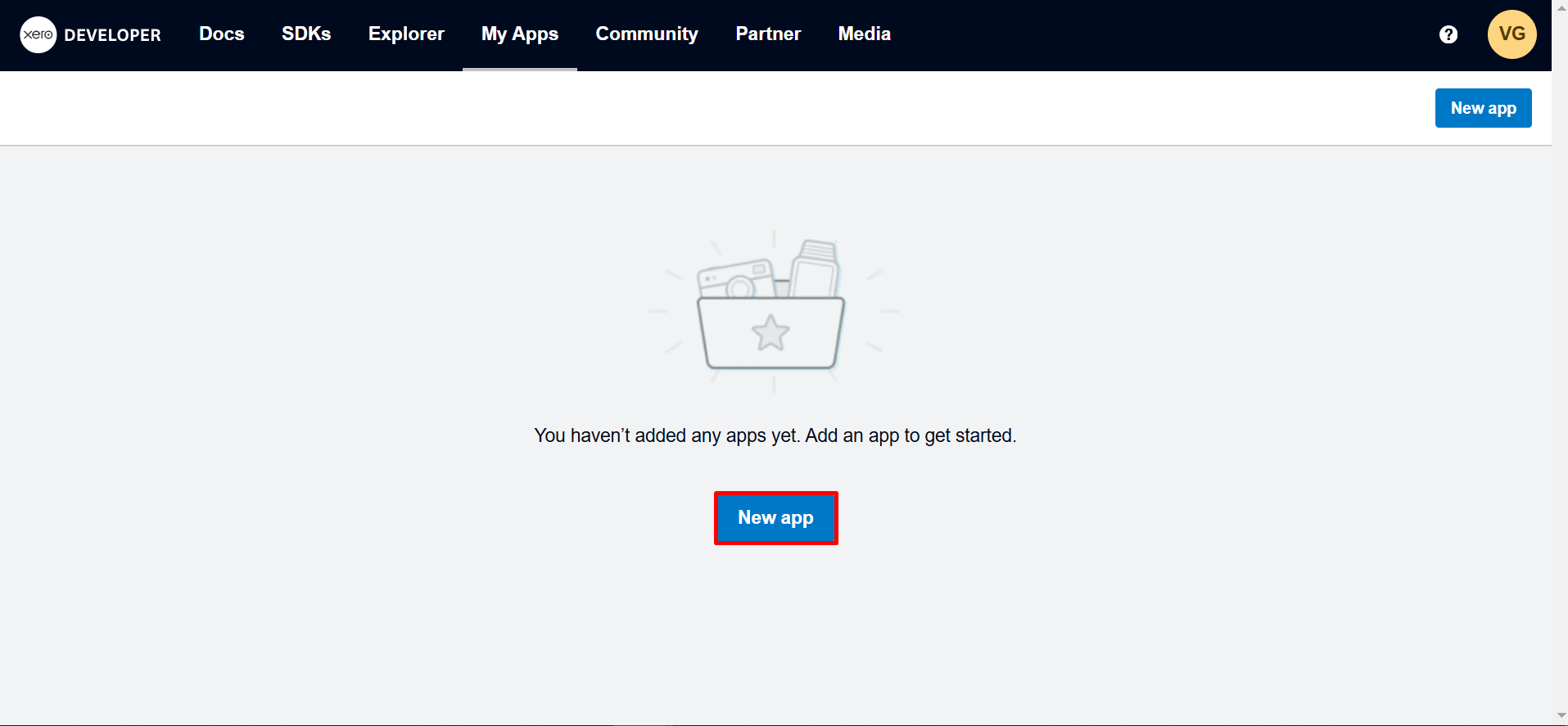
Fill in the following fields:
- App name: Enter a name for your app.(e.g. Binadox)
- Integration type: Select “Web app”.
- Company or application URL: Enter https://www.binadox.com/.
- Redirect URI: Enter https://app.binadox.com/api/1/applications/authorize/try.
- Check the box to agree with the Xero Developer Terms & Conditions.
Click the Create app button.
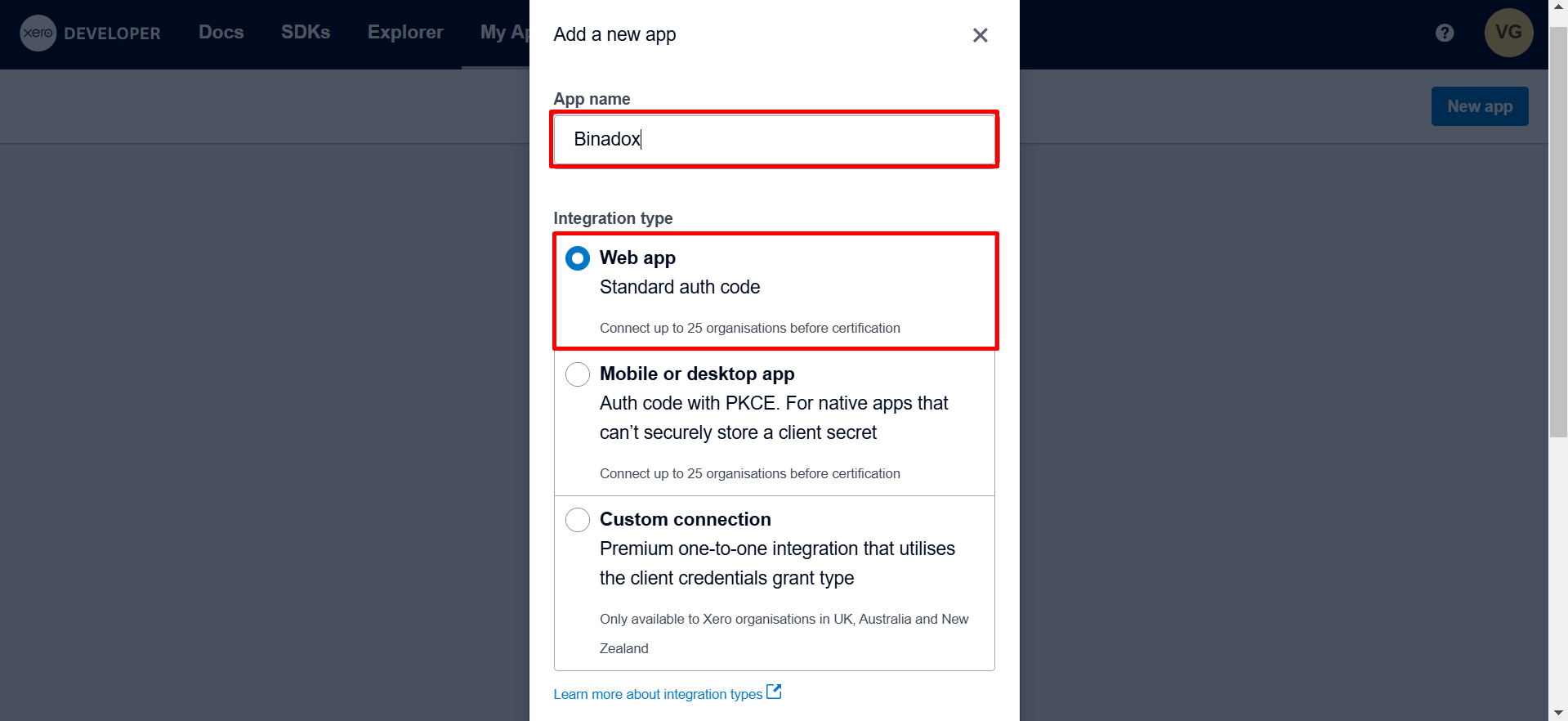
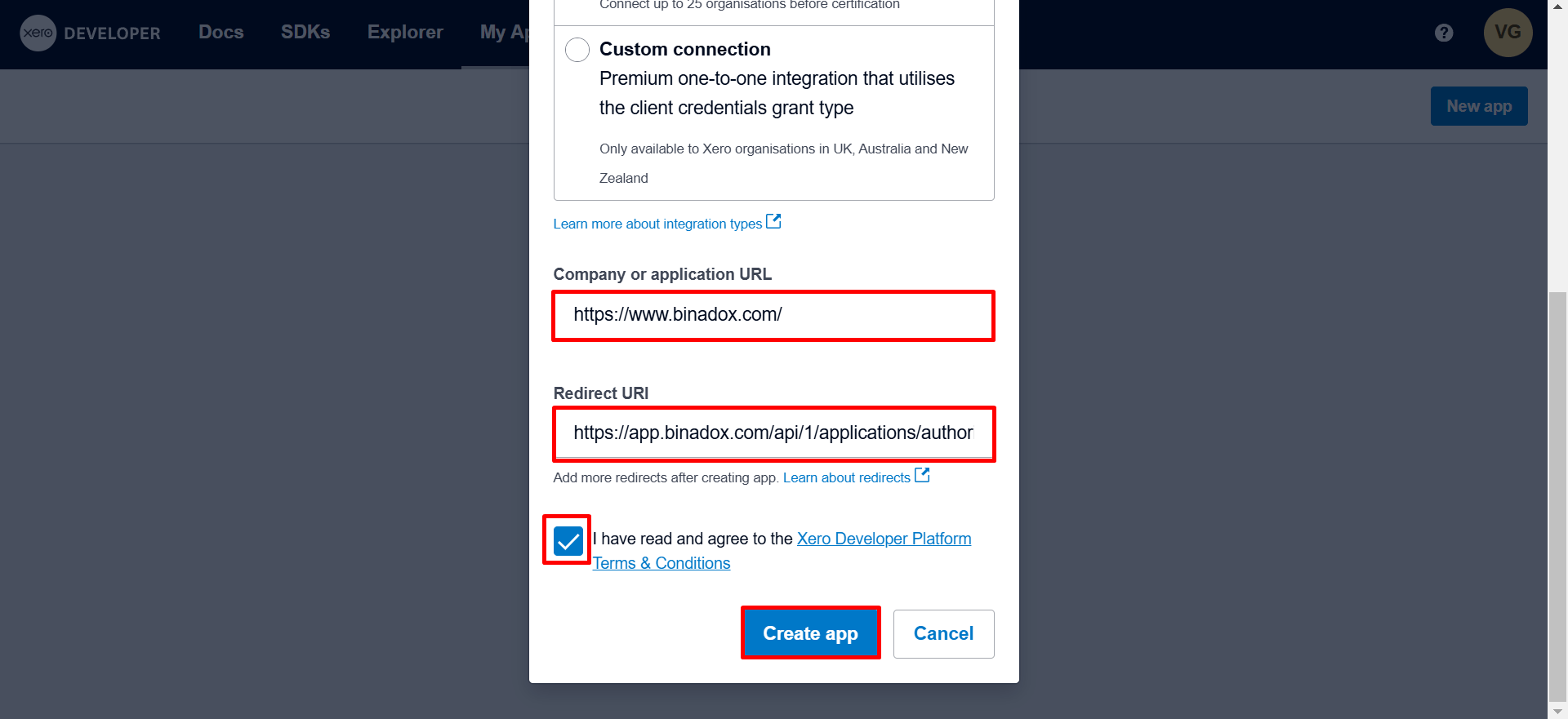
- In the left navigation pane, select the Configuration tab. On this page, copy the Client ID.
- After copying the client ID, click the Generate a secret button. Copy this secret key.
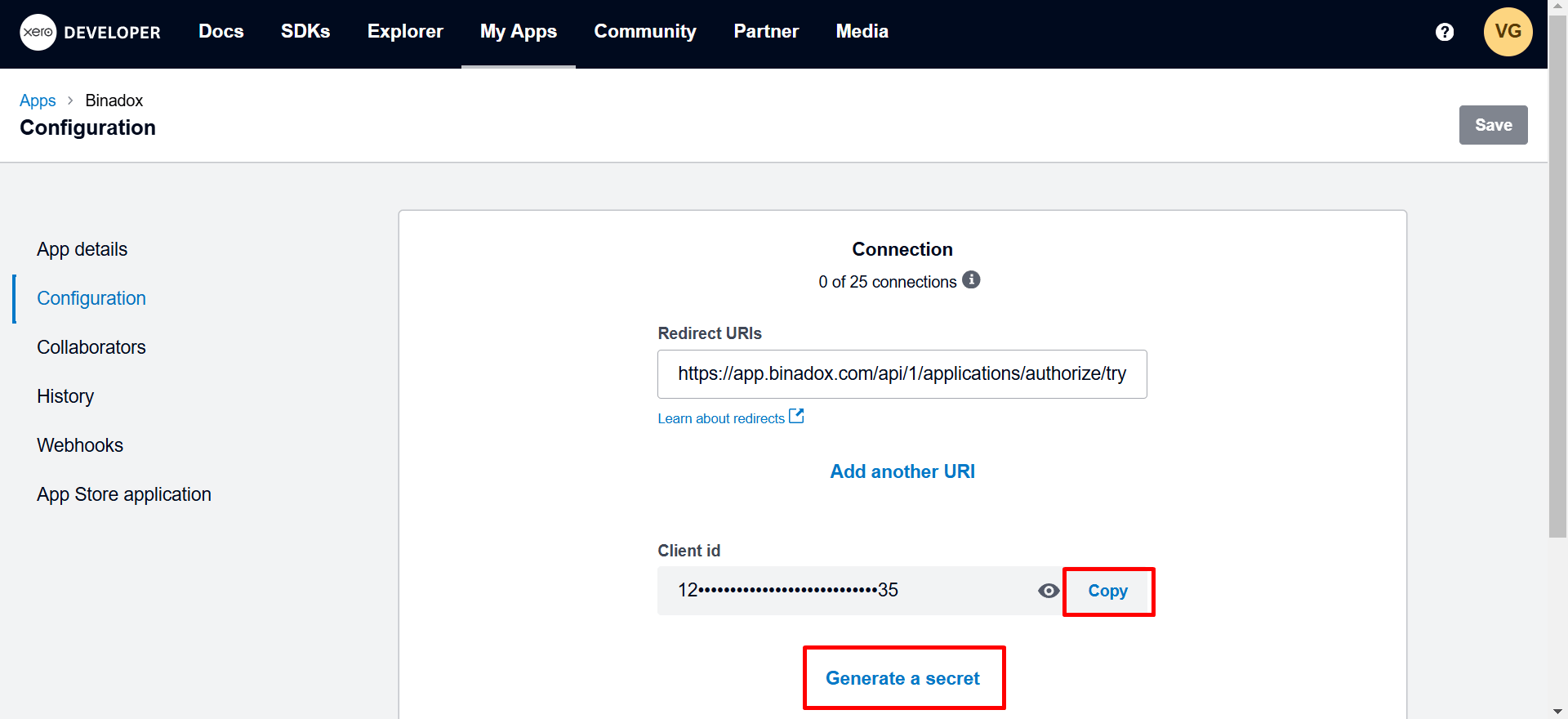
Create New Connection for Xero in Binadox
1. Log into your Binadox account.
2. In the navigation pane on the left, click SaaS Connections.
3. Click on the Xero icon. To quickly locate the Xero software in the list of supported applications, type in its name in the search bar.
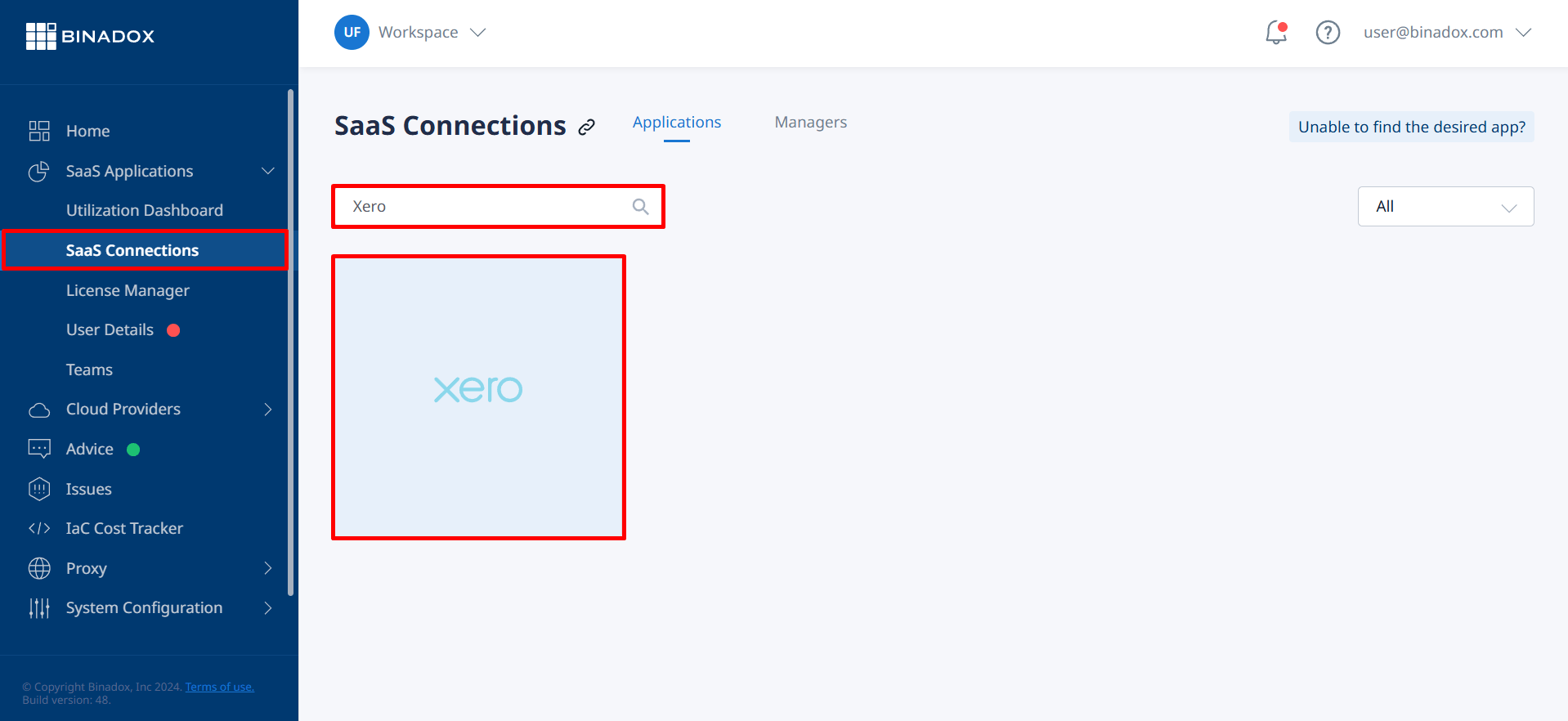
3. Name the connection and click Continue.
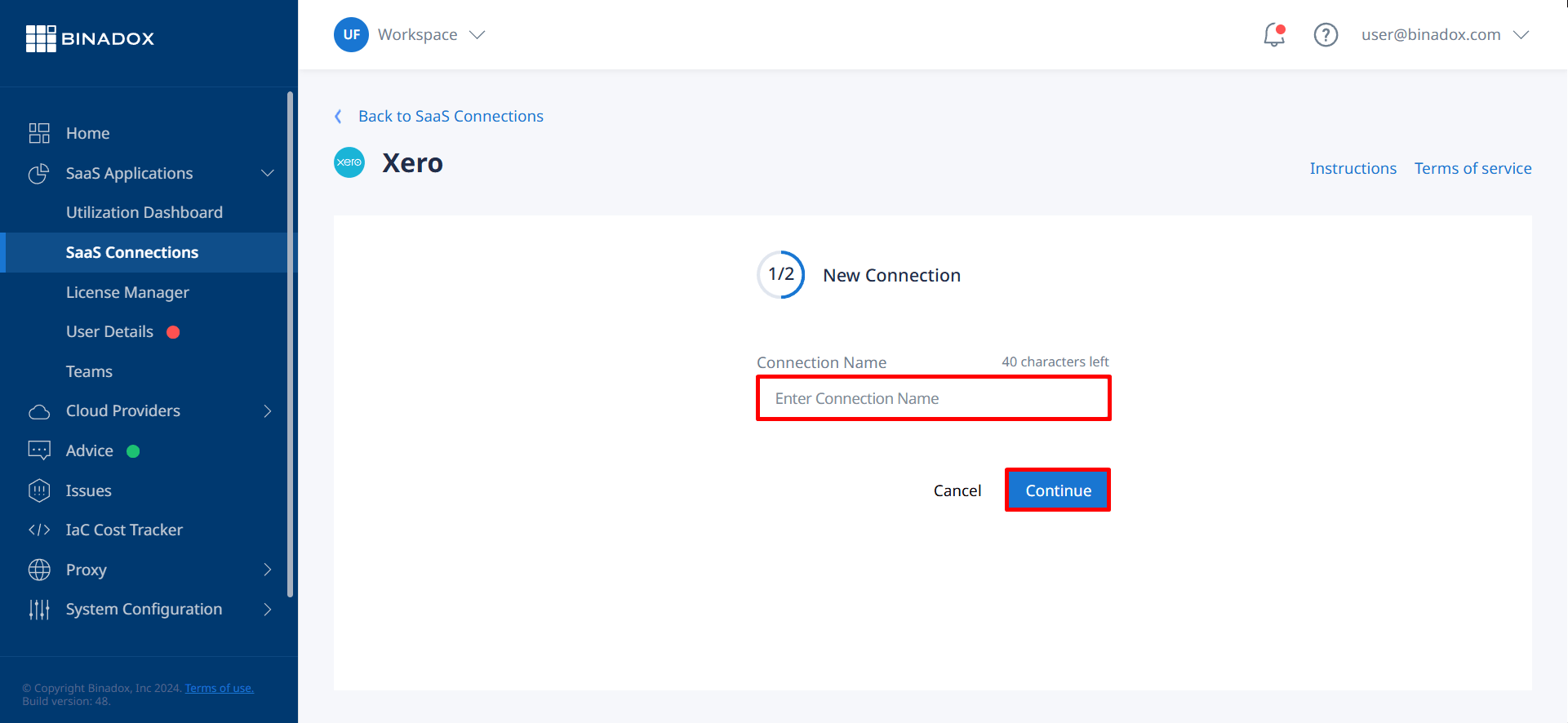
4. Complete the Connection Properties:
- Application ID: Paste the Client ID you copied from the Xero Developer portal.
- Client Secret: Paste the Client Secret you generated in the Xero Developer portal.
Click Connect.

Xero connection with Binadox is established.
Was this article helpful?
Thanks for the feedback!
Go Up