Slack Integration
This guide provides information on how to integrate Slack with the Binadox cloud monitoring and cost optimization platform.
Note:
Usage monitoring is available only for a paid version of Slack.
1. Log into your Binadox account.
2. In the navigation pane on the left, click SaaS Connections. Click on the Slack icon. To quickly locate the Slack software in the list of supported applications, type in its name in the search bar.
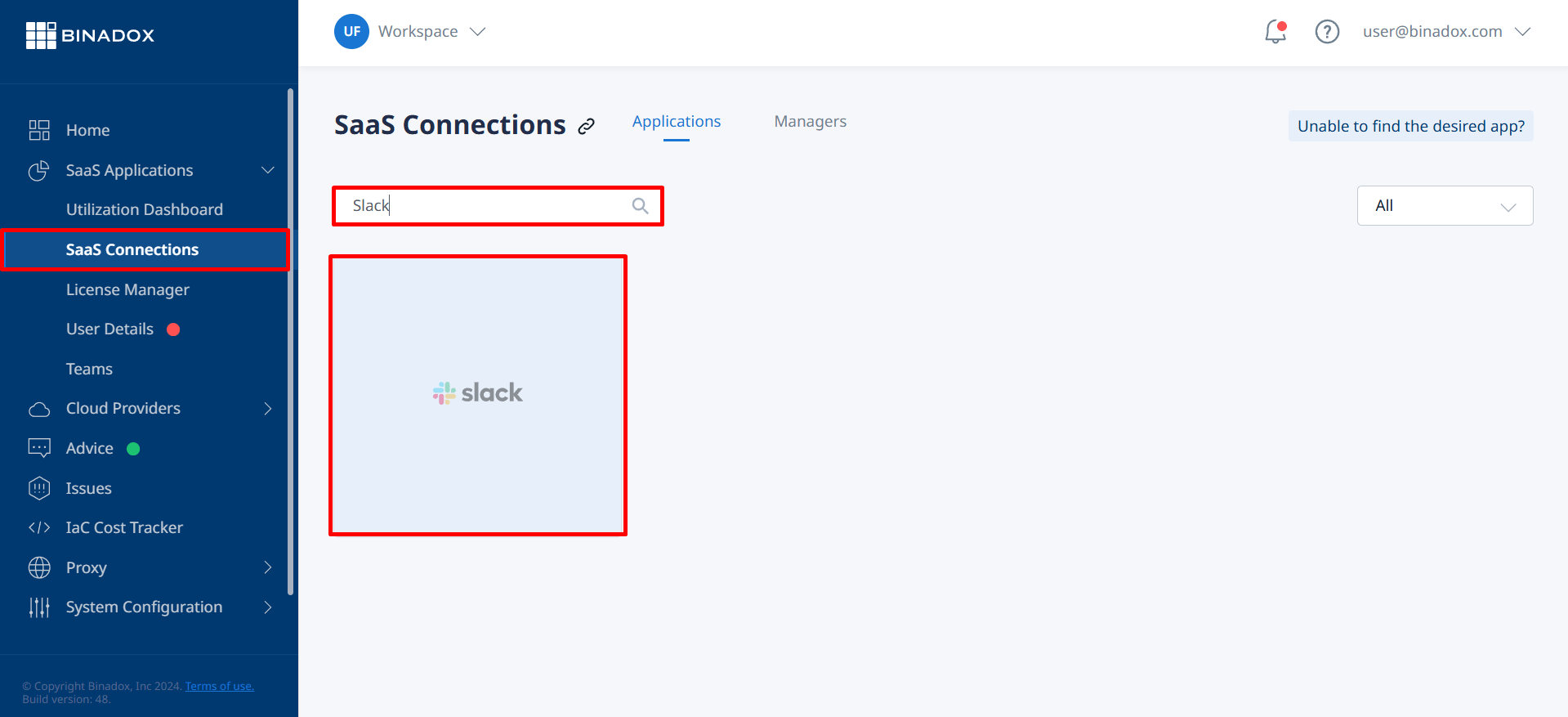
3. Create a unique connection name. Click Continue.
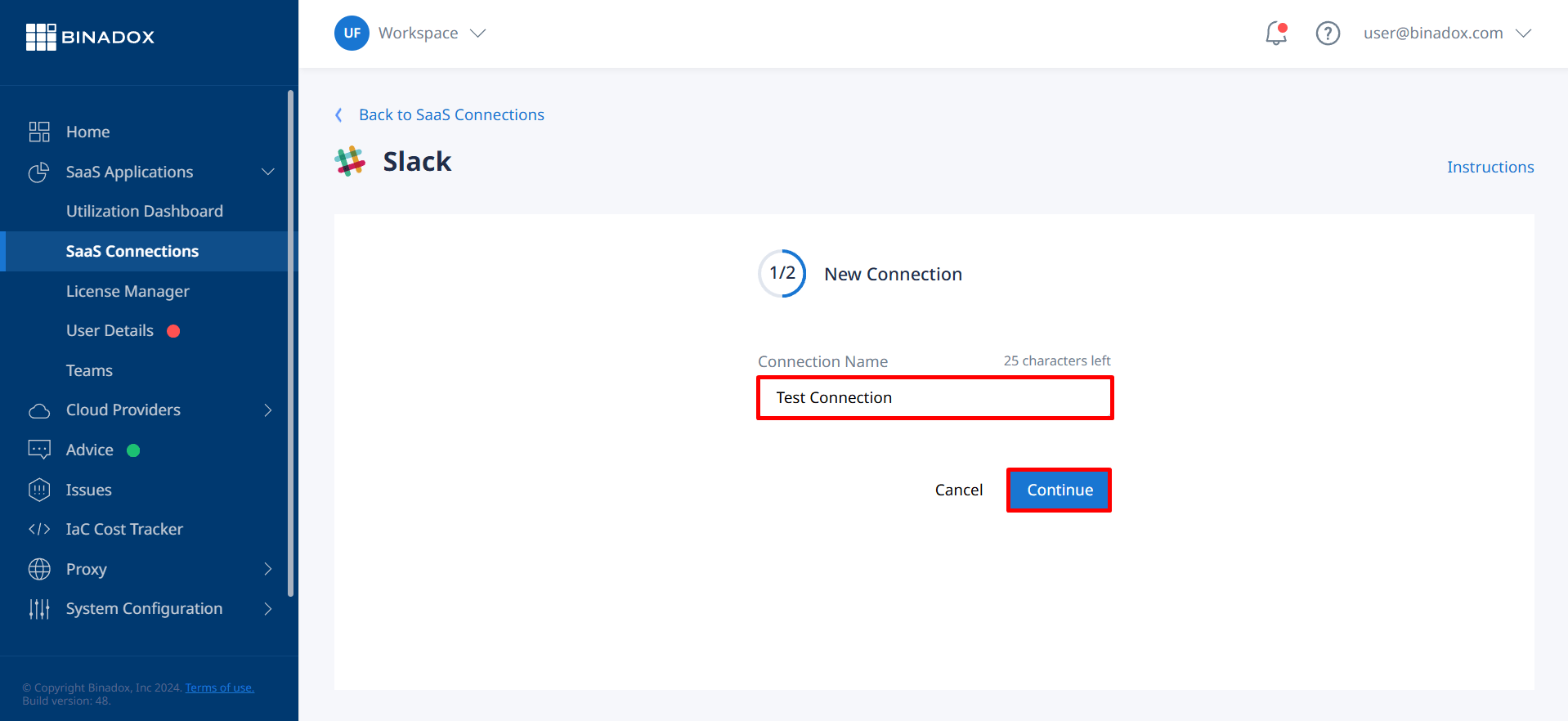
4. Fill in the connection properties.
- Enter a Slack workspace URL into the Workspace URL field. Locate your workspace URL under the workspace name (e.g. acme.slack.com).
- Enter an email address and a password of an administrator account into the corresponding Email and Password fields.
- Check Allow free account to include data from free accounts in your monitoring.
- Check Read Only Connection if you only need to monitor costs and usage. Uncheck it if you need to manage users (view user by teams, modify team memberships), too.
Click Connect.
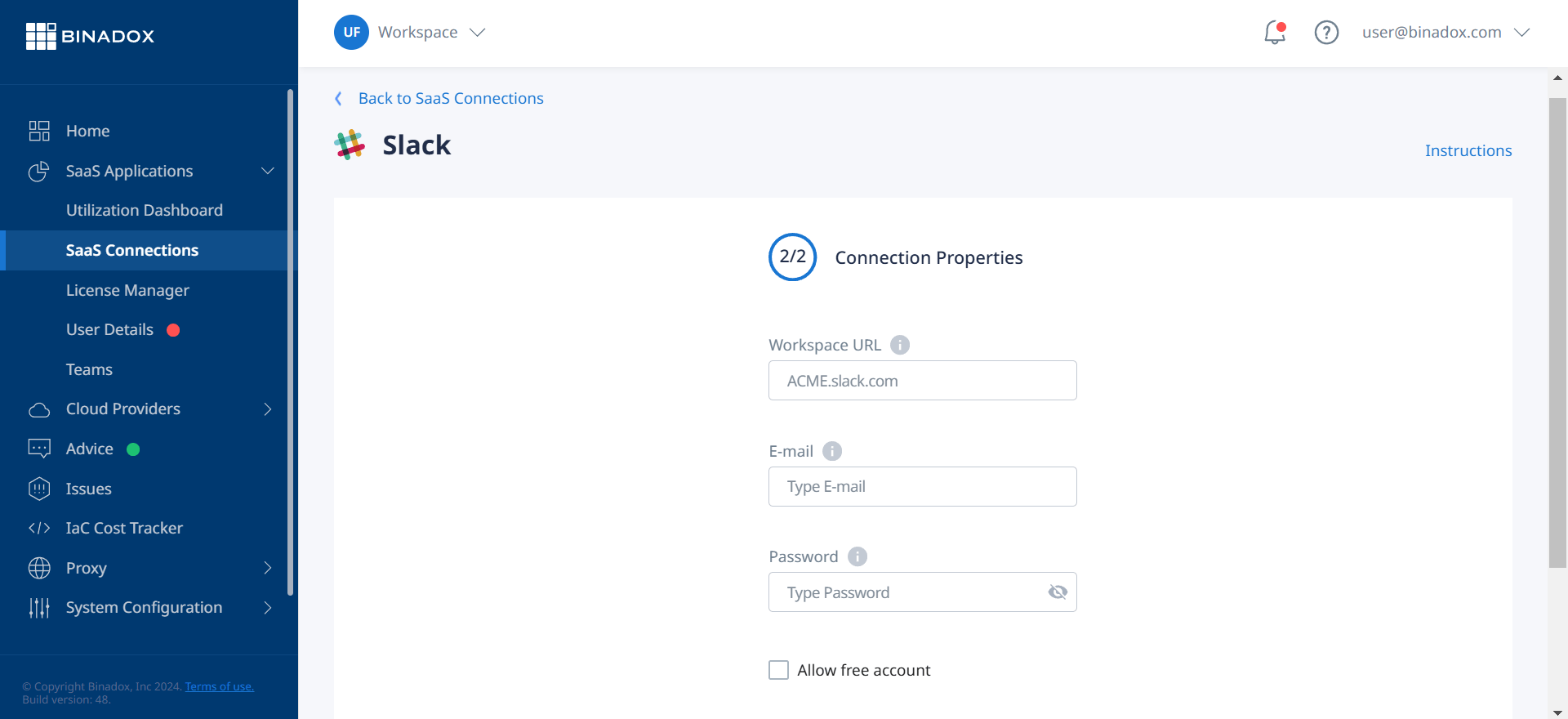
5. You will be redirected to the Slack workspace connection screen if you are not in the system. Enter a workspace URL and click Continue.
6. Enter your credentials and click Sign In to sign into the workspace.
7. To give Binadox access to your Slack account for spending and usage optimization, review the requested permissions and click Allow to finalize the integration.
Upon successful Slack integration with Binadox, the connection status will switch to Connected.
Go Up
~5 minutes read